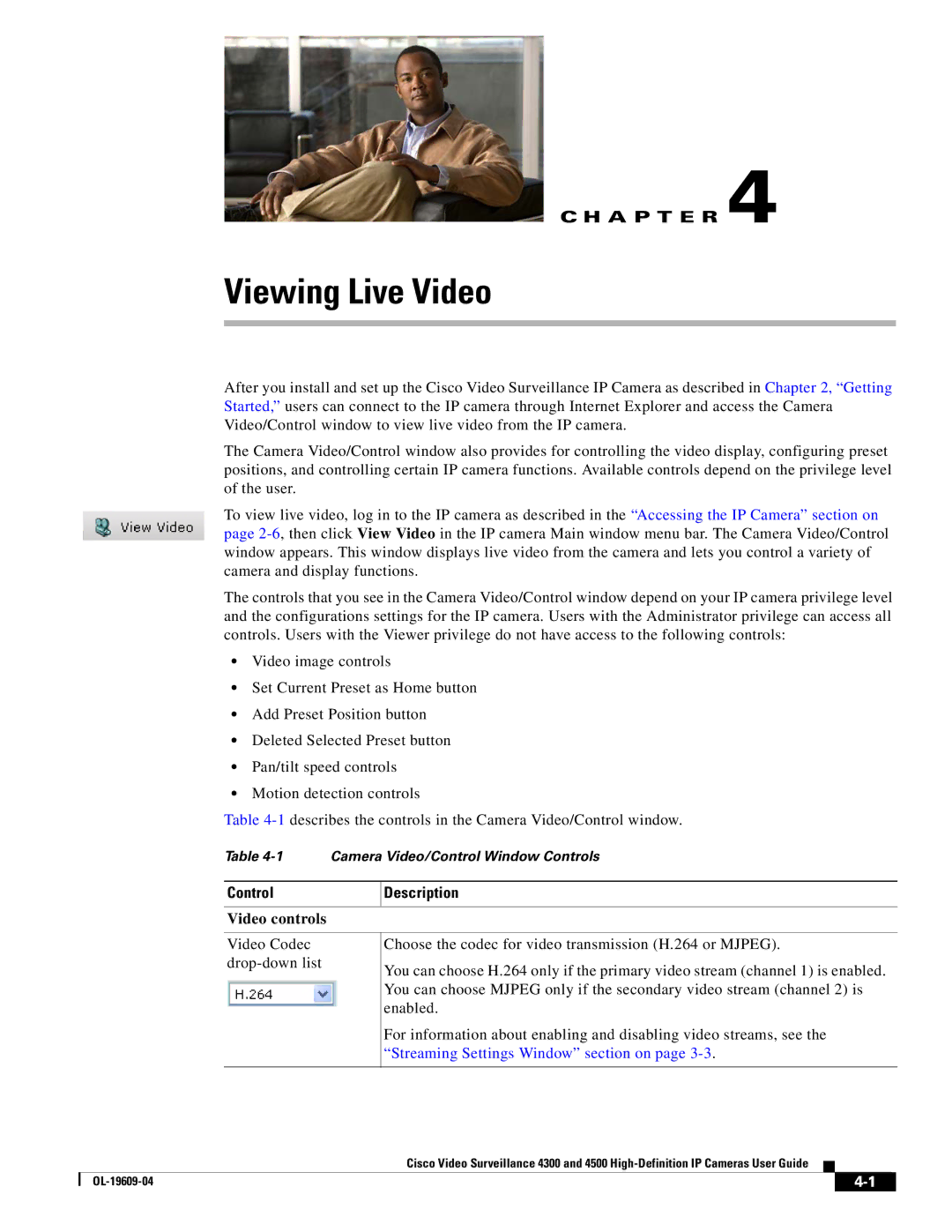C H A P T E R 4
Viewing Live Video
After you install and set up the Cisco Video Surveillance IP Camera as described in Chapter 2, “Getting Started,” users can connect to the IP camera through Internet Explorer and access the Camera Video/Control window to view live video from the IP camera.
The Camera Video/Control window also provides for controlling the video display, configuring preset positions, and controlling certain IP camera functions. Available controls depend on the privilege level of the user.
To view live video, log in to the IP camera as described in the “Accessing the IP Camera” section on page
The controls that you see in the Camera Video/Control window depend on your IP camera privilege level and the configurations settings for the IP camera. Users with the Administrator privilege can access all controls. Users with the Viewer privilege do not have access to the following controls:
•Video image controls
•Set Current Preset as Home button
•Add Preset Position button
•Deleted Selected Preset button
•Pan/tilt speed controls
•Motion detection controls
Table
Table
Control | Description |
|
|
Video controls
Video Codec
Choose the codec for video transmission (H.264 or MJPEG).
You can choose H.264 only if the primary video stream (channel 1) is enabled. You can choose MJPEG only if the secondary video stream (channel 2) is enabled.
For information about enabling and disabling video streams, see the “Streaming Settings Window” section on page
Cisco Video Surveillance 4300 and 4500
|
| ||
|
|