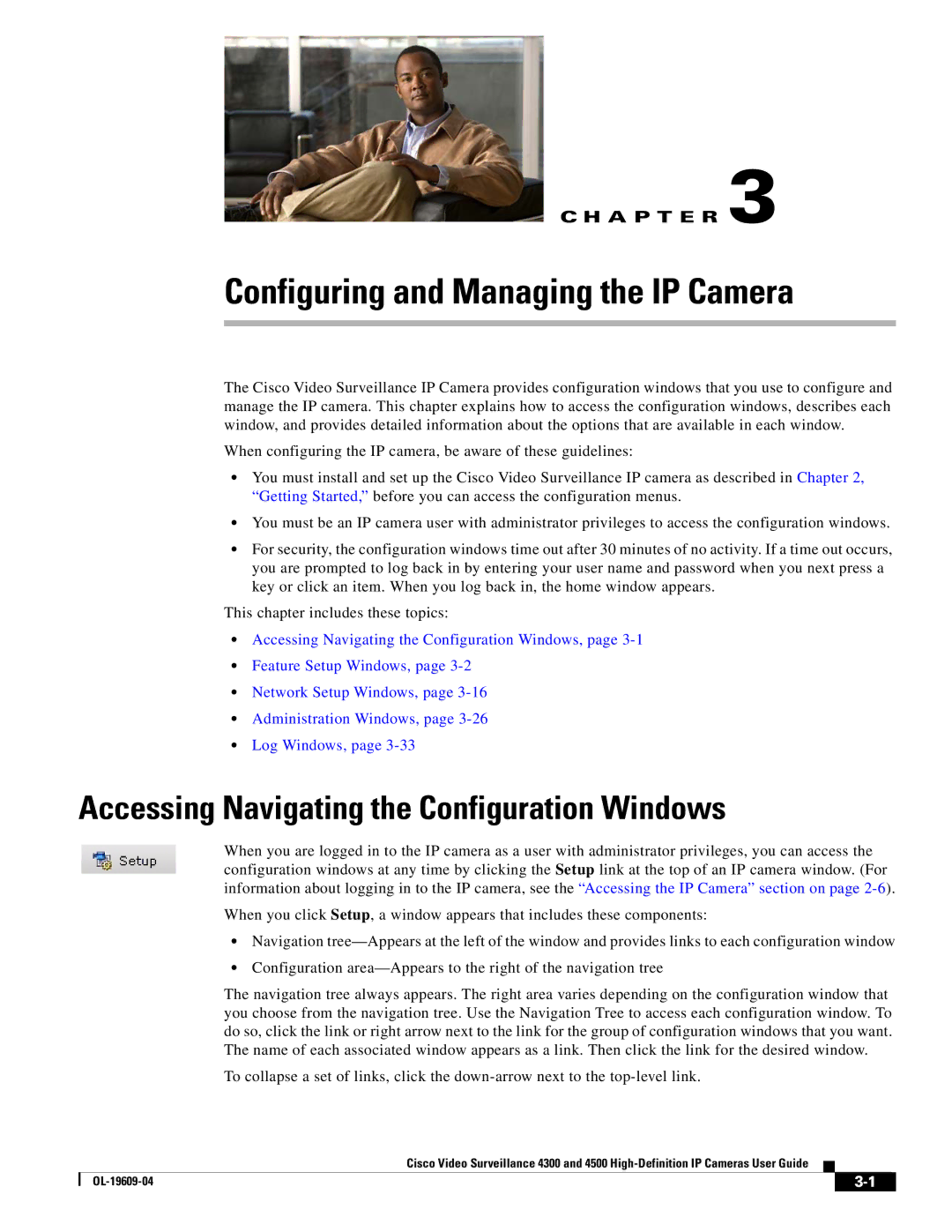C H A P T E R 3
Configuring and Managing the IP Camera
The Cisco Video Surveillance IP Camera provides configuration windows that you use to configure and manage the IP camera. This chapter explains how to access the configuration windows, describes each window, and provides detailed information about the options that are available in each window.
When configuring the IP camera, be aware of these guidelines:
•You must install and set up the Cisco Video Surveillance IP camera as described in Chapter 2, “Getting Started,” before you can access the configuration menus.
•You must be an IP camera user with administrator privileges to access the configuration windows.
•For security, the configuration windows time out after 30 minutes of no activity. If a time out occurs, you are prompted to log back in by entering your user name and password when you next press a key or click an item. When you log back in, the home window appears.
This chapter includes these topics:
•Accessing Navigating the Configuration Windows, page
•Feature Setup Windows, page
•Network Setup Windows, page
•Administration Windows, page
•Log Windows, page
Accessing Navigating the Configuration Windows
When you are logged in to the IP camera as a user with administrator privileges, you can access the configuration windows at any time by clicking the Setup link at the top of an IP camera window. (For information about logging in to the IP camera, see the “Accessing the IP Camera” section on page
When you click Setup, a window appears that includes these components:
•Navigation
•Configuration
The navigation tree always appears. The right area varies depending on the configuration window that you choose from the navigation tree. Use the Navigation Tree to access each configuration window. To do so, click the link or right arrow next to the link for the group of configuration windows that you want. The name of each associated window appears as a link. Then click the link for the desired window.
To collapse a set of links, click the
Cisco Video Surveillance 4300 and 4500
|
| ||
|
|