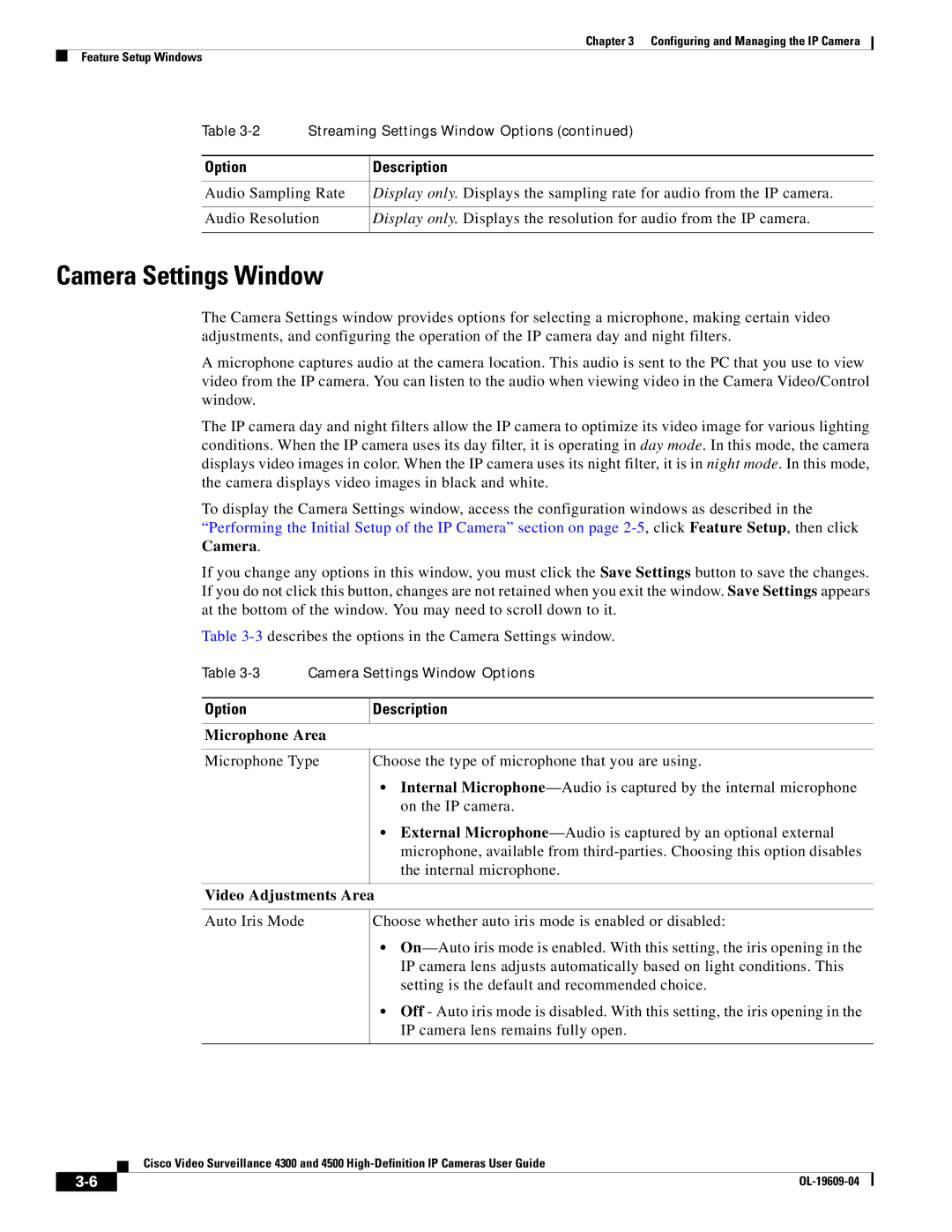Chapter 3 Configuring and Managing the IP Camera
Feature Setup Windows
Table | Streaming Settings Window Options (continued) | |
|
|
|
Option |
| Description |
|
| |
Audio Sampling Rate | Display only. Displays the sampling rate for audio from the IP camera. | |
|
| |
Audio Resolution | Display only. Displays the resolution for audio from the IP camera. | |
|
|
|
Camera Settings Window
The Camera Settings window provides options for selecting a microphone, making certain video adjustments, and configuring the operation of the IP camera day and night filters.
A microphone captures audio at the camera location. This audio is sent to the PC that you use to view video from the IP camera. You can listen to the audio when viewing video in the Camera Video/Control window.
The IP camera day and night filters allow the IP camera to optimize its video image for various lighting conditions. When the IP camera uses its day filter, it is operating in day mode. In this mode, the camera displays video images in color. When the IP camera uses its night filter, it is in night mode. In this mode, the camera displays video images in black and white.
To display the Camera Settings window, access the configuration windows as described in the “Performing the Initial Setup of the IP Camera” section on page
If you change any options in this window, you must click the Save Settings button to save the changes. If you do not click this button, changes are not retained when you exit the window. Save Settings appears at the bottom of the window. You may need to scroll down to it.
Table
Table
Option | Description |
|
|
Microphone Area
Microphone Type
Choose the type of microphone that you are using.
•Internal
•External
Video Adjustments Area
Auto Iris Mode
Choose whether auto iris mode is enabled or disabled:
•
•Off - Auto iris mode is disabled. With this setting, the iris opening in the IP camera lens remains fully open.
Cisco Video Surveillance 4300 and 4500
| ||
|