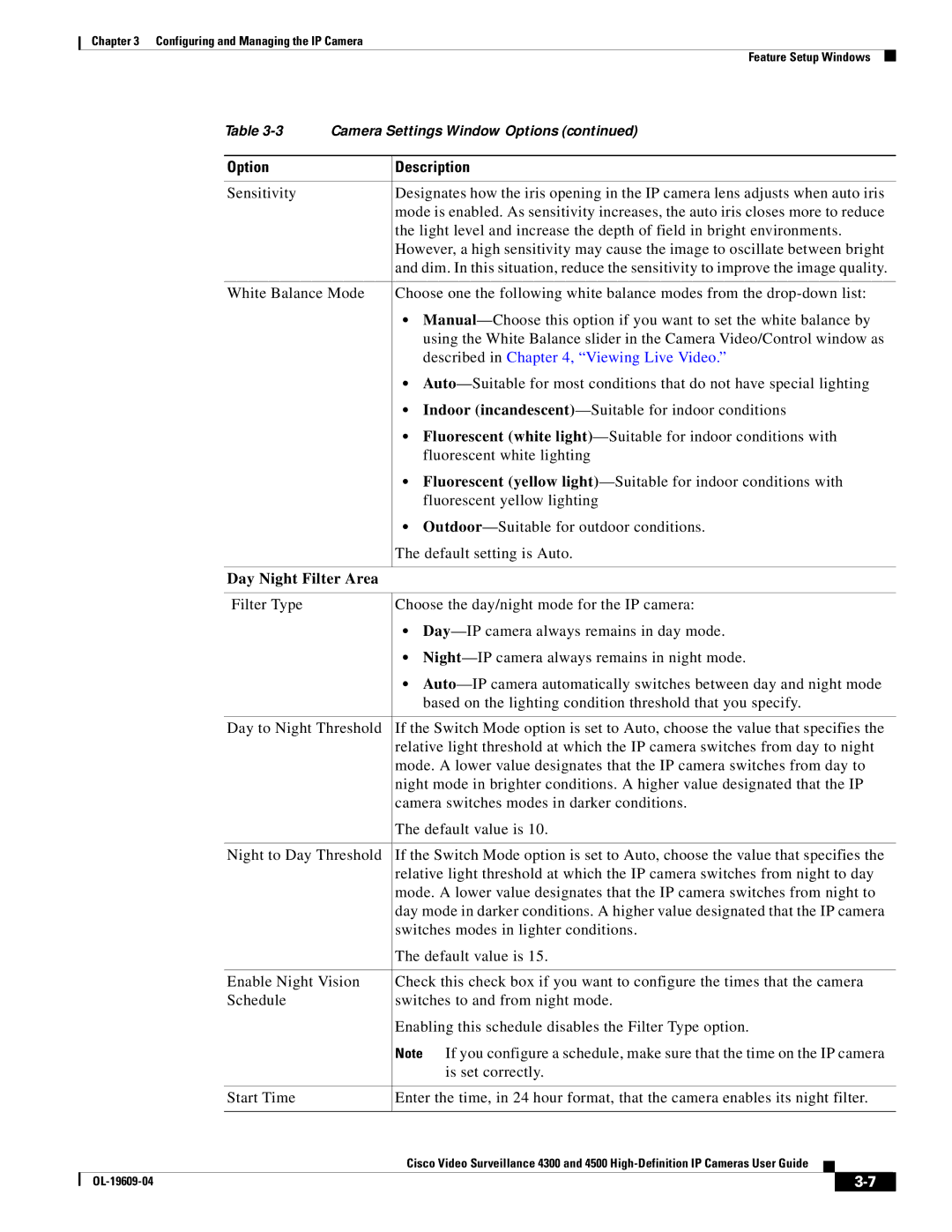Chapter 3 Configuring and Managing the IP Camera
Feature Setup Windows
|
| Table | Camera Settings Window Options (continued) | ||||
|
|
|
|
| |||
|
| Option |
| Description | |||
|
|
|
|
| |||
|
| Sensitivity |
| Designates how the iris opening in the IP camera lens adjusts when auto iris | |||
|
|
|
| mode is enabled. As sensitivity increases, the auto iris closes more to reduce | |||
|
|
|
| the light level and increase the depth of field in bright environments. | |||
|
|
|
| However, a high sensitivity may cause the image to oscillate between bright | |||
|
|
|
| and dim. In this situation, reduce the sensitivity to improve the image quality. | |||
|
|
|
| ||||
|
| White Balance Mode | Choose one the following white balance modes from the | ||||
|
|
|
| • | |||
|
|
|
| using the White Balance slider in the Camera Video/Control window as | |||
|
|
|
| described in Chapter 4, “Viewing Live Video.” | |||
|
|
|
| • | |||
|
|
|
| • Indoor | |||
|
|
|
| • Fluorescent (white | |||
|
|
|
| fluorescent white lighting | |||
|
|
|
| • Fluorescent (yellow | |||
|
|
|
| fluorescent yellow lighting | |||
|
|
|
| • | |||
|
|
|
| The default setting is Auto. | |||
|
|
|
|
|
|
| |
|
| Day Night Filter Area |
|
|
|
| |
|
|
|
|
| |||
|
| Filter Type |
| Choose the day/night mode for the IP camera: | |||
|
|
|
| • | |||
|
|
|
| • | |||
|
|
|
| • | |||
|
|
|
| based on the lighting condition threshold that you specify. | |||
|
|
|
| ||||
|
| Day to Night Threshold | If the Switch Mode option is set to Auto, choose the value that specifies the | ||||
|
|
|
| relative light threshold at which the IP camera switches from day to night | |||
|
|
|
| mode. A lower value designates that the IP camera switches from day to | |||
|
|
|
| night mode in brighter conditions. A higher value designated that the IP | |||
|
|
|
| camera switches modes in darker conditions. | |||
|
|
|
| The default value is 10. | |||
|
|
|
| ||||
|
| Night to Day Threshold | If the Switch Mode option is set to Auto, choose the value that specifies the | ||||
|
|
|
| relative light threshold at which the IP camera switches from night to day | |||
|
|
|
| mode. A lower value designates that the IP camera switches from night to | |||
|
|
|
| day mode in darker conditions. A higher value designated that the IP camera | |||
|
|
|
| switches modes in lighter conditions. | |||
|
|
|
| The default value is 15. | |||
|
|
|
| ||||
|
| Enable Night Vision | Check this check box if you want to configure the times that the camera | ||||
|
| Schedule |
| switches to and from night mode. | |||
|
|
|
| Enabling this schedule disables the Filter Type option. | |||
|
|
|
| Note If you configure a schedule, make sure that the time on the IP camera | |||
|
|
|
| is set correctly. | |||
|
|
|
|
| |||
|
| Start Time |
| Enter the time, in 24 hour format, that the camera enables its night filter. | |||
|
|
|
|
|
|
| |
|
|
|
| Cisco Video Surveillance 4300 and 4500 |
|
| |
|
|
|
|
| |||
|
|
|
|
|
|
|
|
|
|
|
|
| |||
|
|
|
|
| |||