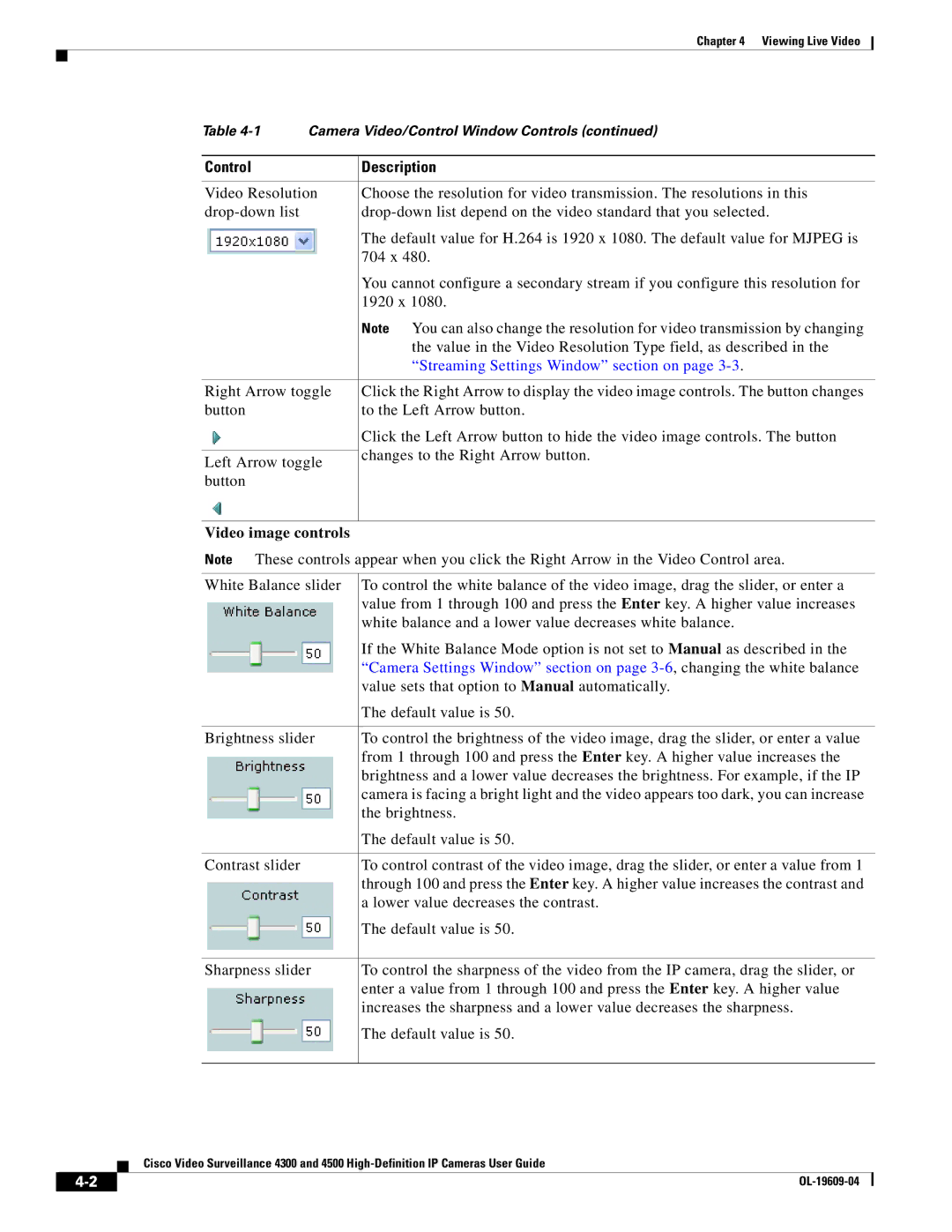Chapter 4 Viewing Live Video
Table
Control | Description | |
|
| |
Video Resolution | Choose the resolution for video transmission. The resolutions in this | |
| The default value for H.264 is 1920 x 1080. The default value for MJPEG is | |
| 704 x 480. | |
| You cannot configure a secondary stream if you configure this resolution for | |
| 1920 x 1080. | |
| Note You can also change the resolution for video transmission by changing | |
| the value in the Video Resolution Type field, as described in the | |
| “Streaming Settings Window” section on page | |
|
| |
Right Arrow toggle | Click the Right Arrow to display the video image controls. The button changes | |
button | to the Left Arrow button. | |
| Click the Left Arrow button to hide the video image controls. The button | |
| changes to the Right Arrow button. | |
Left Arrow toggle | ||
| ||
button |
| |
|
|
Video image controls
Note These controls appear when you click the Right Arrow in the Video Control area.
White Balance slider | To control the white balance of the video image, drag the slider, or enter a |
| value from 1 through 100 and press the Enter key. A higher value increases |
| white balance and a lower value decreases white balance. |
| If the White Balance Mode option is not set to Manual as described in the |
| “Camera Settings Window” section on page |
| value sets that option to Manual automatically. |
| The default value is 50. |
|
|
Brightness slider | To control the brightness of the video image, drag the slider, or enter a value |
| from 1 through 100 and press the Enter key. A higher value increases the |
| brightness and a lower value decreases the brightness. For example, if the IP |
| camera is facing a bright light and the video appears too dark, you can increase |
| the brightness. |
| The default value is 50. |
|
|
Contrast slider | To control contrast of the video image, drag the slider, or enter a value from 1 |
| through 100 and press the Enter key. A higher value increases the contrast and |
| a lower value decreases the contrast. |
| The default value is 50. |
|
|
Sharpness slider | To control the sharpness of the video from the IP camera, drag the slider, or |
| enter a value from 1 through 100 and press the Enter key. A higher value |
| increases the sharpness and a lower value decreases the sharpness. |
| The default value is 50. |
|
|
Cisco Video Surveillance 4300 and 4500
| ||
|