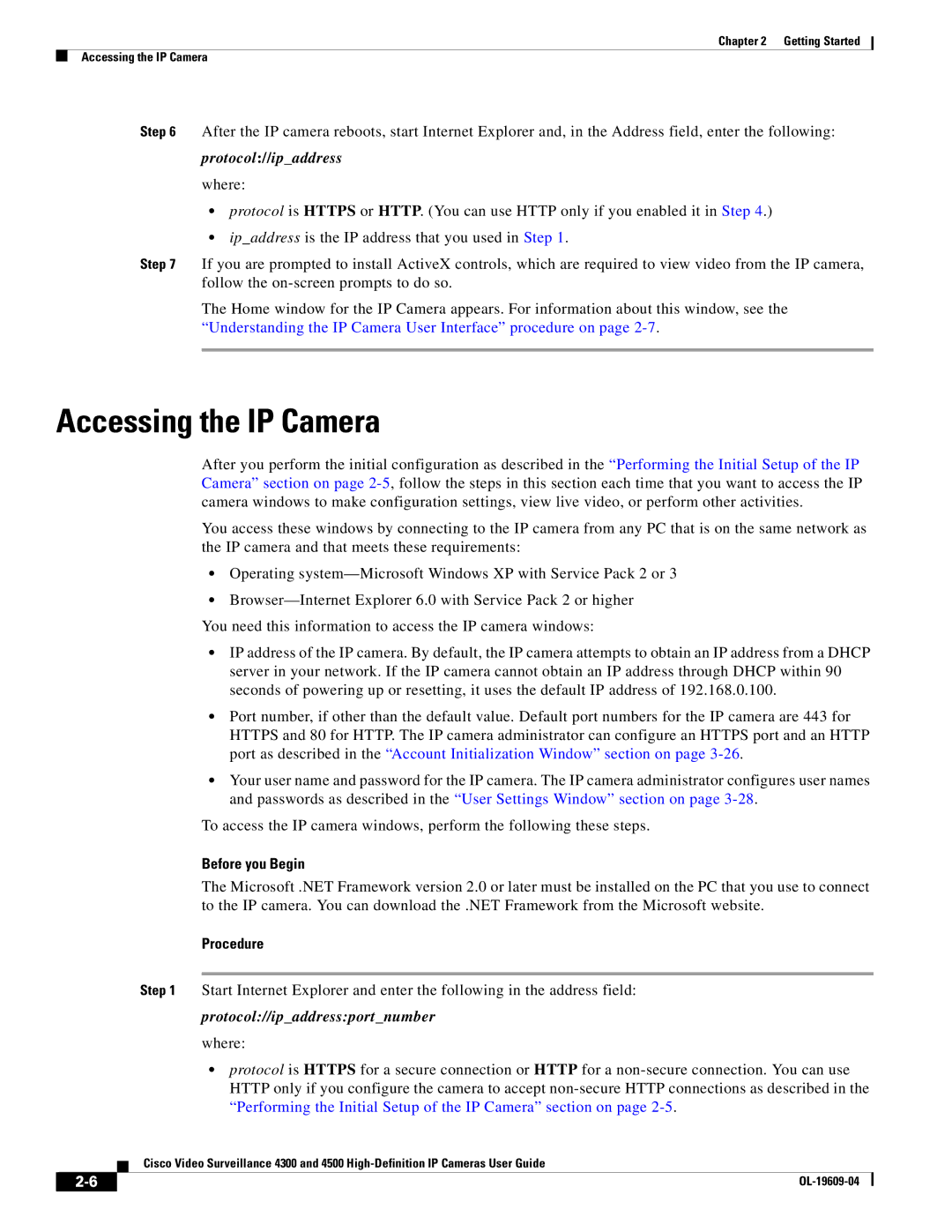Chapter 2 Getting Started
Accessing the IP Camera
Step 6 After the IP camera reboots, start Internet Explorer and, in the Address field, enter the following:
protocol://ip_address
where:
•protocol is HTTPS or HTTP. (You can use HTTP only if you enabled it in Step 4.)
•ip_address is the IP address that you used in Step 1.
Step 7 If you are prompted to install ActiveX controls, which are required to view video from the IP camera, follow the
The Home window for the IP Camera appears. For information about this window, see the “Understanding the IP Camera User Interface” procedure on page
Accessing the IP Camera
After you perform the initial configuration as described in the “Performing the Initial Setup of the IP Camera” section on page
You access these windows by connecting to the IP camera from any PC that is on the same network as the IP camera and that meets these requirements:
•Operating
•
You need this information to access the IP camera windows:
•IP address of the IP camera. By default, the IP camera attempts to obtain an IP address from a DHCP server in your network. If the IP camera cannot obtain an IP address through DHCP within 90 seconds of powering up or resetting, it uses the default IP address of 192.168.0.100.
•Port number, if other than the default value. Default port numbers for the IP camera are 443 for HTTPS and 80 for HTTP. The IP camera administrator can configure an HTTPS port and an HTTP port as described in the “Account Initialization Window” section on page
•Your user name and password for the IP camera. The IP camera administrator configures user names and passwords as described in the “User Settings Window” section on page
To access the IP camera windows, perform the following these steps.
Before you Begin
The Microsoft .NET Framework version 2.0 or later must be installed on the PC that you use to connect to the IP camera. You can download the .NET Framework from the Microsoft website.
Procedure
Step 1 Start Internet Explorer and enter the following in the address field:
protocol://ip_address:port_number
where:
•protocol is HTTPS for a secure connection or HTTP for a
Cisco Video Surveillance 4300 and 4500
| ||
|