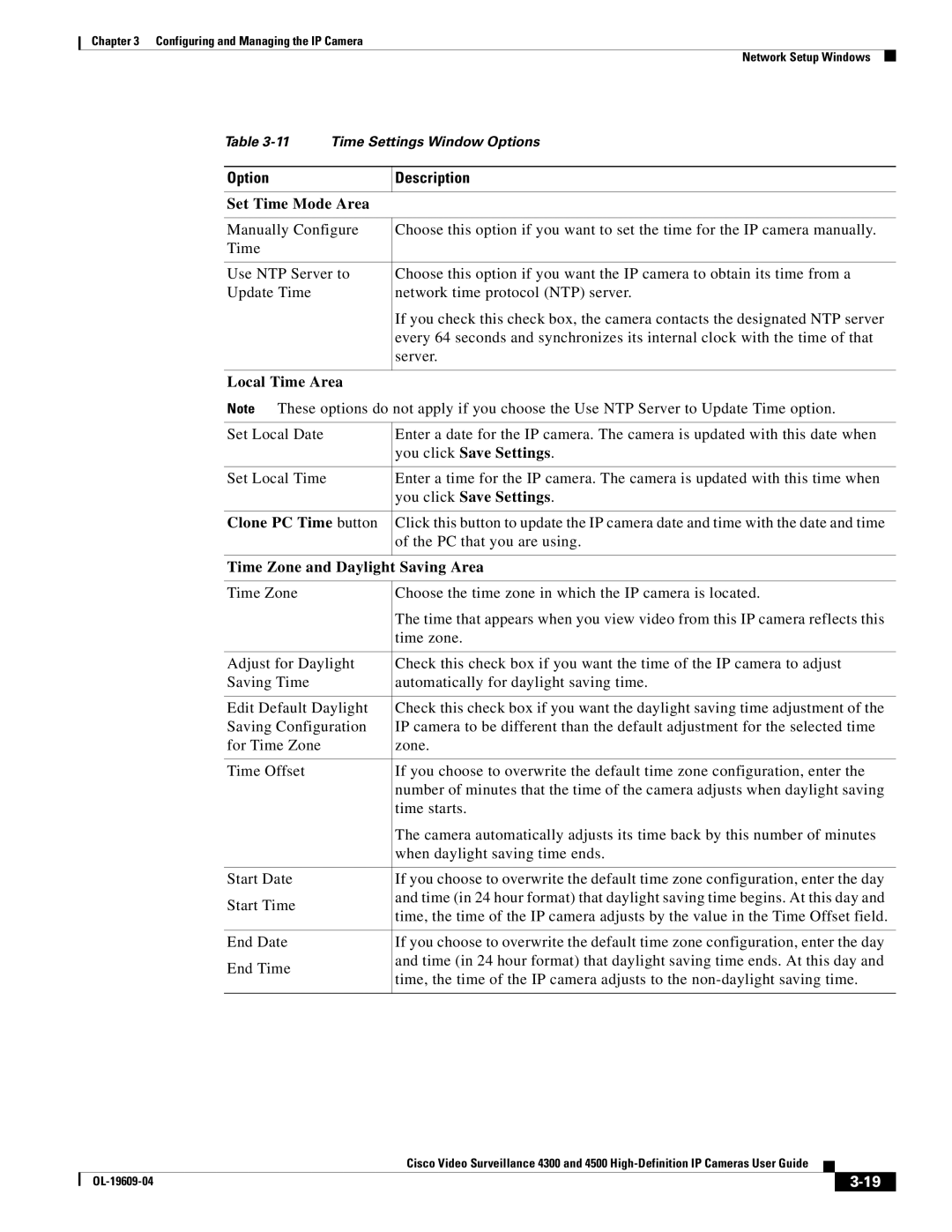Chapter 3 Configuring and Managing the IP Camera
Network Setup Windows
Table | Time Settings Window Options | |
|
|
|
Option |
| Description |
|
| |
Set Time Mode Area |
| |
|
| |
Manually Configure | Choose this option if you want to set the time for the IP camera manually. | |
Time |
|
|
|
| |
Use NTP Server to | Choose this option if you want the IP camera to obtain its time from a | |
Update Time |
| network time protocol (NTP) server. |
|
| If you check this check box, the camera contacts the designated NTP server |
|
| every 64 seconds and synchronizes its internal clock with the time of that |
|
| server. |
|
|
|
Local Time Area
Note These options do not apply if you choose the Use NTP Server to Update Time option.
Set Local Date | Enter a date for the IP camera. The camera is updated with this date when | |
| you click Save Settings. | |
|
| |
Set Local Time | Enter a time for the IP camera. The camera is updated with this time when | |
| you click Save Settings. | |
|
| |
Clone PC Time button | Click this button to update the IP camera date and time with the date and time | |
| of the PC that you are using. | |
|
| |
Time Zone and Daylight Saving Area | ||
|
| |
Time Zone | Choose the time zone in which the IP camera is located. | |
| The time that appears when you view video from this IP camera reflects this | |
| time zone. | |
|
| |
Adjust for Daylight | Check this check box if you want the time of the IP camera to adjust | |
Saving Time | automatically for daylight saving time. | |
|
| |
Edit Default Daylight | Check this check box if you want the daylight saving time adjustment of the | |
Saving Configuration | IP camera to be different than the default adjustment for the selected time | |
for Time Zone | zone. | |
|
| |
Time Offset | If you choose to overwrite the default time zone configuration, enter the | |
| number of minutes that the time of the camera adjusts when daylight saving | |
| time starts. | |
| The camera automatically adjusts its time back by this number of minutes | |
| when daylight saving time ends. | |
|
| |
Start Date | If you choose to overwrite the default time zone configuration, enter the day | |
Start Time | and time (in 24 hour format) that daylight saving time begins. At this day and | |
time, the time of the IP camera adjusts by the value in the Time Offset field. | ||
| ||
|
| |
End Date | If you choose to overwrite the default time zone configuration, enter the day | |
End Time | and time (in 24 hour format) that daylight saving time ends. At this day and | |
time, the time of the IP camera adjusts to the | ||
| ||
|
| |
|
| Cisco Video Surveillance 4300 and 4500 |
|
| |
|
|
| |||
|
|
|
| ||
|
|
|
| ||