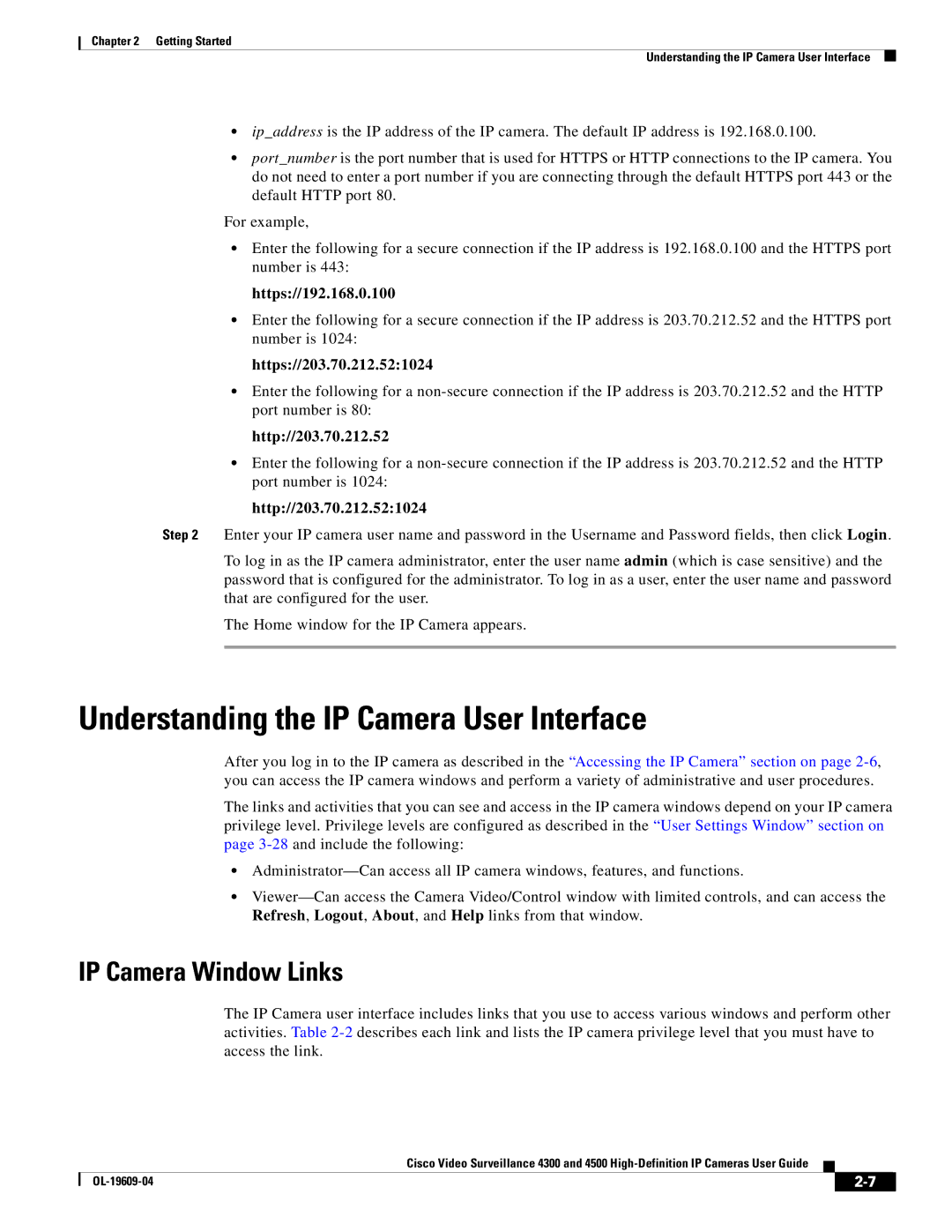Chapter 2 Getting Started
Understanding the IP Camera User Interface
•ip_address is the IP address of the IP camera. The default IP address is 192.168.0.100.
•port_number is the port number that is used for HTTPS or HTTP connections to the IP camera. You do not need to enter a port number if you are connecting through the default HTTPS port 443 or the default HTTP port 80.
For example,
•Enter the following for a secure connection if the IP address is 192.168.0.100 and the HTTPS port number is 443:
https://192.168.0.100
•Enter the following for a secure connection if the IP address is 203.70.212.52 and the HTTPS port number is 1024:
https://203.70.212.52:1024
•Enter the following for a
http://203.70.212.52
•Enter the following for a
http://203.70.212.52:1024
Step 2 Enter your IP camera user name and password in the Username and Password fields, then click Login.
To log in as the IP camera administrator, enter the user name admin (which is case sensitive) and the password that is configured for the administrator. To log in as a user, enter the user name and password that are configured for the user.
The Home window for the IP Camera appears.
Understanding the IP Camera User Interface
After you log in to the IP camera as described in the “Accessing the IP Camera” section on page
The links and activities that you can see and access in the IP camera windows depend on your IP camera privilege level. Privilege levels are configured as described in the “User Settings Window” section on page
•
•
IP Camera Window Links
The IP Camera user interface includes links that you use to access various windows and perform other activities. Table
Cisco Video Surveillance 4300 and 4500
|
| ||
|
|