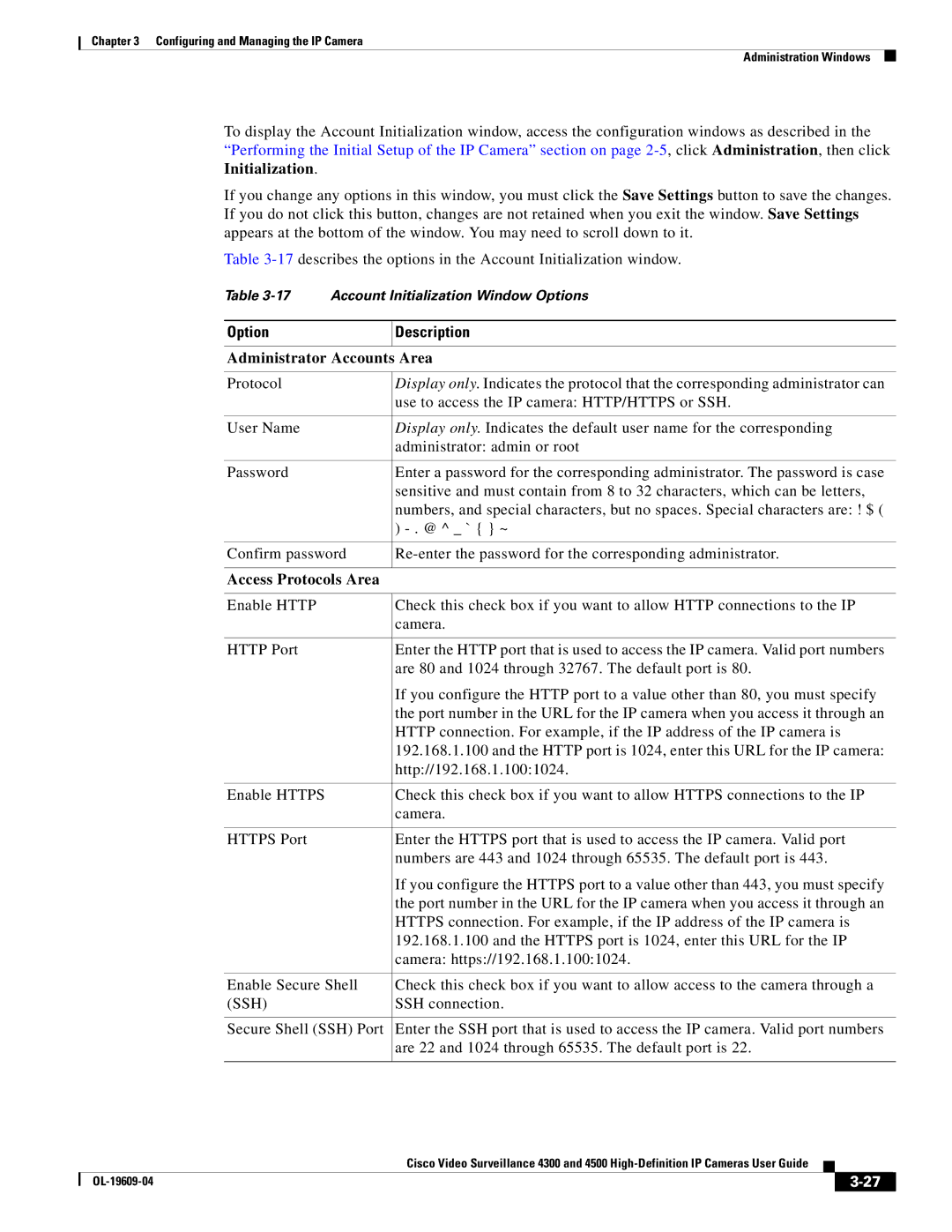Chapter 3 Configuring and Managing the IP Camera
Administration Windows
To display the Account Initialization window, access the configuration windows as described in the “Performing the Initial Setup of the IP Camera” section on page
If you change any options in this window, you must click the Save Settings button to save the changes. If you do not click this button, changes are not retained when you exit the window. Save Settings appears at the bottom of the window. You may need to scroll down to it.
Table
Table
Option
Description
Administrator Accounts Area
Protocol | Display only. Indicates the protocol that the corresponding administrator can |
| use to access the IP camera: HTTP/HTTPS or SSH. |
|
|
User Name | Display only. Indicates the default user name for the corresponding |
| administrator: admin or root |
|
|
Password | Enter a password for the corresponding administrator. The password is case |
| sensitive and must contain from 8 to 32 characters, which can be letters, |
| numbers, and special characters, but no spaces. Special characters are: ! $ ( |
| ) |
|
|
Confirm password | |
|
|
Access Protocols Area |
|
|
|
Enable HTTP | Check this check box if you want to allow HTTP connections to the IP |
| camera. |
|
|
HTTP Port | Enter the HTTP port that is used to access the IP camera. Valid port numbers |
| are 80 and 1024 through 32767. The default port is 80. |
| If you configure the HTTP port to a value other than 80, you must specify |
| the port number in the URL for the IP camera when you access it through an |
| HTTP connection. For example, if the IP address of the IP camera is |
| 192.168.1.100 and the HTTP port is 1024, enter this URL for the IP camera: |
| http://192.168.1.100:1024. |
|
|
Enable HTTPS | Check this check box if you want to allow HTTPS connections to the IP |
| camera. |
|
|
HTTPS Port | Enter the HTTPS port that is used to access the IP camera. Valid port |
| numbers are 443 and 1024 through 65535. The default port is 443. |
| If you configure the HTTPS port to a value other than 443, you must specify |
| the port number in the URL for the IP camera when you access it through an |
| HTTPS connection. For example, if the IP address of the IP camera is |
| 192.168.1.100 and the HTTPS port is 1024, enter this URL for the IP |
| camera: https://192.168.1.100:1024. |
|
|
Enable Secure Shell | Check this check box if you want to allow access to the camera through a |
(SSH) | SSH connection. |
|
|
Secure Shell (SSH) Port | Enter the SSH port that is used to access the IP camera. Valid port numbers |
| are 22 and 1024 through 65535. The default port is 22. |
|
|
|
| Cisco Video Surveillance 4300 and 4500 |
|
| |
|
|
| |||
|
|
|
| ||
|
|
|
| ||