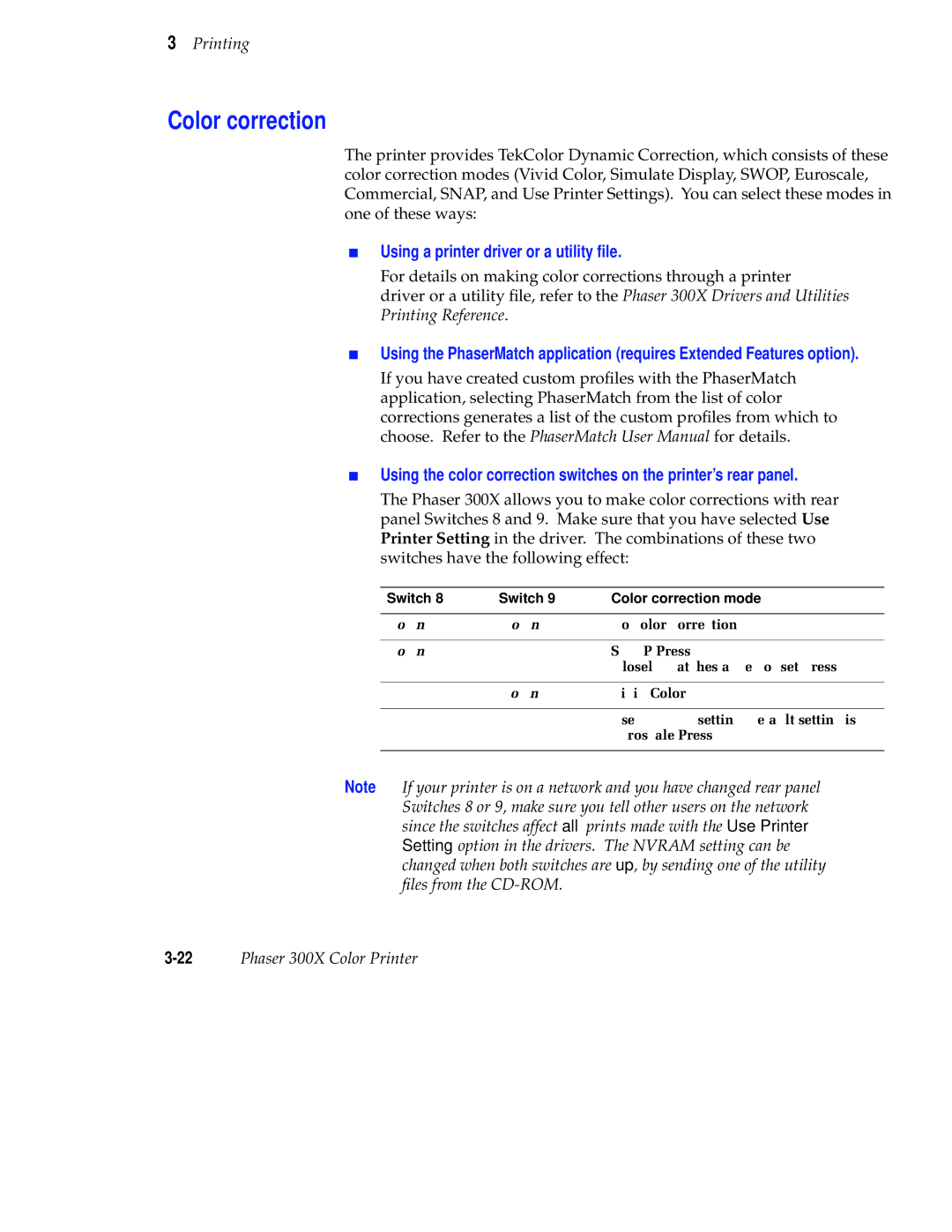3Printing
Color correction
The printer provides TekColor Dynamic Correction, which consists of these color correction modes (Vivid Color, Simulate Display, SWOP, Euroscale, Commercial, SNAP, and Use Printer Settings). You can select these modes in one of these ways:
■Using a printer driver or a utility file.
For details on making color corrections through a printer
driver or a utility file, refer to the Phaser 300X Drivers and Utilities Printing Reference.
■Using the PhaserMatch application (requires Extended Features option).
If you have created custom profiles with the PhaserMatch application, selecting PhaserMatch from the list of color corrections generates a list of the custom profiles from which to choose. Refer to the PhaserMatch User Manual for details.
■Using the color correction switches on the printer’s rear panel.
The Phaser 300X allows you to make color corrections with rear panel Switches 8 and 9. Make sure that you have selected Use Printer Setting in the driver. The combinations of these two switches have the following effect:
Switch 8 | Switch 9 | Color correction mode |
|
|
|
Down | Down | No color correction |
|
|
|
Down | Up | SWOP Press |
|
| (closely matches a web offset press) |
|
|
|
Up | Down | Vivid Color |
|
|
|
Up | Up | Use NVRAM setting (default setting is |
|
| Euroscale Press) |
|
|
|
Note If your printer is on a network and you have changed rear panel Switches 8 or 9, make sure you tell other users on the network since the switches affect all prints made with the Use Printer Setting option in the drivers. The NVRAM setting can be changed when both switches are up, by sending one of the utility files from the