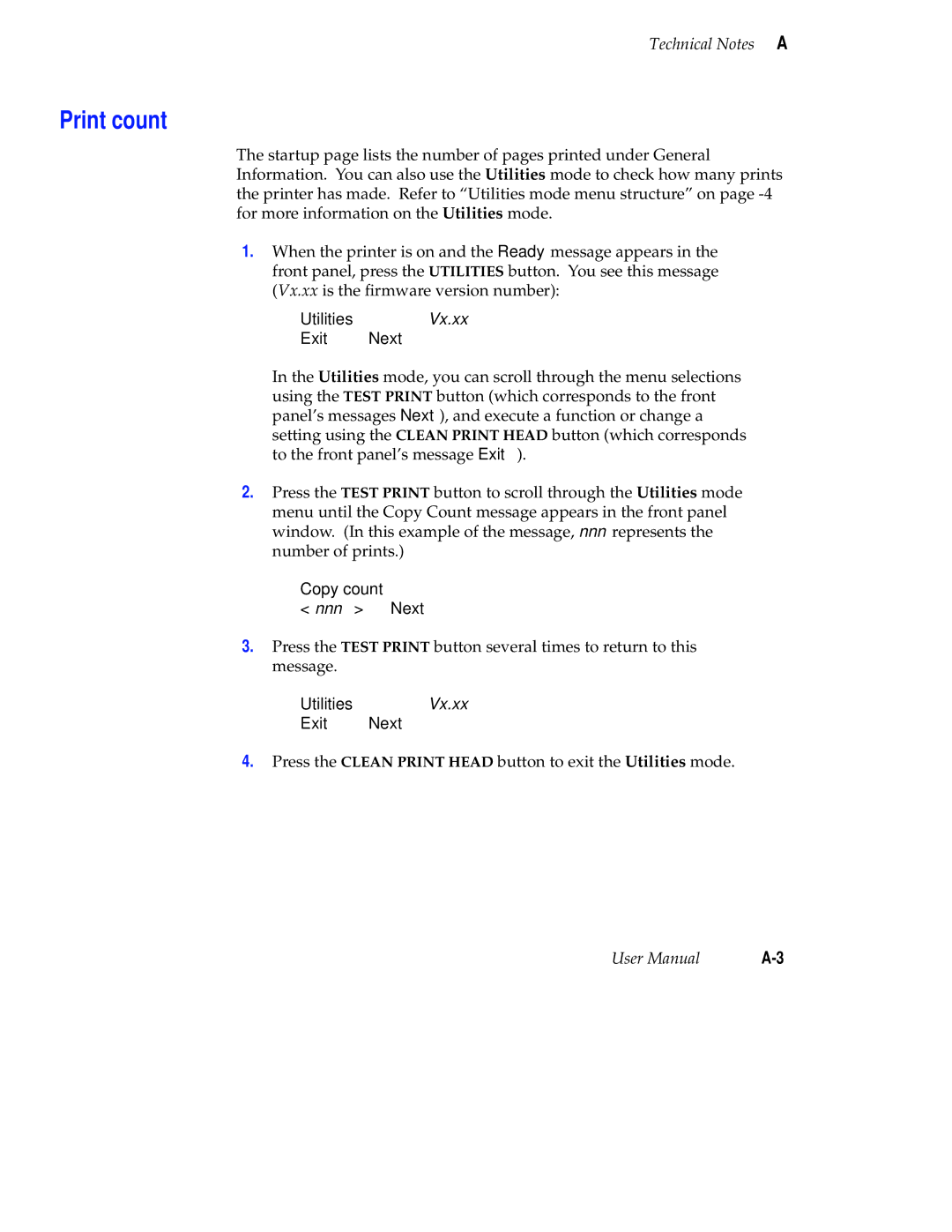Technical Notes A
Print count
The startup page lists the number of pages printed under General Information. You can also use the Utilities mode to check how many prints the printer has made. Refer to “Utilities mode menu structure” on page
1.When the printer is on and the Ready message appears in the front panel, press the UTILITIES button. You see this message (Vx.xx is the firmware version number):
Utilities Vx.xx
Exit Next
In the Utilities mode, you can scroll through the menu selections using the TEST PRINT button (which corresponds to the front panel’s messages Next), and execute a function or change a setting using the CLEAN PRINT HEAD button (which corresponds to the front panel’s message Exit).
2.Press the TEST PRINT button to scroll through the Utilities mode menu until the Copy Count message appears in the front panel window. (In this example of the message, nnn represents the number of prints.)
Copy count |
|
< nnn > | Next |
3.Press the TEST PRINT button several times to return to this message.
Utilities Vx.xx
Exit Next
4.Press the CLEAN PRINT HEAD button to exit the Utilities mode.
User Manual |