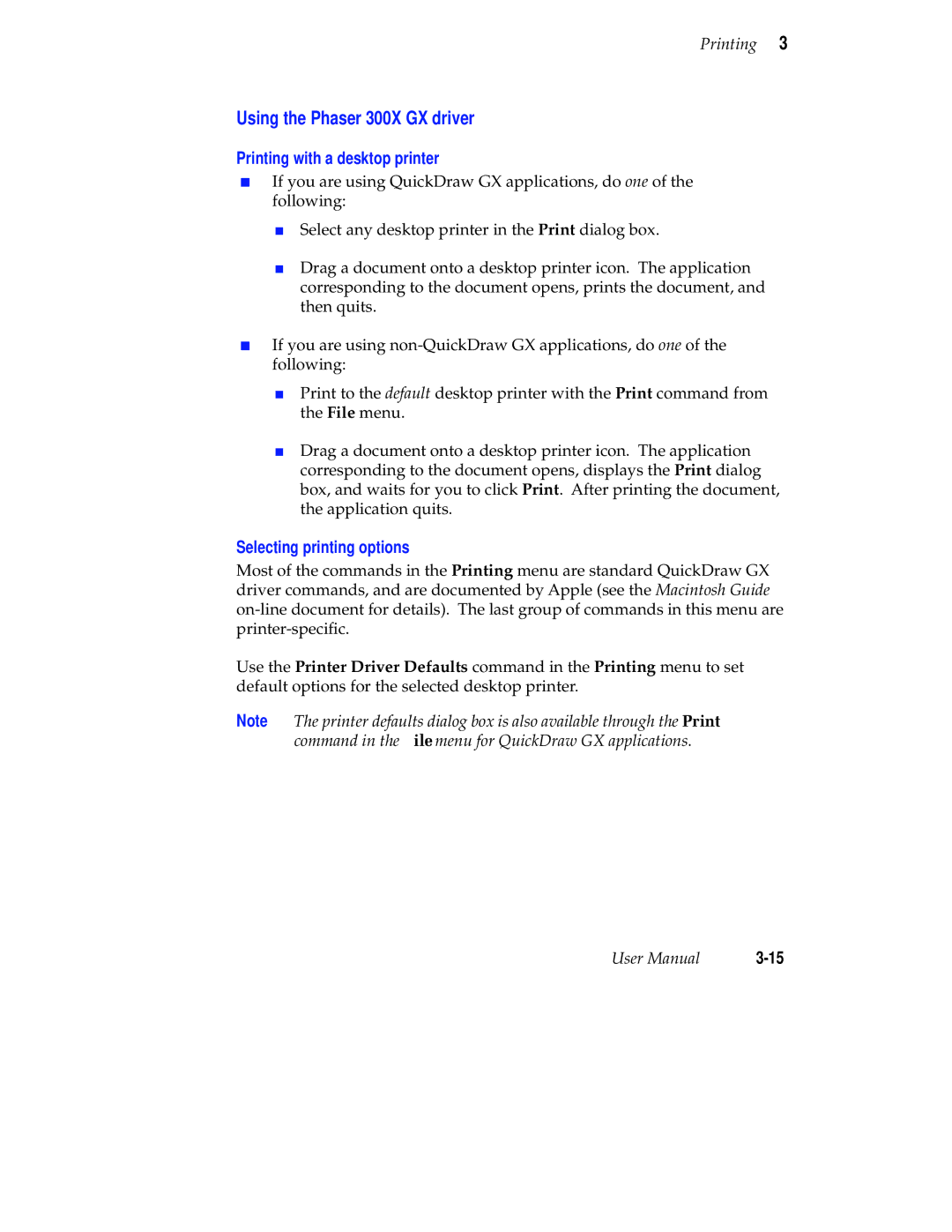Printing 3
Using the Phaser 300X GX driver
Printing with a desktop printer
■If you are using QuickDraw GX applications, do one of the following:
■Select any desktop printer in the Print dialog box.
■Drag a document onto a desktop printer icon. The application corresponding to the document opens, prints the document, and then quits.
■If you are using
■Print to the default desktop printer with the Print command from the File menu.
■Drag a document onto a desktop printer icon. The application corresponding to the document opens, displays the Print dialog box, and waits for you to click Print. After printing the document, the application quits.
Selecting printing options
Most of the commands in the Printing menu are standard QuickDraw GX driver commands, and are documented by Apple (see the Macintosh Guide
Use the Printer Driver Defaults command in the Printing menu to set default options for the selected desktop printer.
Note The printer defaults dialog box is also available through the Print command in the File menu for QuickDraw GX applications.
User Manual |