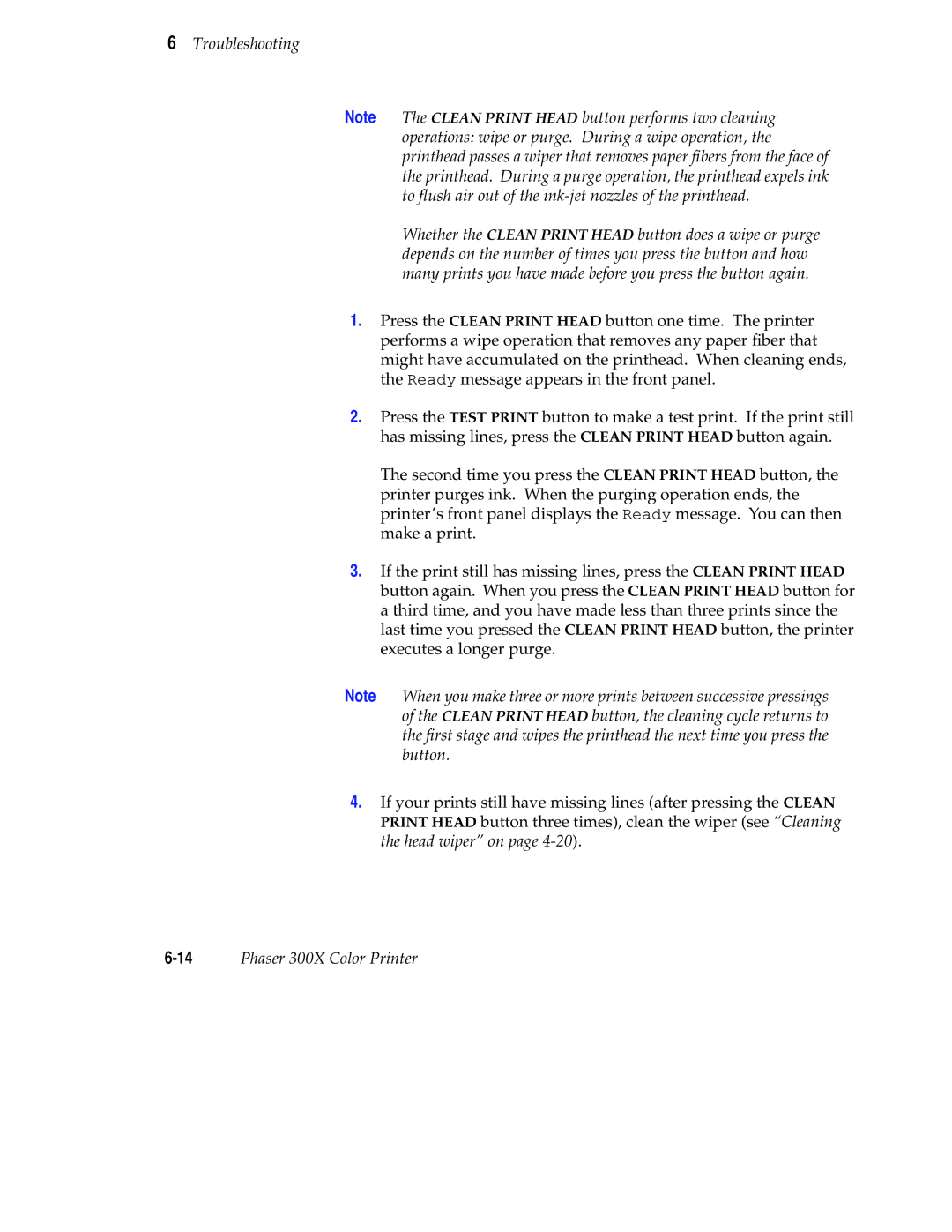6Troubleshooting
Note The CLEAN PRINT HEAD button performs two cleaning operations: wipe or purge. During a wipe operation, the printhead passes a wiper that removes paper fibers from the face of the printhead. During a purge operation, the printhead expels ink to flush air out of the
Whether the CLEAN PRINT HEAD button does a wipe or purge depends on the number of times you press the button and how many prints you have made before you press the button again.
1.Press the CLEAN PRINT HEAD button one time. The printer performs a wipe operation that removes any paper fiber that might have accumulated on the printhead. When cleaning ends, the Ready message appears in the front panel.
2.Press the TEST PRINT button to make a test print. If the print still has missing lines, press the CLEAN PRINT HEAD button again.
The second time you press the CLEAN PRINT HEAD button, the printer purges ink. When the purging operation ends, the printer’s front panel displays the Ready message. You can then make a print.
3.If the print still has missing lines, press the CLEAN PRINT HEAD button again. When you press the CLEAN PRINT HEAD button for a third time, and you have made less than three prints since the last time you pressed the CLEAN PRINT HEAD button, the printer executes a longer purge.
Note When you make three or more prints between successive pressings of the CLEAN PRINT HEAD button, the cleaning cycle returns to the first stage and wipes the printhead the next time you press the button.
4.If your prints still have missing lines (after pressing the CLEAN PRINT HEAD button three times), clean the wiper (see “Cleaning the head wiper” on page