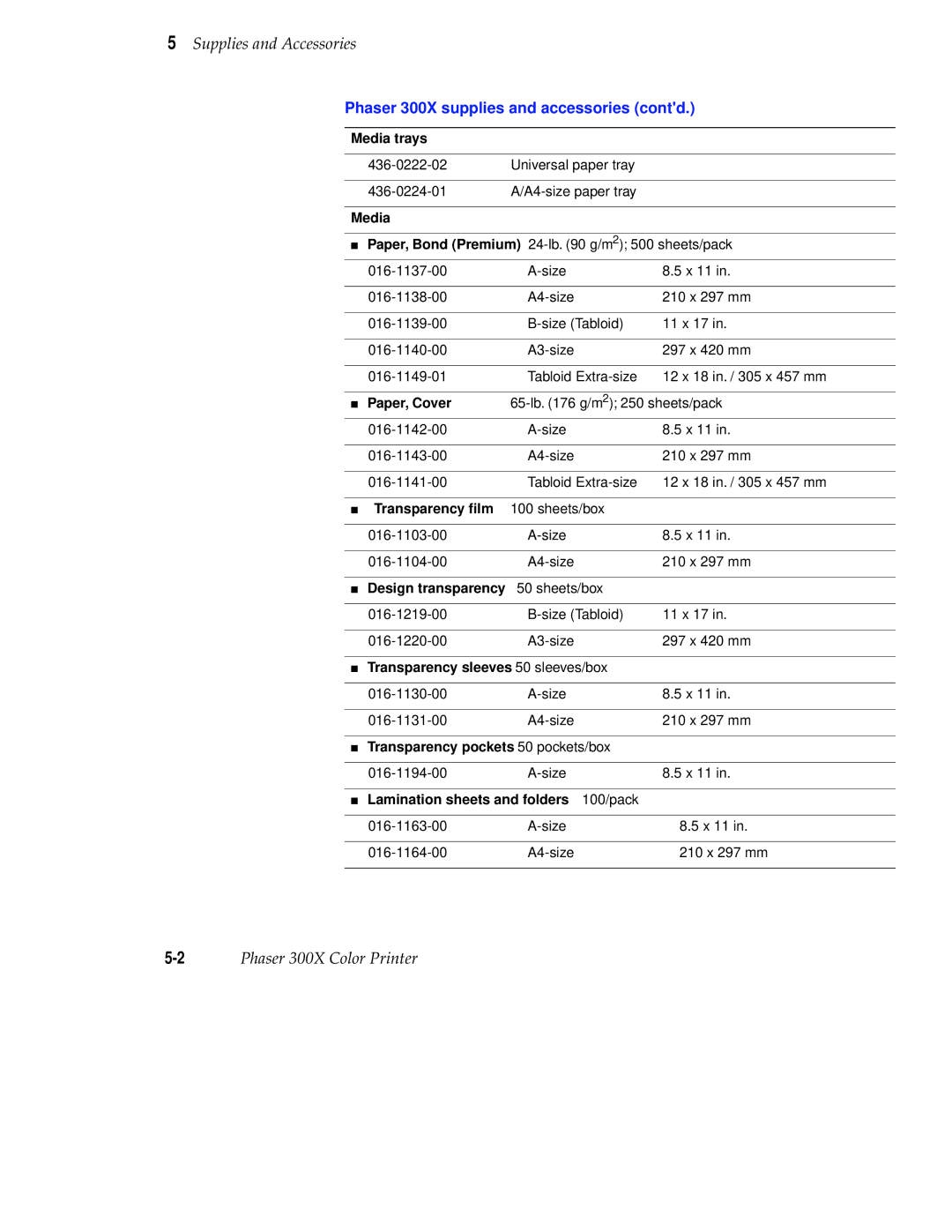Phaser 300X Color Printer
Page
Terms on product Caution
Users safety summary
Terms in manual Caution
Phaser 300X Warranty
Contents
Vi Phaser 300X Color Printer
Vii
Caring for Your Printer
Troubleshooting
Supplies and Accessories
Technical Notes
Front and Rear Panels
Expanding Your Printing System
Regulatory Information
Index
Chapter
FeatureCapabilities
Introduction
Introduction
Introduction
Introduction
At a glance
Getting Set Up
Agreement
Checking the inventory
Removing the shipping block
Setting up the printer
Loading paper
Installing the output tray
Setting the media switch
Printer ports
Connecting the printer
LocalTalk connection
Connecting the printer to a single computer using LocalTalk
Ethernet connection
Parallel connection
High-density parallel connector
Serial connection
Pin serial connector
Turning on the printer
14Phaser 300X Color Printer
Selecting a language for the front panel
Making a test print
Installing software on your computer
Parallel port setup
Setting up PC ports DOS
Mode COM19600,N,8,1,P
Serial port setup
Printing from a PC
Printing
Which platform?
Feature Windows
Using Windows printer drivers
Using the printer’s rear panel switches
Print features quick reference Windows printer drivers
Color Control Strip
Finepoint Sharpening
Set the Timeout settings
Using the Microsoft PostScript driver with Windows
Printing
Using the AdobePS 4 driver with Windows
Printing
Using the Adobe PostScript driver for Windows
Printing
Printing from DOS
Using the Windows NT PostScript driver
Printing from a Macintosh
Using Macintosh printer drivers
Description GX driver Print-quality modes
Print features quick reference Macintosh printer drivers
Feature Phaser 300X driver Adobe PSPrinter driver
Finpoint Sharpening
Using the Adobe PSPrinter Driver
Using the Phaser 300X driver
Printing with a desktop printer
Using the Phaser 300X GX driver
Overview
Printing from a workstation
Workstation Operating System
Unix workstations
For more information
VMS workstations
Pantone
Printing from specific applications
General hints and tips
Windows applications
Other applications
Macintosh applications
QuarkXPress Adobe Photoshop
Finepoint Sharpening
Selecting print features
Print modes
Print-quality modes
Color correction
Using a printer driver or a utility file
Color Control Strip feature
Grade and finish
All about media
Paper size and input method
Input method Size Dimensions Thickness Per sheet
Size
Guidelines for paper grade, weight, and thickness
Weight and thickness
Grain
Mm 0.2 ~6.3 mm 0.25
Margins and image area
Mm 0.2
Paper size Print area
Image area for Tabloid Extra
Image area for color prints
Print Area
Image orientation
Media handling
Using the paper trays
Loading three-holed paper
Loading letterhead
Inserting the paper
Using manual feed
Manual feed examples paper, envelopes
Making transparencies
Resident typefaces PostScript
Fonts
Downloading Macintosh and TrueType fonts
Resident typefaces PCL5
Installing Macintosh screen fonts
Port Language
Default printer port settings
Printer languages PostScript, HP-GL, PCL5
Switching printer languages
Printing PostScript
Printing with PCL5
Printing with HP-GL
Changing the HP-GL default settings
Overview
Caring for Your Printer
Adding ink
8873-15
Changing the fuser wiper
Emptying the waste bin
Emptying the waste bin when front panel message displays
Emptying the waste bin before moving the printer
New printer cleaning supplies
Cleaning the printer
Reorder cleaning kit supplies
Using isopropyl alcohol
Cleaning the paper-pick rollers
Cleaning the feed rollers
Press the Clean Print Head button to reach this message
Cleaning the paper tension blade, paper clamp, and drum
Press the button inside the printer to open the rear cover
30849-25
30849-26
30849-27
30849-28
Utilities Exit Next
Cleaning the head wiper
Use an alcohol-dampened foam swab to clean the head wiper
Quick Steps
Cleaning the fuser rollers
Caring for Your Printer
Procedure a
Procedure B
Remove the fuser wiper from the printer
30849-10
30849-31
Press the Clean Print Head button to exit Utilities mode
Ordering information
Supplies and Accessories
Phaser 300X supplies and accessories
Tektronix supplies the mark of quality
Phaser 300X supplies and accessories contd
External Scsi disk
Upgrade kits
Phaser 300X upgrade kits
Manuals
Tektronix order number Adapter type
Phaser 300X interface cables and adapters
Interface cables and Ethernet adapters
Ethernet adapters
If you need help
Troubleshooting
Country Numbers
Using the automated fax systems
Message Action
Error codes and front panel messages
Error codes and front panel messages
Error codes and front panel messages contd
Clearing paper jams
Removing jammed paper
Removing a paper jam from the rear of the printer
Test print example
Setting head convergence
8873-19
Head convergence nn ChangeNext
8344RN-5
Problem type Description Solution
General cleaning guide
Print quality problems
Problems, solutions, hints
14Phaser 300X Color Printer
Head Drive Change Next
Letterhead
8344-34
8873-28
8344RN-6
Network problems
Operation hints
Delayed printout. See Printer standby modes on
Printer standby modes
For Windows users
Printing and installation
Image prints in black-and-white instead of color
26Phaser 300X Color Printer
Page
28Phaser 300X Color Printer
Front and Rear Panels
Front panel
8873-12
Utilities mode menu structure
Rear panel
Rear panel switches
Rear panel switches
Switch Function Settings
Switches 8 and 9 Color Correction Mode
Rear-panel LED indicator
Switches 2, 3, and 4 Diagnostics
Appendix
Technical Notes
Startup and configuration pages
Turning off the startup
Generating a configuration
Print count
Printer ports
Parallel port
Parallel port signal descriptions
Signal name Pin # Return Description Source
Serial port
Mode COM1 1200, N, 8, 1, P
Signal name Pin # Printer I/O Description
Serial port signals
Serial port signal descriptions
Specifications
Temperature
Safety and emissions
Customizing your printer
Extended features upgrade
Expanding Your Printing System
Upgrades kits
Advantages of adding memory
PhaserSym
PhaserPrint
Adding a hard disk for font storage
6Phaser 550 Color Printer
Connecting one disk
Connecting multiple disks
Moving Your Printer
Reinstalling the shipping block
Moving Your Printer C
Changing line voltage
Declaration of conformity
Regulatory Information
FCC Class B warning for 115 VAC equipment
Section I Product identification
Material Safety Data Sheets
Section IV Physical data
Index-1
Index
Euroscale Press color correction
Index-3
No color correction
Setup dialog box 3-14PANTONE Colors 3-19paper
Index-5
Start Print Queue command 3-15Stop Print Queue command
Use Printer Setting color correction 3-14used ink