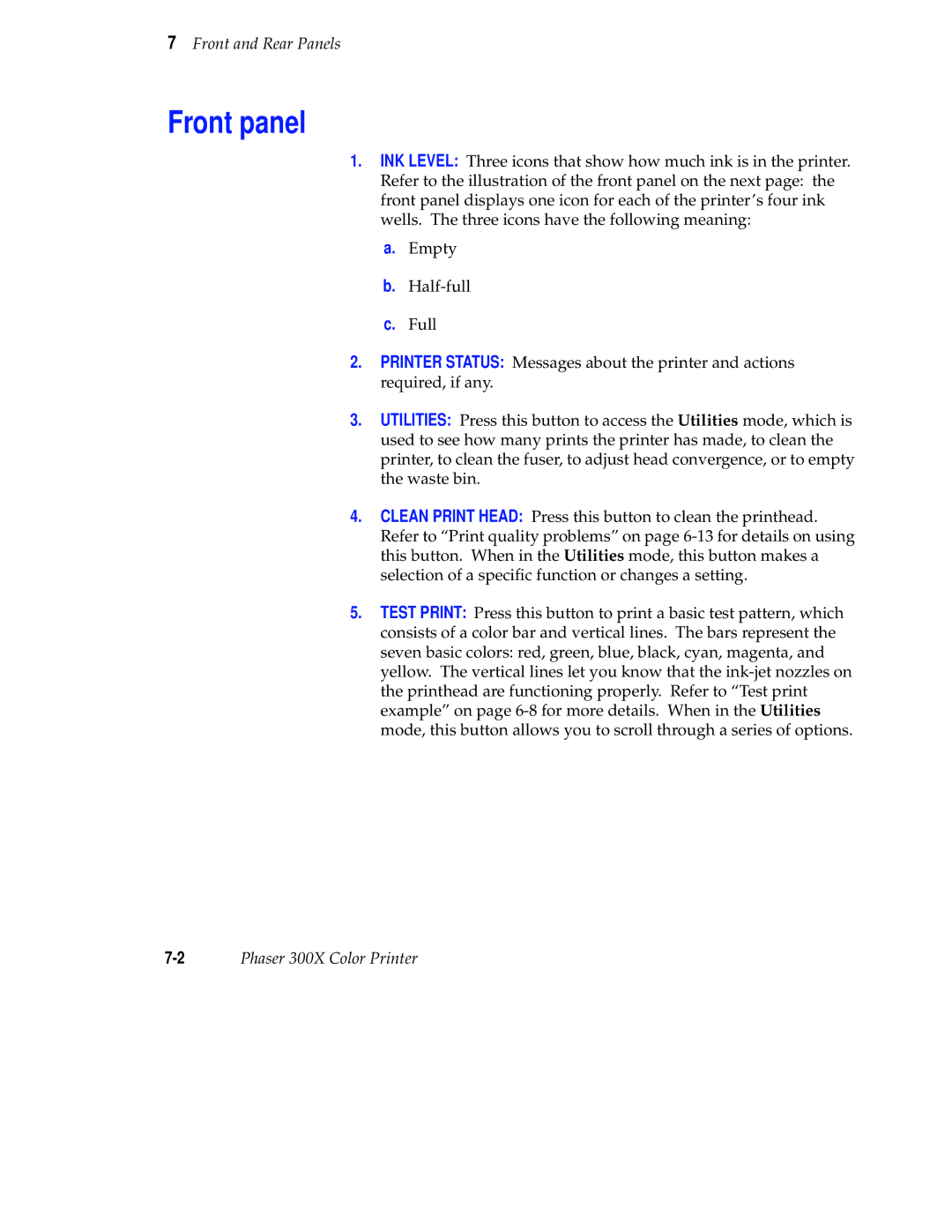7Front and Rear Panels
Front panel
1.INK LEVEL: Three icons that show how much ink is in the printer.
Refer to the illustration of the front panel on the next page: the front panel displays one icon for each of the printer’s four ink wells. The three icons have the following meaning:
a.Empty
b.
c.Full
2.PRINTER STATUS: Messages about the printer and actions required, if any.
3.UTILITIES: Press this button to access the Utilities mode, which is used to see how many prints the printer has made, to clean the printer, to clean the fuser, to adjust head convergence, or to empty the waste bin.
4.CLEAN PRINT HEAD: Press this button to clean the printhead. Refer to “Print quality problems” on page
5.TEST PRINT: Press this button to print a basic test pattern, which consists of a color bar and vertical lines. The bars represent the seven basic colors: red, green, blue, black, cyan, magenta, and yellow. The vertical lines let you know that the
Phaser 300X Color Printer |