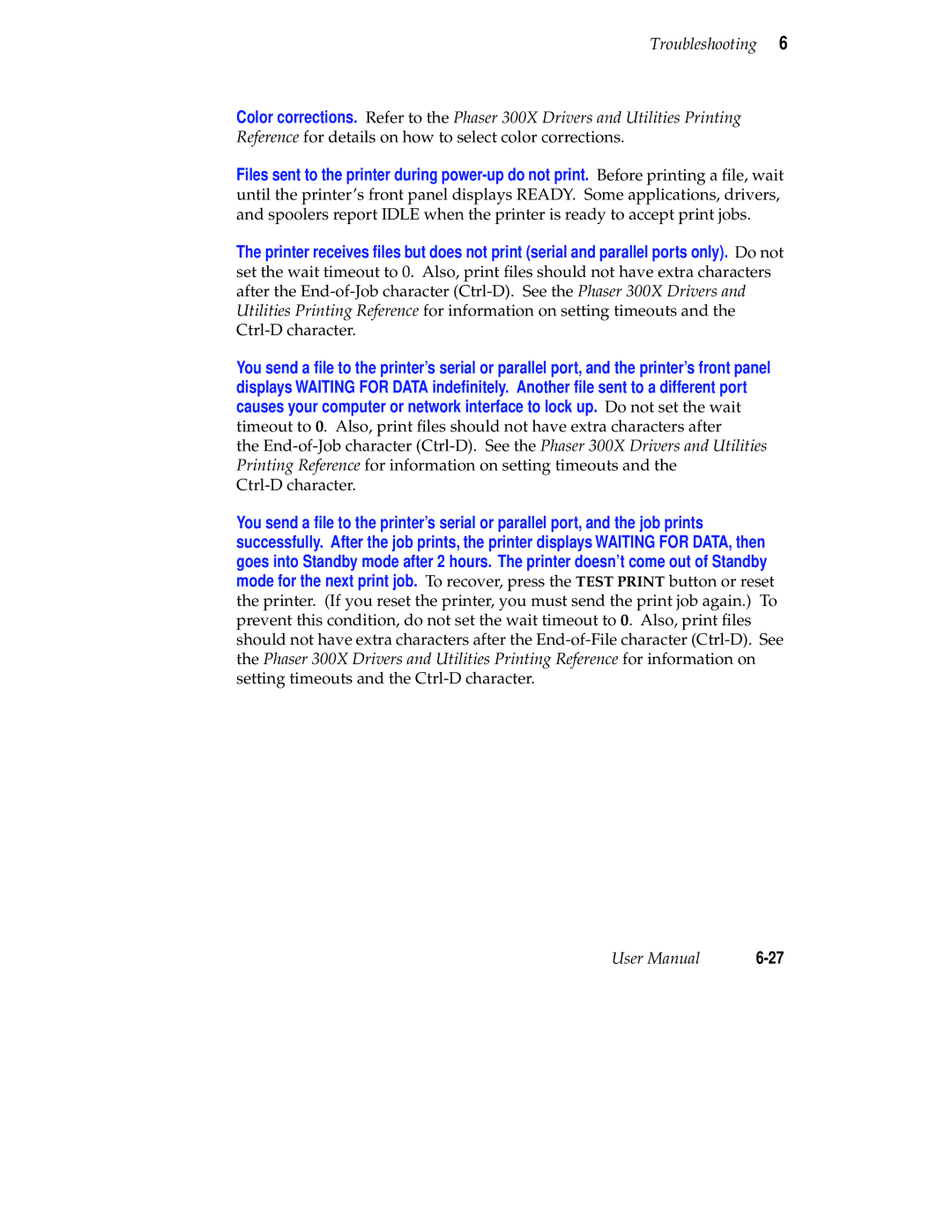Troubleshooting 6
Color corrections. Refer to the Phaser 300X Drivers and Utilities Printing Reference for details on how to select color corrections.
Files sent to the printer during
The printer receives files but does not print (serial and parallel ports only). Do not set the wait timeout to 0. Also, print files should not have extra characters after the
You send a file to the printer’s serial or parallel port, and the printer’s front panel displays WAITING FOR DATA indefinitely. Another file sent to a different port causes your computer or network interface to lock up. Do not set the wait timeout to 0. Also, print files should not have extra characters after
the
You send a file to the printer’s serial or parallel port, and the job prints successfully. After the job prints, the printer displays WAITING FOR DATA, then goes into Standby mode after 2 hours. The printer doesn’t come out of Standby mode for the next print job. To recover, press the TEST PRINT button or reset the printer. (If you reset the printer, you must send the print job again.) To prevent this condition, do not set the wait timeout to 0. Also, print files should not have extra characters after the
User Manual |