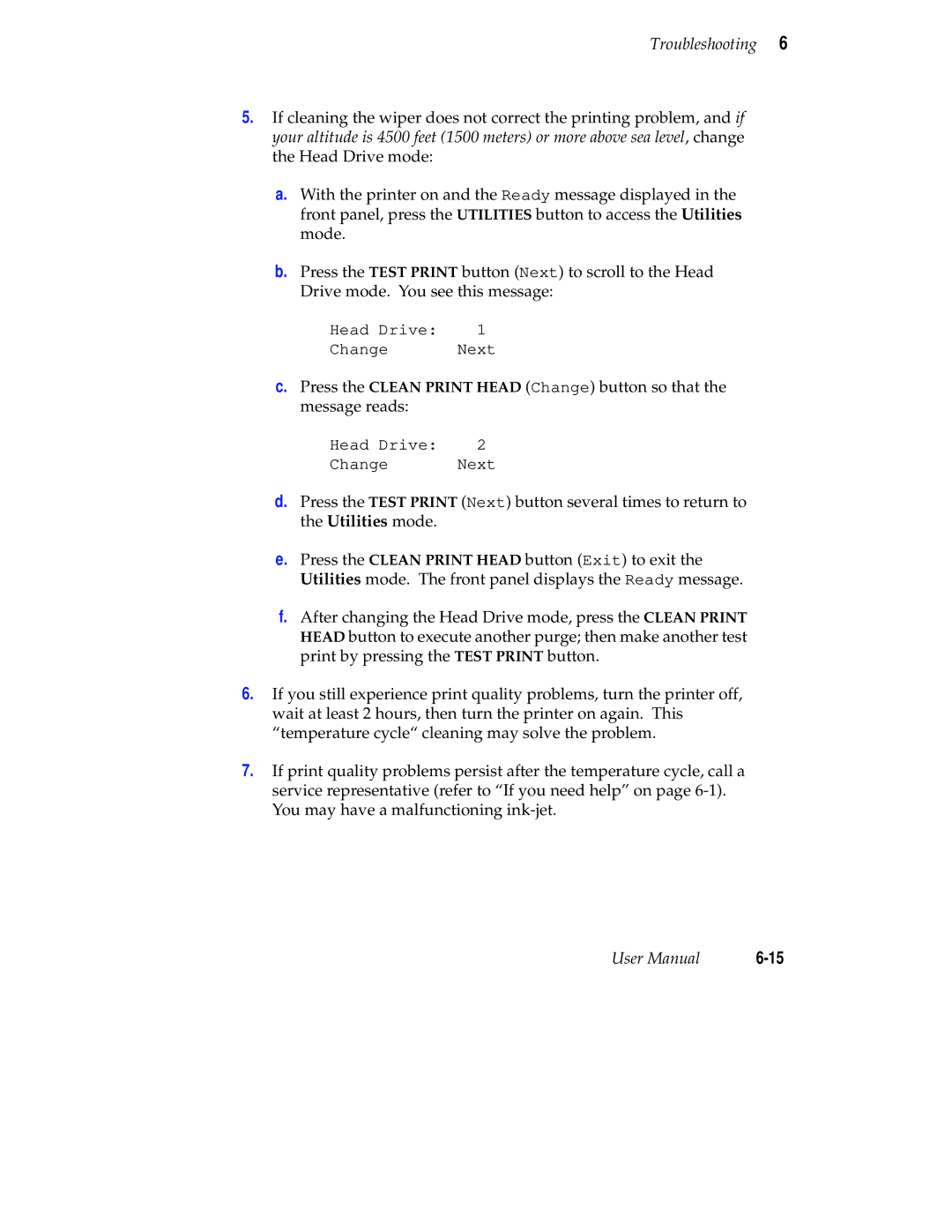Troubleshooting 6
5.If cleaning the wiper does not correct the printing problem, and if your altitude is 4500 feet (1500 meters) or more above sea level, change the Head Drive mode:
a.With the printer on and the Ready message displayed in the front panel, press the UTILITIES button to access the Utilities mode.
b.Press the TEST PRINT button (Next) to scroll to the Head Drive mode. You see this message:
Head Drive: 1
Change Next
c.Press the CLEAN PRINT HEAD (Change) button so that the message reads:
Head Drive: 2
Change Next
d.Press the TEST PRINT (Next) button several times to return to the Utilities mode.
e.Press the CLEAN PRINT HEAD button (Exit) to exit the Utilities mode. The front panel displays the Ready message.
f.After changing the Head Drive mode, press the CLEAN PRINT HEAD button to execute another purge; then make another test print by pressing the TEST PRINT button.
6.If you still experience print quality problems, turn the printer off, wait at least 2 hours, then turn the printer on again. This “temperature cycle“ cleaning may solve the problem.
7.If print quality problems persist after the temperature cycle, call a service representative (refer to “If you need help” on page
User Manual |