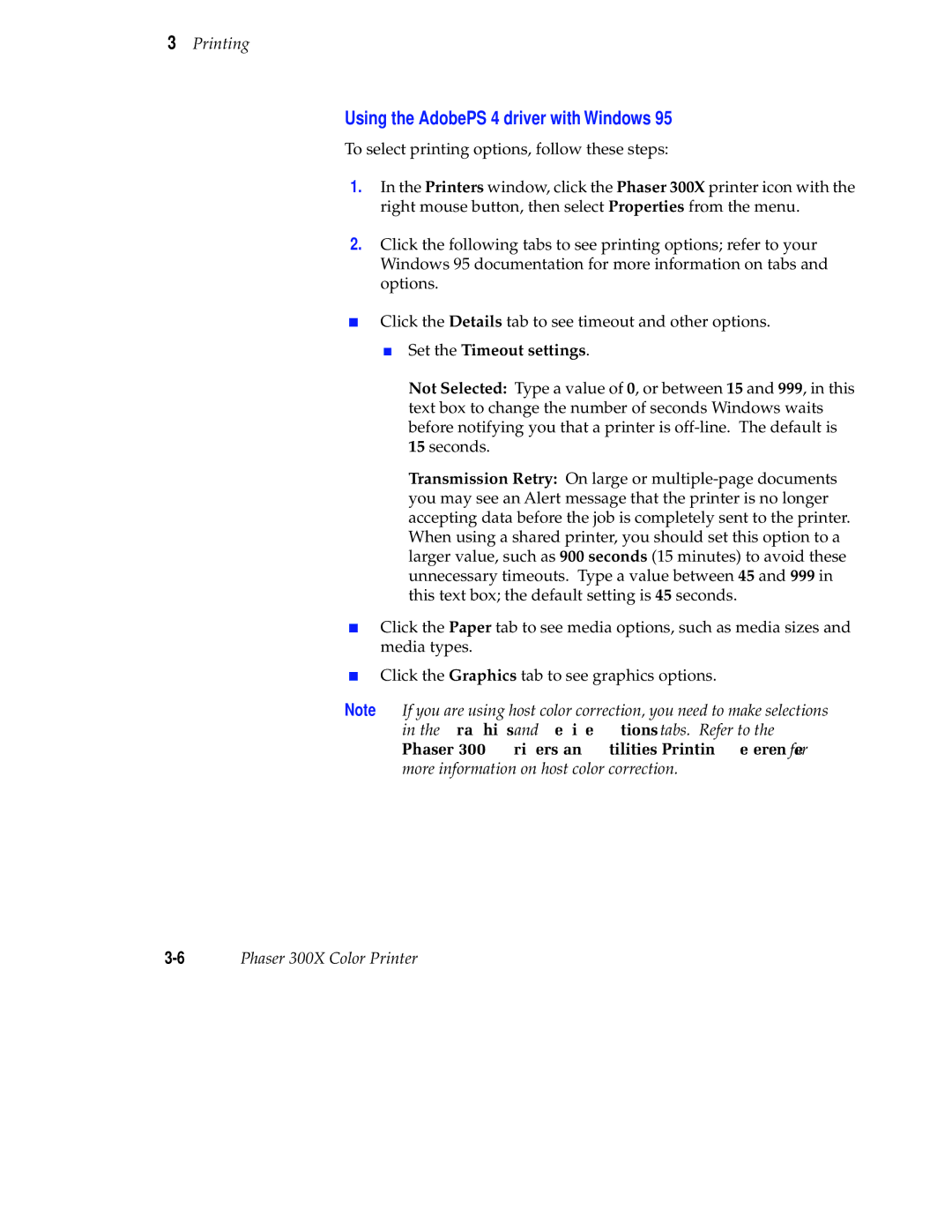3Printing
Using the AdobePS 4 driver with Windows 95
To select printing options, follow these steps:
1.In the Printers window, click the Phaser 300X printer icon with the right mouse button, then select Properties from the menu.
2.Click the following tabs to see printing options; refer to your Windows 95 documentation for more information on tabs and options.
■Click the Details tab to see timeout and other options.
■Set the Timeout settings.
Not Selected: Type a value of 0, or between 15 and 999, in this text box to change the number of seconds Windows waits before notifying you that a printer is
Transmission Retry: On large or
■Click the Paper tab to see media options, such as media sizes and media types.
■Click the Graphics tab to see graphics options.
Note If you are using host color correction, you need to make selections in the Graphics and Device Options tabs. Refer to the Phaser 300X Drivers and Utilities Printing Reference for more information on host color correction.
Phaser 300X Color Printer |