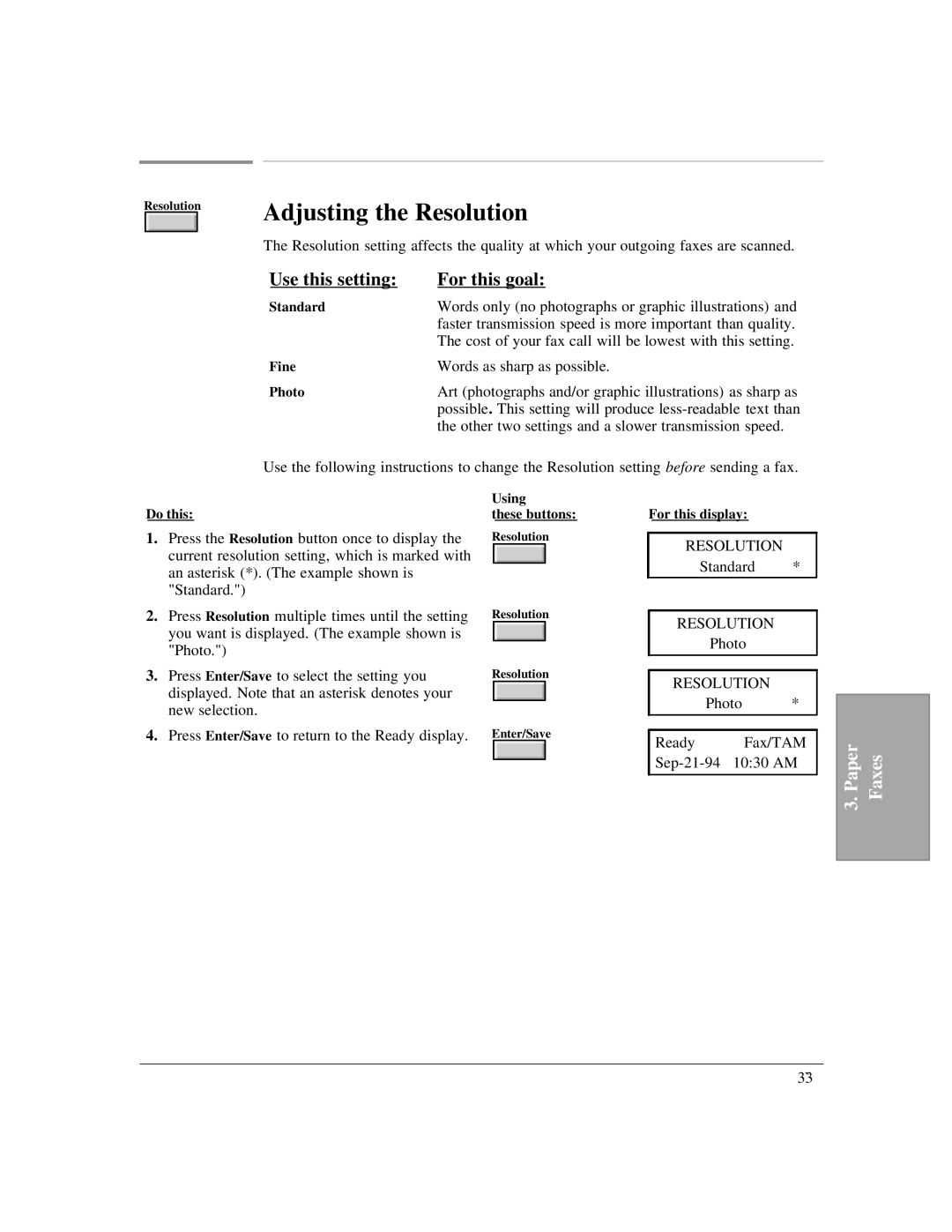Resolution | Adjusting the Resolution | |
| ||
| The Resolution setting affects the quality at which your outgoing faxes are scanned. | |
| Use this setting: | For this goal: |
| Standard | Words only (no photographs or graphic illustrations) and |
|
| faster transmission speed is more important than quality. |
|
| The cost of your fax call will be lowest with this setting. |
| Fine | Words as sharp as possible. |
| Photo | Art (photographs and/or graphic illustrations) as sharp as |
|
| possible. This setting will produce |
|
| the other two settings and a slower transmission speed. |
Use the following instructions to change the Resolution setting before sending a fax.
|
| Using |
Do this: | these buttons: | |
1. | Press the Resolution button once to display the | Resolution |
| current resolution setting, which is marked with |
|
| an asterisk (*). (The example shown is |
|
| "Standard.") |
|
2. | Press Resolution multiple times until the setting | Resolution |
| you want is displayed. (The example shown is |
|
| "Photo.") |
|
3. | Press Enter/Save to select the setting you | Resolution |
| displayed. Note that an asterisk denotes your |
|
| new selection. |
|
4. | Press Enter/Save to return to the Ready display. | Enter/Save |
For this display:
RESOLUTION
Standard *
RESOLUTION
Photo
RESOLUTION
Photo *
Ready Fax/TAM
3. Paper Faxes
3`