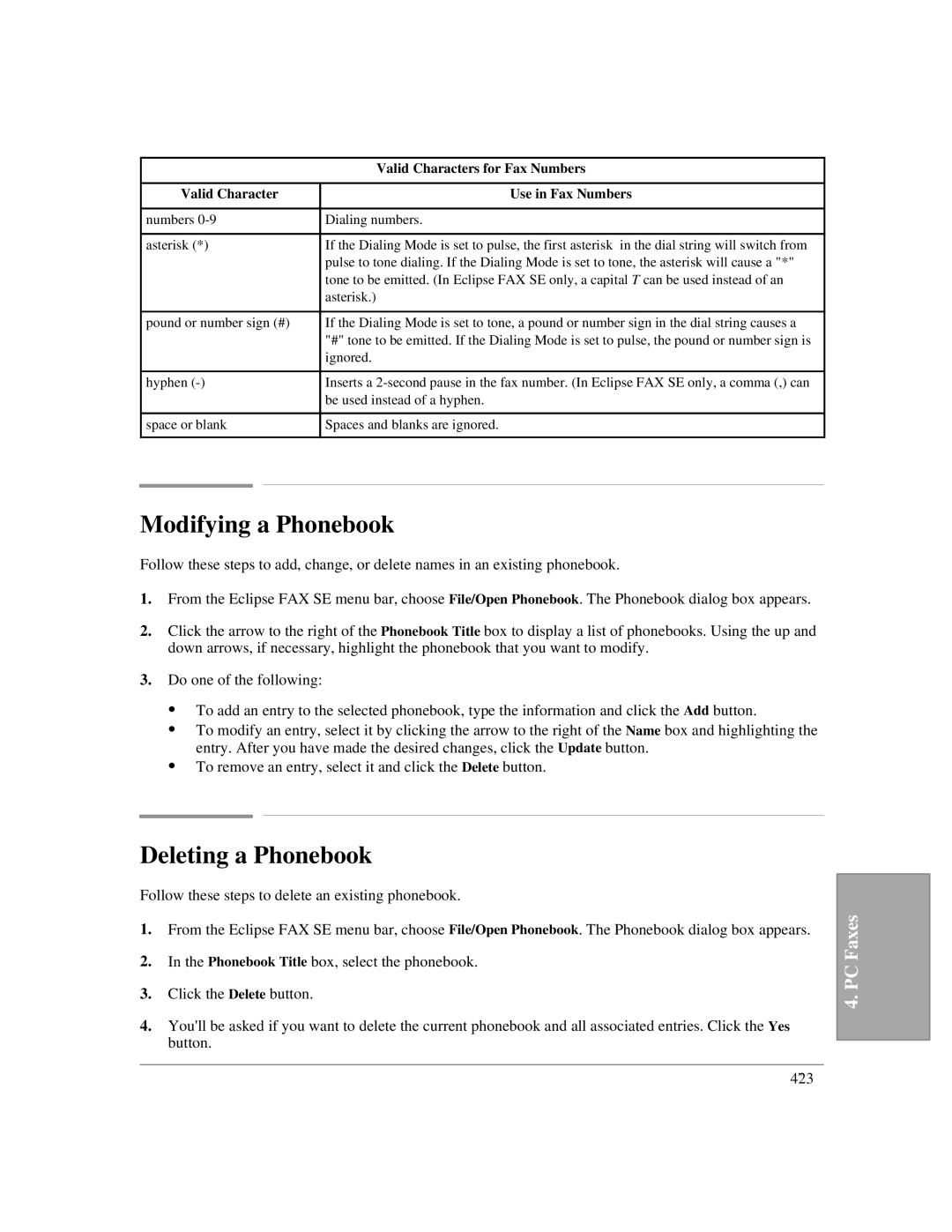| Valid Characters for Fax Numbers |
|
|
Valid Character | Use in Fax Numbers |
|
|
numbers | Dialing numbers. |
|
|
asterisk (*) | If the Dialing Mode is set to pulse, the first asterisk in the dial string will switch from |
| pulse to tone dialing. If the Dialing Mode is set to tone, the asterisk will cause a "*" |
| tone to be emitted. (In Eclipse FAX SE only, a capital T can be used instead of an |
| asterisk.) |
|
|
pound or number sign (#) | If the Dialing Mode is set to tone, a pound or number sign in the dial string causes a |
| "#" tone to be emitted. If the Dialing Mode is set to pulse, the pound or number sign is |
| ignored. |
|
|
hyphen | Inserts a |
| be used instead of a hyphen. |
|
|
space or blank | Spaces and blanks are ignored. |
|
|
Modifying a Phonebook
Follow these steps to add, change, or delete names in an existing phonebook.
1.From the Eclipse FAX SE menu bar, choose File/Open Phonebook. The Phonebook dialog box appears.
2.Click the arrow to the right of the Phonebook Title box to display a list of phonebooks. Using the up and down arrows, if necessary, highlight the phonebook that you want to modify.
3.Do one of the following:
:To add an entry to the selected phonebook, type the information and click the Add button.
:To modify an entry, select it by clicking the arrow to the right of the Name box and highlighting the entry. After you have made the desired changes, click the Update button.
:To remove an entry, select it and click the Delete button.
Deleting a Phonebook
Follow these steps to delete an existing phonebook.
1.From the Eclipse FAX SE menu bar, choose File/Open Phonebook. The Phonebook dialog box appears.
2.In the Phonebook Title box, select the phonebook.
3.Click the Delete button.
4.You'll be asked if you want to delete the current phonebook and all associated entries. Click the Yes button.
4. PC Faxes
4`23