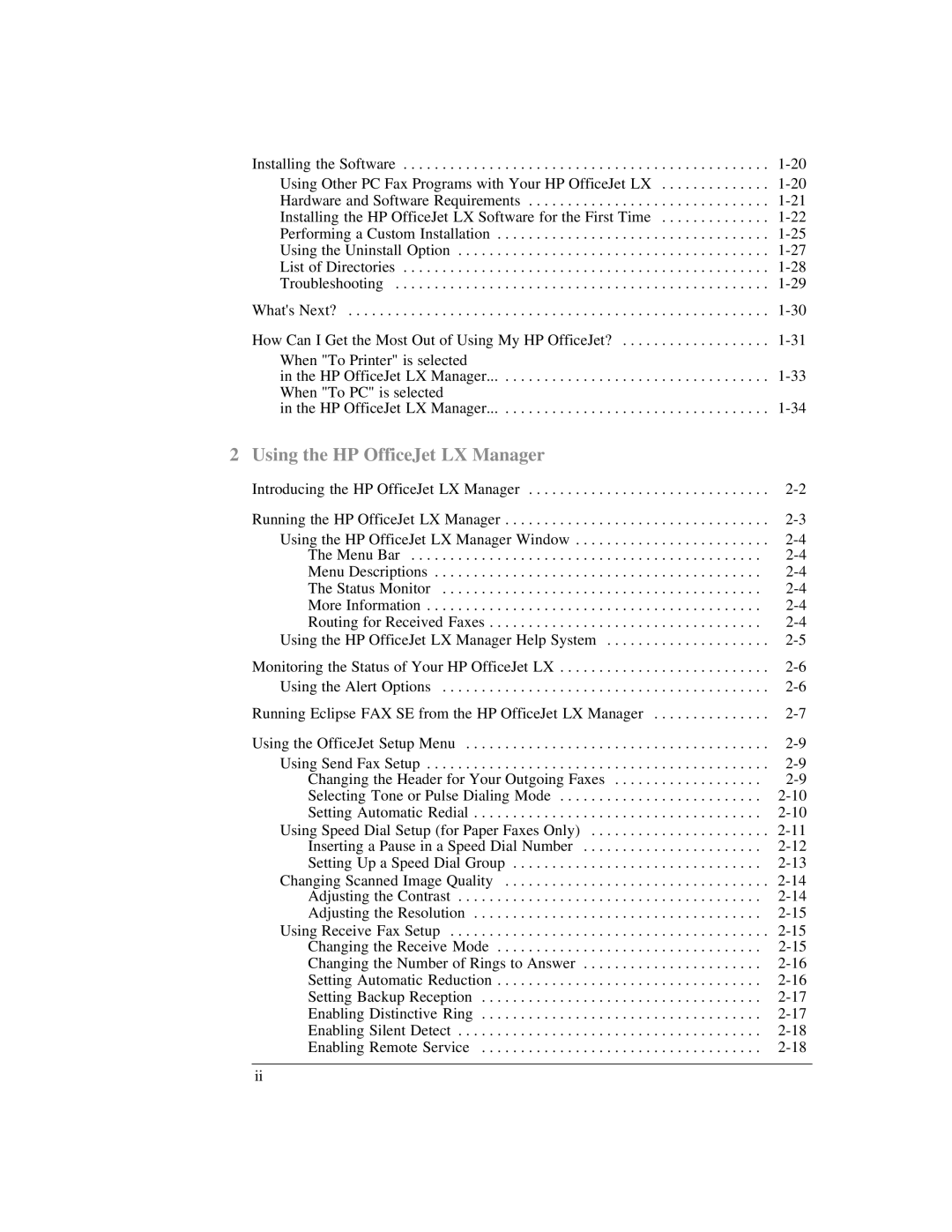Installing the Software | |
Using Other PC Fax Programs with Your HP OfficeJet LX | |
Hardware and Software Requirements | |
Installing the HP OfficeJet LX Software for the First Time | |
Performing a Custom Installation | |
Using the Uninstall Option | |
List of Directories | |
Troubleshooting | |
What's Next? | |
How Can I Get the Most Out of Using My HP OfficeJet? | |
When "To Printer" is selected |
|
in the HP OfficeJet LX Manager | |
When "To PC" is selected |
|
in the HP OfficeJet LX Manager |
2 Using the HP OfficeJet LX Manager
Introducing the HP OfficeJet LX Manager | |
Running the HP OfficeJet LX Manager | |
Using the HP OfficeJet LX Manager Window | |
The Menu Bar | |
Menu Descriptions | |
The Status Monitor | |
More Information | |
Routing for Received Faxes | |
Using the HP OfficeJet LX Manager Help System | |
Monitoring the Status of Your HP OfficeJet LX | |
Using the Alert Options | |
Running Eclipse FAX SE from the HP OfficeJet LX Manager | |
Using the OfficeJet Setup Menu | |
Using Send Fax Setup | |
Changing the Header for Your Outgoing Faxes | |
Selecting Tone or Pulse Dialing Mode | |
Setting Automatic Redial | |
Using Speed Dial Setup (for Paper Faxes Only) | |
Inserting a Pause in a Speed Dial Number | |
Setting Up a Speed Dial Group | |
Changing Scanned Image Quality | |
Adjusting the Contrast | |
Adjusting the Resolution | |
Using Receive Fax Setup | |
Changing the Receive Mode | |
Changing the Number of Rings to Answer | |
Setting Automatic Reduction | |
Setting Backup Reception | |
Enabling Distinctive Ring | |
Enabling Silent Detect | |
Enabling Remote Service |
ii