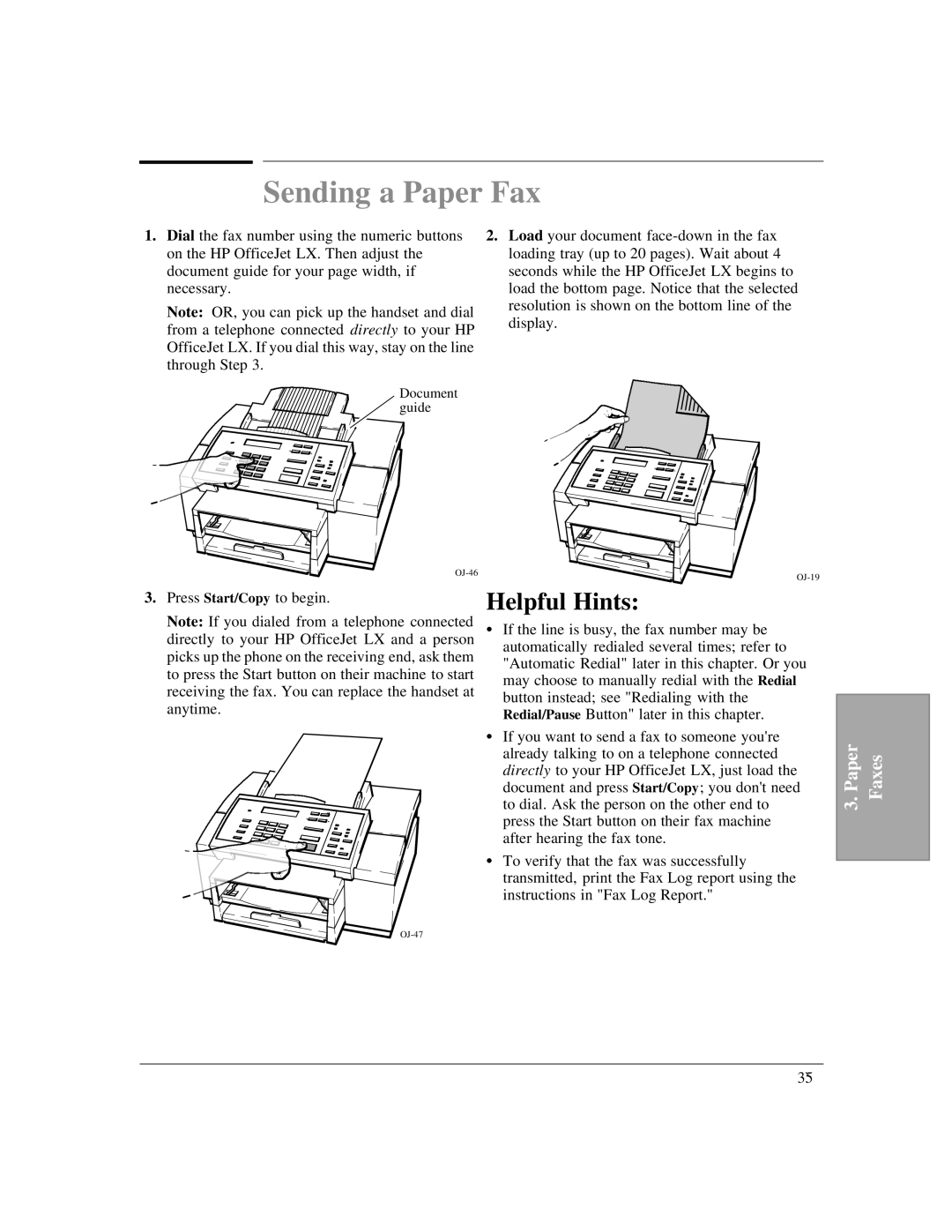Sending a Paper Fax
1.Dial the fax number using the numeric buttons on the HP OfficeJet LX. Then adjust the document guide for your page width, if necessary.
Note: OR, you can pick up the handset and dial from a telephone connected directly to your HP OfficeJet LX. If you dial this way, stay on the line through Step 3.
Document guide
2.Load your document
|
3.Press Start/Copy to begin.
Note: If you dialed from a telephone connected directly to your HP OfficeJet LX and a person picks up the phone on the receiving end, ask them to press the Start button on their machine to start receiving the fax. You can replace the handset at anytime.
:Helpful Hints:
If the line is busy, the fax number may be automatically redialed several times; refer to "Automatic Redial" later in this chapter. Or you may choose to manually redial with the Redial button instead; see "Redialing with the Redial/Pause Button" later in this chapter.
:If you want to send a fax to someone you're already talking to on a telephone connected directly to your HP OfficeJet LX, just load the document and press Start/Copy; you don't need to dial. Ask the person on the other end to press the Start button on their fax machine
:after hearing the fax tone.
To verify that the fax was successfully transmitted, print the Fax Log report using the instructions in "Fax Log Report."
3. Paper Faxes
3`5