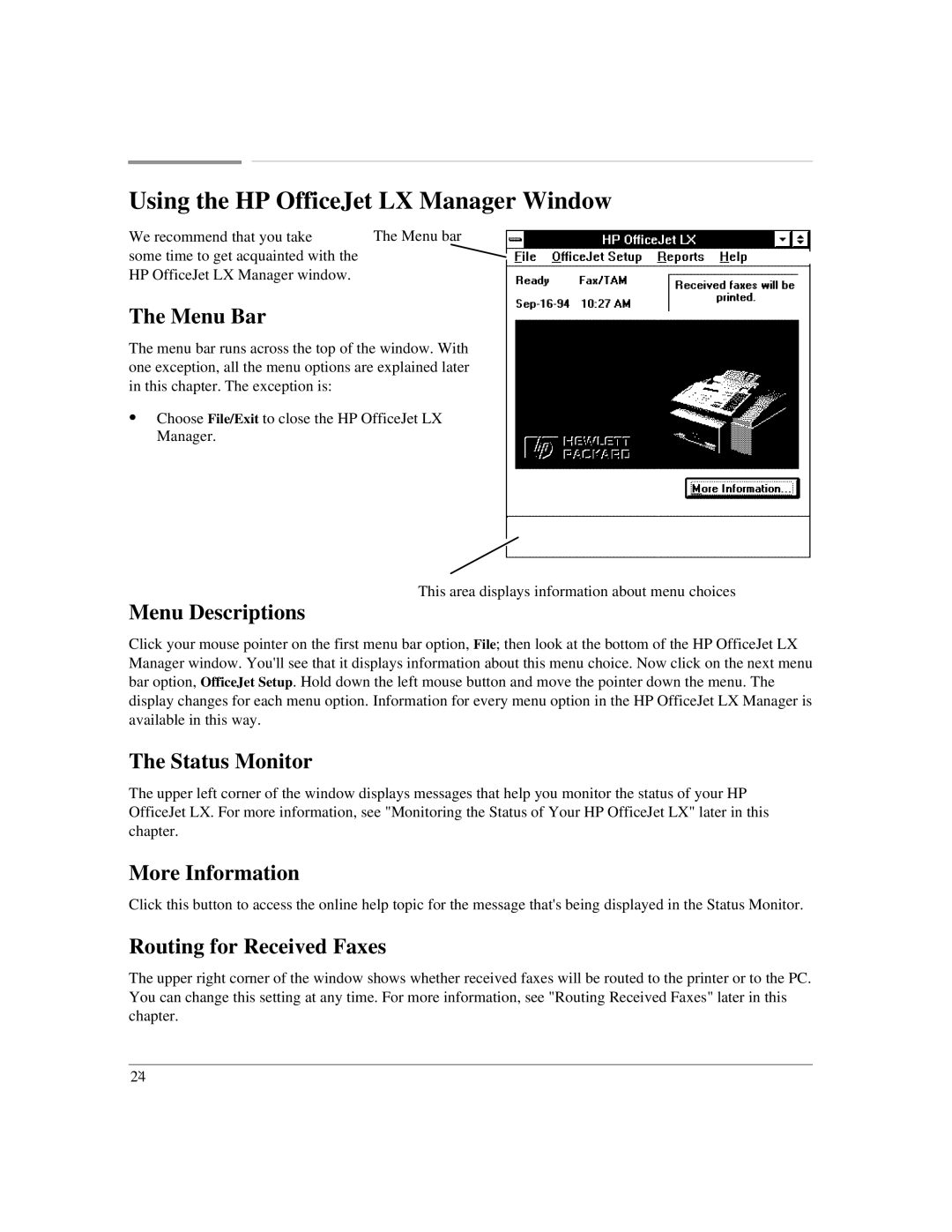Using the HP OfficeJet LX Manager Window
We recommend that you take | The Menu bar |
some time to get acquainted with the |
|
HP OfficeJet LX Manager window. |
|
The Menu Bar
The menu bar runs across the top of the window. With one exception, all the menu options are explained later in this chapter. The exception is:
:Choose File/Exit to close the HP OfficeJet LX Manager.
This area displays information about menu choices
Menu Descriptions
Click your mouse pointer on the first menu bar option, File; then look at the bottom of the HP OfficeJet LX Manager window. You'll see that it displays information about this menu choice. Now click on the next menu bar option, OfficeJet Setup. Hold down the left mouse button and move the pointer down the menu. The display changes for each menu option. Information for every menu option in the HP OfficeJet LX Manager is available in this way.
The Status Monitor
The upper left corner of the window displays messages that help you monitor the status of your HP OfficeJet LX. For more information, see "Monitoring the Status of Your HP OfficeJet LX" later in this chapter.
More Information
Click this button to access the online help topic for the message that's being displayed in the Status Monitor.
Routing for Received Faxes
The upper right corner of the window shows whether received faxes will be routed to the printer or to the PC. You can change this setting at any time. For more information, see "Routing Received Faxes" later in this chapter.
2`4