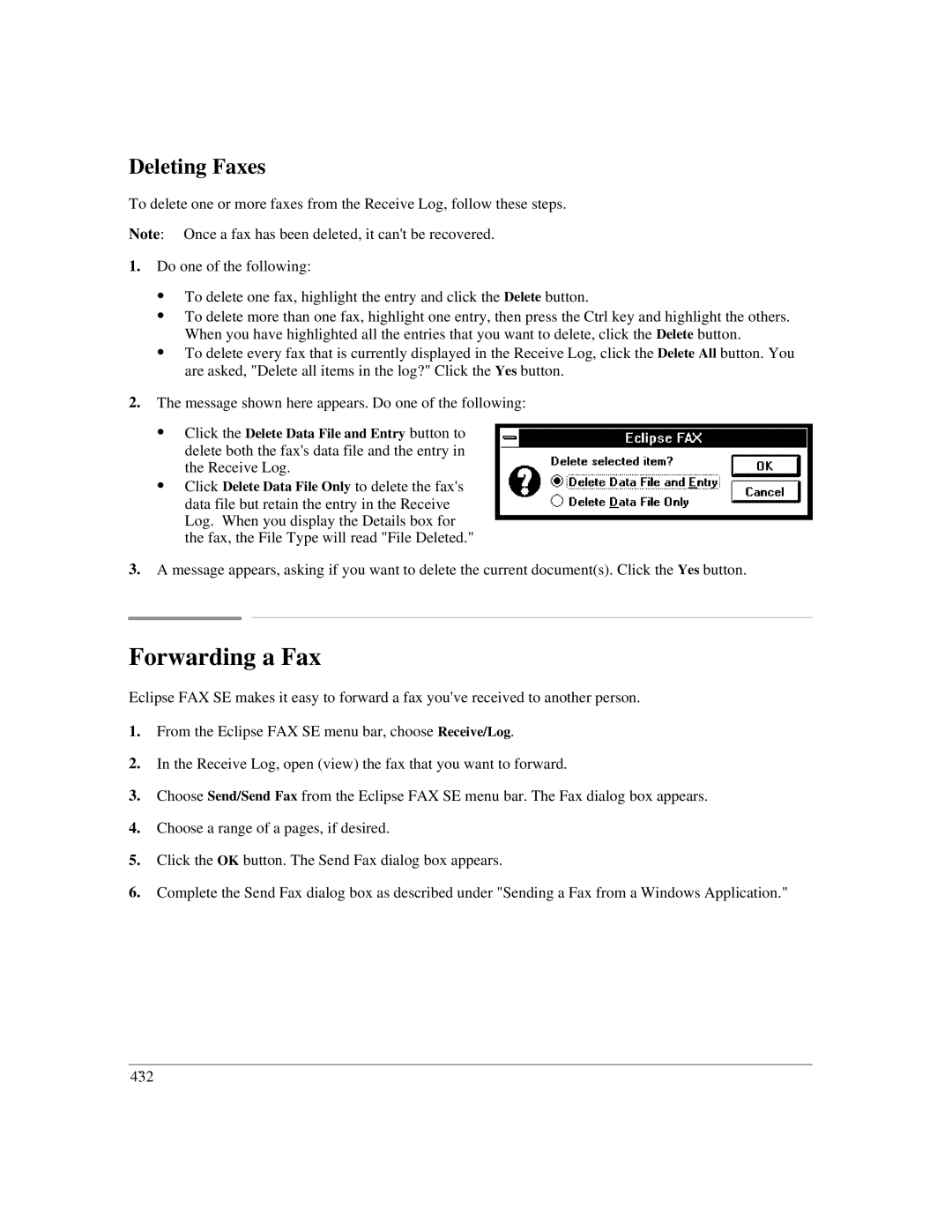Deleting Faxes
To delete one or more faxes from the Receive Log, follow these steps.
Note: Once a fax has been deleted, it can't be recovered.
1.Do one of the following:
:To delete one fax, highlight the entry and click the Delete button.
:To delete more than one fax, highlight one entry, then press the Ctrl key and highlight the others. When you have highlighted all the entries that you want to delete, click the Delete button.
:To delete every fax that is currently displayed in the Receive Log, click the Delete All button. You are asked, "Delete all items in the log?" Click the Yes button.
2.The message shown here appears. Do one of the following:
:Click the Delete Data File and Entry button to delete both the fax's data file and the entry in the Receive Log.
:Click Delete Data File Only to delete the fax's data file but retain the entry in the Receive Log. When you display the Details box for the fax, the File Type will read "File Deleted."
3.A message appears, asking if you want to delete the current document(s). Click the Yes button.
Forwarding a Fax
Eclipse FAX SE makes it easy to forward a fax you've received to another person.
1.From the Eclipse FAX SE menu bar, choose Receive/Log.
2.In the Receive Log, open (view) the fax that you want to forward.
3.Choose Send/Send Fax from the Eclipse FAX SE menu bar. The Fax dialog box appears.
4.Choose a range of a pages, if desired.
5.Click the OK button. The Send Fax dialog box appears.
6.Complete the Send Fax dialog box as described under "Sending a Fax from a Windows Application."
4`32