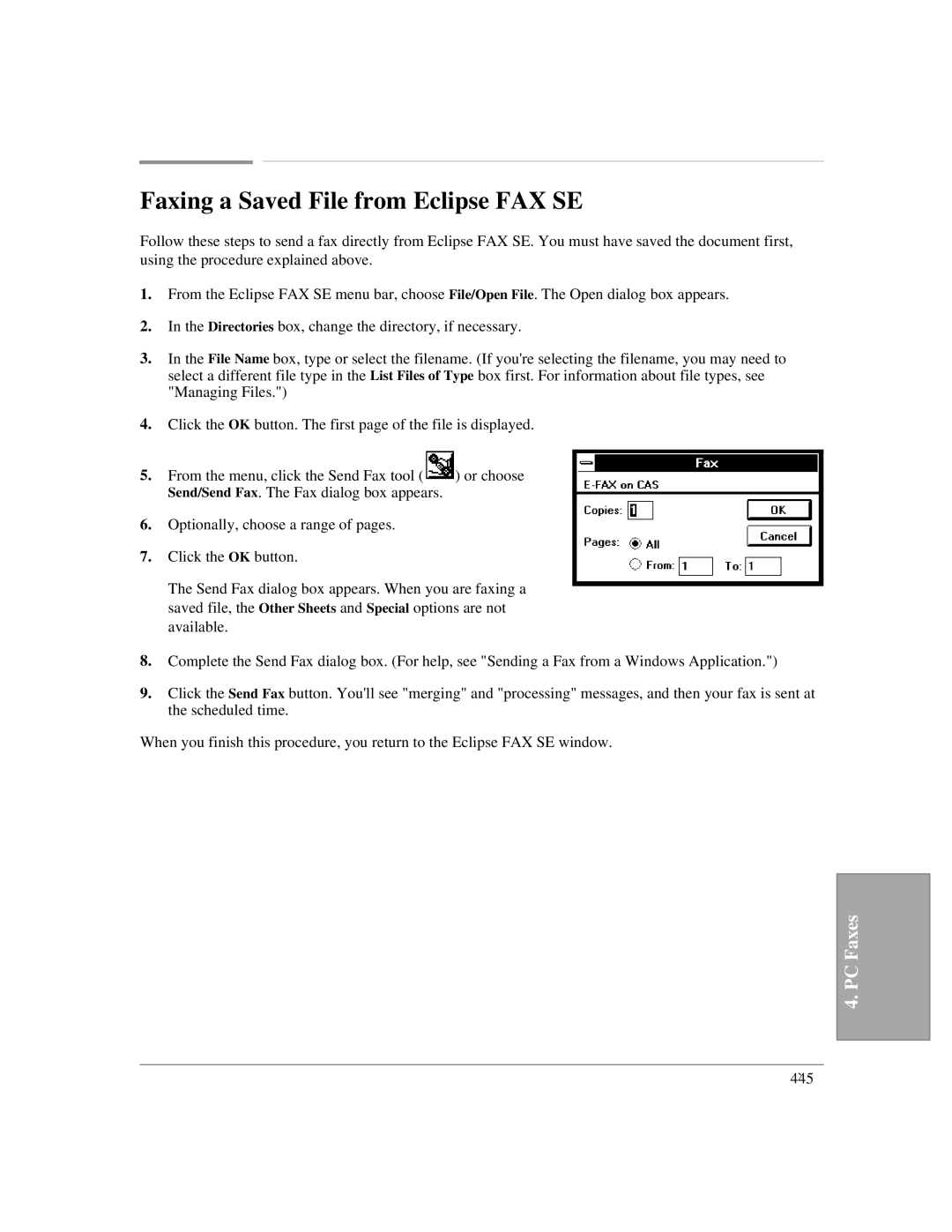Faxing a Saved File from Eclipse FAX SE
Follow these steps to send a fax directly from Eclipse FAX SE. You must have saved the document first, using the procedure explained above.
1.From the Eclipse FAX SE menu bar, choose File/Open File. The Open dialog box appears.
2.In the Directories box, change the directory, if necessary.
3.In the File Name box, type or select the filename. (If you're selecting the filename, you may need to select a different file type in the List Files of Type box first. For information about file types, see "Managing Files.")
4.Click the OK button. The first page of the file is displayed.
5.From the menu, click the Send Fax tool (![]() ) or choose Send/Send Fax. The Fax dialog box appears.
) or choose Send/Send Fax. The Fax dialog box appears.
6.Optionally, choose a range of pages.
7.Click the OK button.
The Send Fax dialog box appears. When you are faxing a saved file, the Other Sheets and Special options are not available.
8.Complete the Send Fax dialog box. (For help, see "Sending a Fax from a Windows Application.")
9.Click the Send Fax button. You'll see "merging" and "processing" messages, and then your fax is sent at the scheduled time.