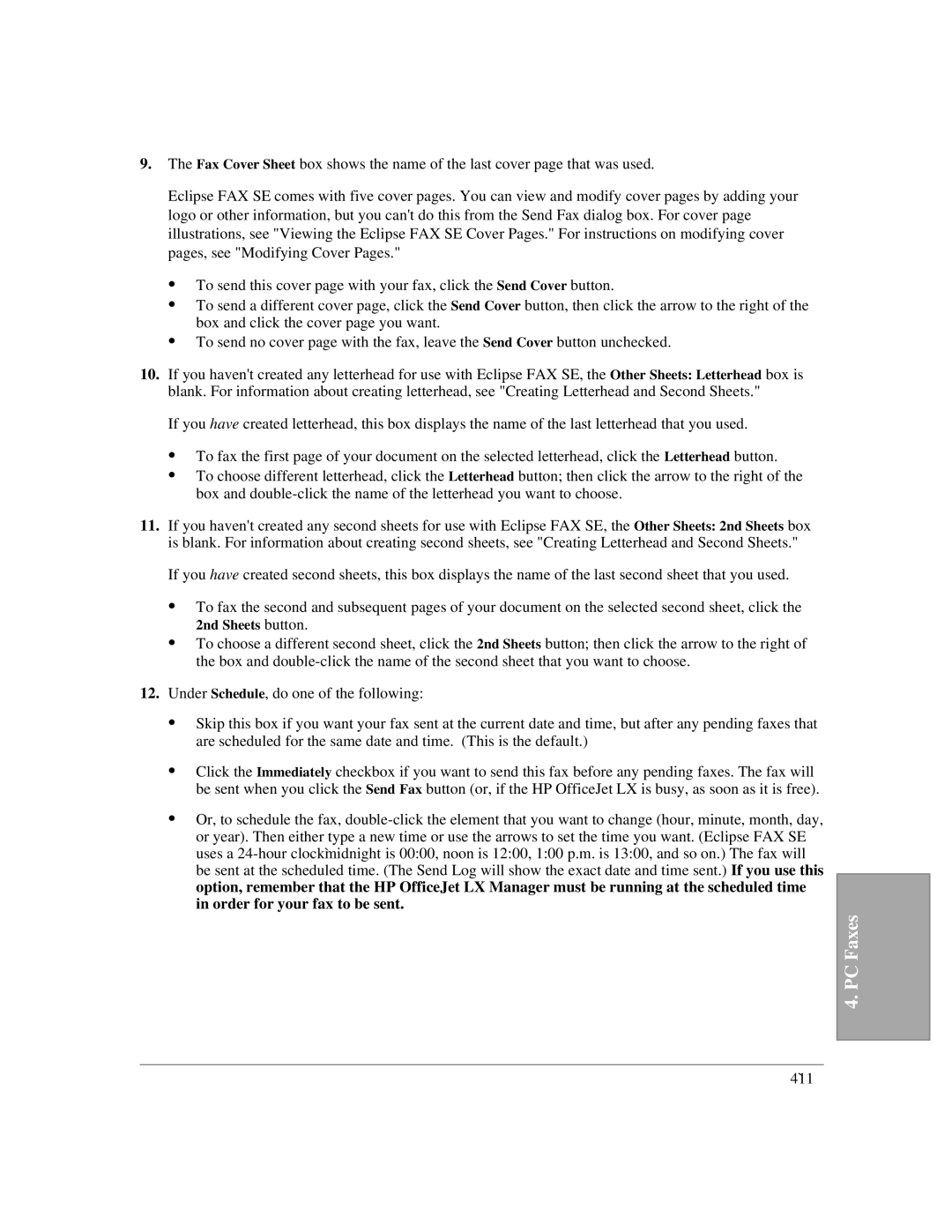9.The Fax Cover Sheet box shows the name of the last cover page that was used.
Eclipse FAX SE comes with five cover pages. You can view and modify cover pages by adding your logo or other information, but you can't do this from the Send Fax dialog box. For cover page illustrations, see "Viewing the Eclipse FAX SE Cover Pages." For instructions on modifying cover pages, see "Modifying Cover Pages."
:To send this cover page with your fax, click the Send Cover button.
:To send a different cover page, click the Send Cover button, then click the arrow to the right of the box and click the cover page you want.
:To send no cover page with the fax, leave the Send Cover button unchecked.
10.If you haven't created any letterhead for use with Eclipse FAX SE, the Other Sheets: Letterhead box is blank. For information about creating letterhead, see "Creating Letterhead and Second Sheets."
If you have created letterhead, this box displays the name of the last letterhead that you used.
:To fax the first page of your document on the selected letterhead, click the Letterhead button.
:To choose different letterhead, click the Letterhead button; then click the arrow to the right of the box and
11.If you haven't created any second sheets for use with Eclipse FAX SE, the Other Sheets: 2nd Sheets box is blank. For information about creating second sheets, see "Creating Letterhead and Second Sheets."
If you have created second sheets, this box displays the name of the last second sheet that you used.
:To fax the second and subsequent pages of your document on the selected second sheet, click the
2nd Sheets button.
:To choose a different second sheet, click the 2nd Sheets button; then click the arrow to the right of the box and
12.Under Schedule, do one of the following:
:Skip this box if you want your fax sent at the current date and time, but after any pending faxes that are scheduled for the same date and time. (This is the default.)
:Click the Immediately checkbox if you want to send this fax before any pending faxes. The fax will be sent when you click the Send Fax button (or, if the HP OfficeJet LX is busy, as soon as it is free).
:Or, to schedule the fax,