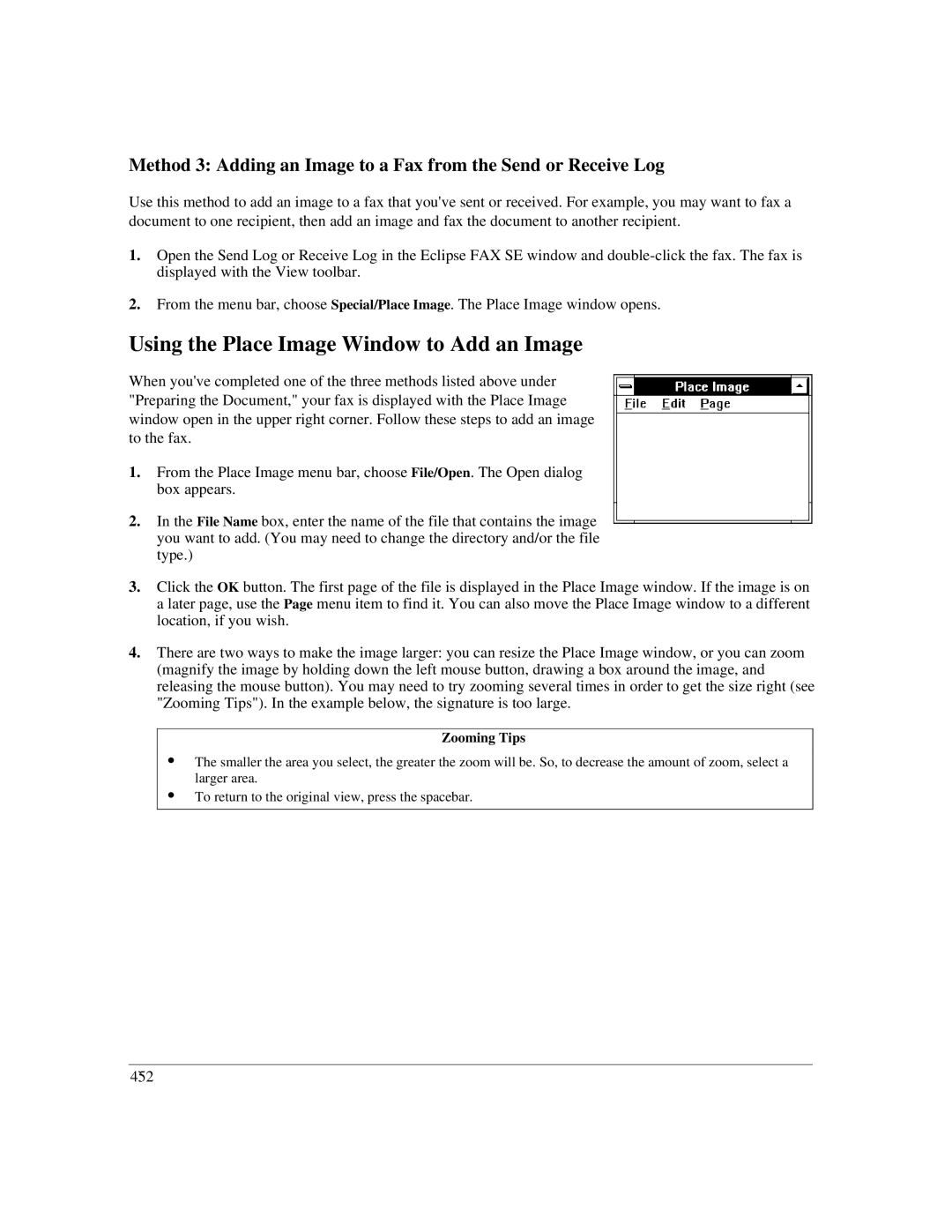Method 3: Adding an Image to a Fax from the Send or Receive Log
Use this method to add an image to a fax that you've sent or received. For example, you may want to fax a document to one recipient, then add an image and fax the document to another recipient.
1.Open the Send Log or Receive Log in the Eclipse FAX SE window and
2.From the menu bar, choose Special/Place Image. The Place Image window opens.
Using the Place Image Window to Add an Image
When you've completed one of the three methods listed above under "Preparing the Document," your fax is displayed with the Place Image window open in the upper right corner. Follow these steps to add an image to the fax.
1.From the Place Image menu bar, choose File/Open. The Open dialog box appears.
2.In the File Name box, enter the name of the file that contains the image you want to add. (You may need to change the directory and/or the file type.)
3.Click the OK button. The first page of the file is displayed in the Place Image window. If the image is on a later page, use the Page menu item to find it. You can also move the Place Image window to a different location, if you wish.
4.There are two ways to make the image larger: you can resize the Place Image window, or you can zoom (magnify the image by holding down the left mouse button, drawing a box around the image, and releasing the mouse button). You may need to try zooming several times in order to get the size right (see "Zooming Tips"). In the example below, the signature is too large.
Zooming Tips
:The smaller the area you select, the greater the zoom will be. So, to decrease the amount of zoom, select a larger area.
:To return to the original view, press the spacebar.
4`52