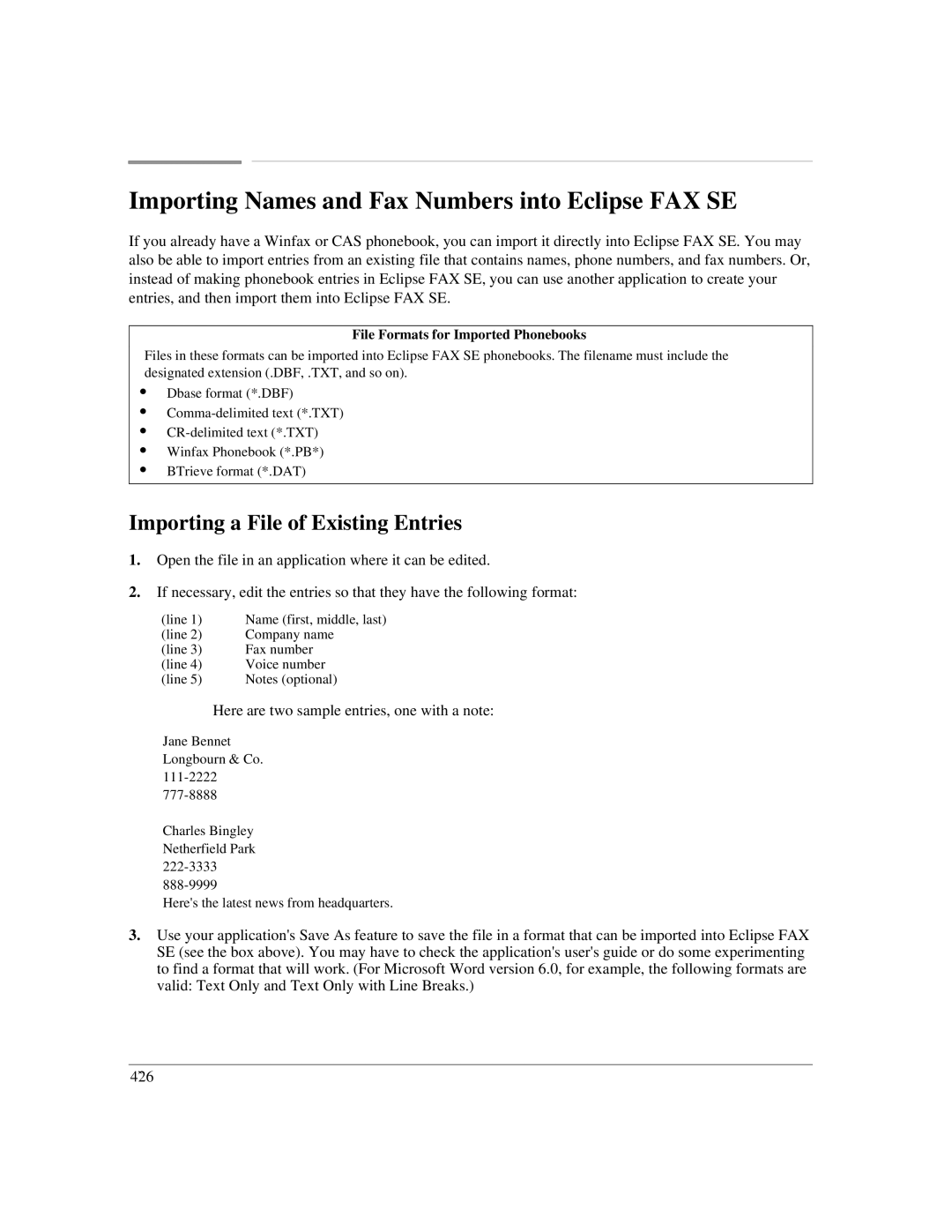Importing Names and Fax Numbers into Eclipse FAX SE
If you already have a Winfax or CAS phonebook, you can import it directly into Eclipse FAX SE. You may also be able to import entries from an existing file that contains names, phone numbers, and fax numbers. Or, instead of making phonebook entries in Eclipse FAX SE, you can use another application to create your entries, and then import them into Eclipse FAX SE.
File Formats for Imported Phonebooks
Files in these formats can be imported into Eclipse FAX SE phonebooks. The filename must include the designated extension (.DBF, .TXT, and so on).
:Dbase format (*.DBF)
:
:
:Winfax Phonebook (*.PB*)
:BTrieve format (*.DAT)
Importing a File of Existing Entries
1.Open the file in an application where it can be edited.
2.If necessary, edit the entries so that they have the following format:
(line 1) | Name (first, middle, last) |
(line 2) | Company name |
(line 3) | Fax number |
(line 4) | Voice number |
(line 5) | Notes (optional) |
| Here are two sample entries, one with a note: |
Jane Bennet Longbourn & Co.
Charles Bingley
Netherfield Park
Here's the latest news from headquarters.
3.Use your application's Save As feature to save the file in a format that can be imported into Eclipse FAX SE (see the box above). You may have to check the application's user's guide or do some experimenting to find a format that will work. (For Microsoft Word version 6.0, for example, the following formats are valid: Text Only and Text Only with Line Breaks.)
4`26