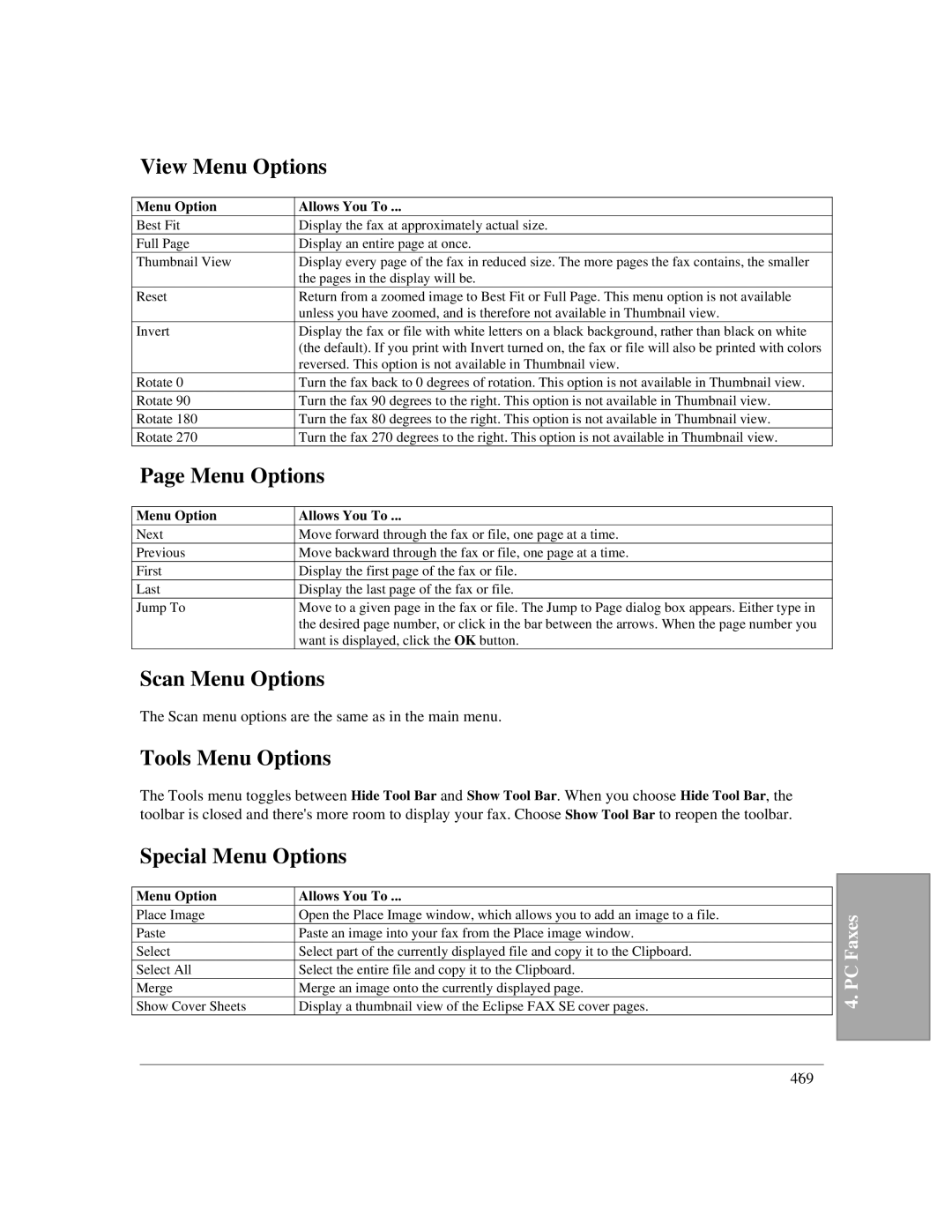View Menu Options
Menu Option | Allows You To ... |
Best Fit | Display the fax at approximately actual size. |
Full Page | Display an entire page at once. |
Thumbnail View | Display every page of the fax in reduced size. The more pages the fax contains, the smaller |
| the pages in the display will be. |
Reset | Return from a zoomed image to Best Fit or Full Page. This menu option is not available |
| unless you have zoomed, and is therefore not available in Thumbnail view. |
Invert | Display the fax or file with white letters on a black background, rather than black on white |
| (the default). If you print with Invert turned on, the fax or file will also be printed with colors |
| reversed. This option is not available in Thumbnail view. |
Rotate 0 | Turn the fax back to 0 degrees of rotation. This option is not available in Thumbnail view. |
Rotate 90 | Turn the fax 90 degrees to the right. This option is not available in Thumbnail view. |
Rotate 180 | Turn the fax 80 degrees to the right. This option is not available in Thumbnail view. |
Rotate 270 | Turn the fax 270 degrees to the right. This option is not available in Thumbnail view. |
Page Menu Options | |
Menu Option | Allows You To ... |
Next | Move forward through the fax or file, one page at a time. |
Previous | Move backward through the fax or file, one page at a time. |
First | Display the first page of the fax or file. |
Last | Display the last page of the fax or file. |
Jump To | Move to a given page in the fax or file. The Jump to Page dialog box appears. Either type in |
| the desired page number, or click in the bar between the arrows. When the page number you |
| want is displayed, click the OK button. |
Scan Menu Options
The Scan menu options are the same as in the main menu.
Tools Menu Options
The Tools menu toggles between Hide Tool Bar and Show Tool Bar. When you choose Hide Tool Bar, the toolbar is closed and there's more room to display your fax. Choose Show Tool Bar to reopen the toolbar.
Special Menu Options
|
|
|
|
|
|
Menu Option | Allows You To ... |
|
| ||
Place Image | Open the Place Image window, which allows you to add an image to a file. |
| Faxes | ||
Paste | Paste an image into your fax from the Place image window. |
| |||
|
| ||||
Select | Select part of the currently displayed file and copy it to the Clipboard. |
|
| ||
Select All | Select the entire file and copy it to the Clipboard. |
| PC | ||
Merge | Merge an image onto the currently displayed page. |
| |||
| 4. | ||||
Show Cover Sheets | Display a thumbnail view of the Eclipse FAX SE cover pages. |
| |||
|
| ||||
|
|
|
|
|
|
|
|
|
|
|
|
4`69