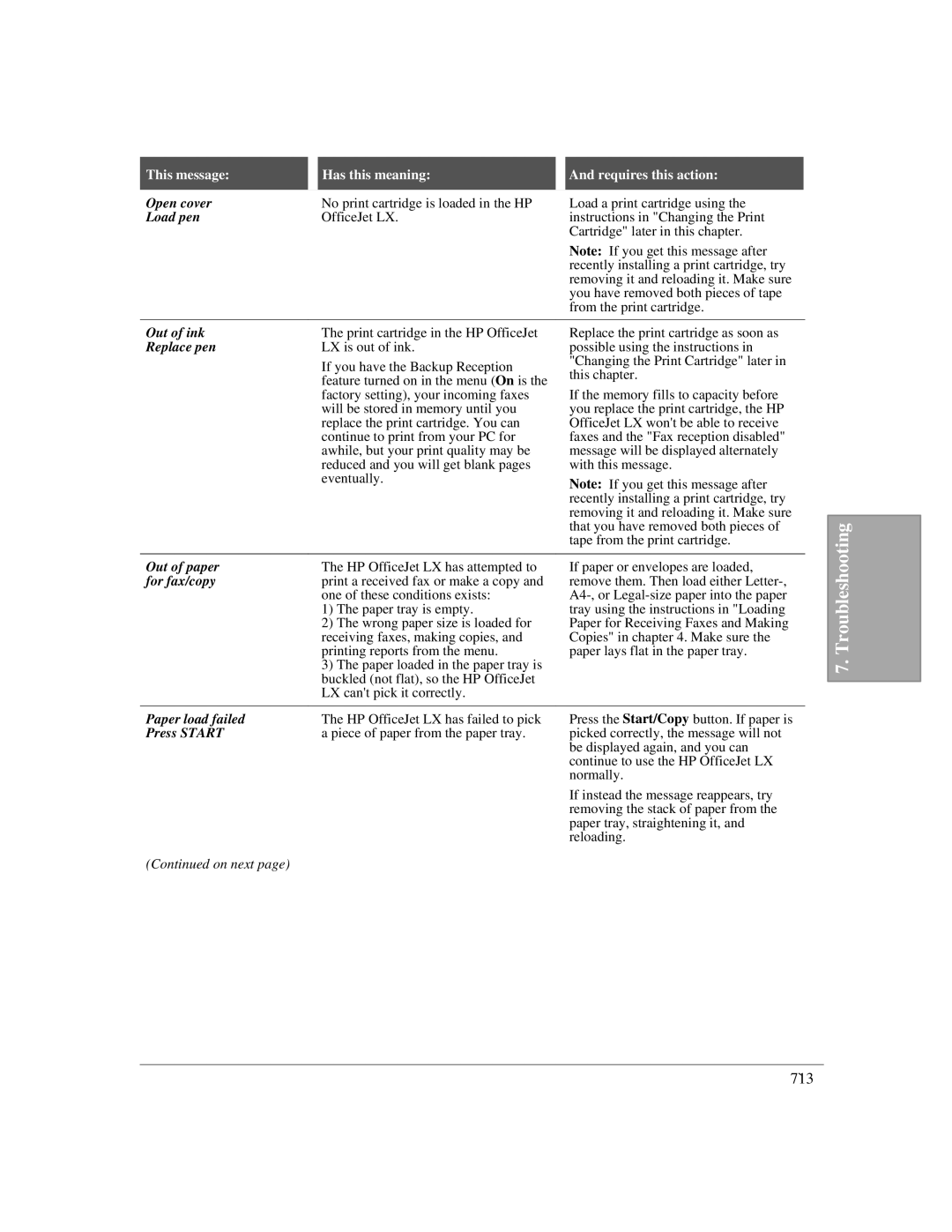Open cover | No print cartridge is loaded in the HP | Load a print cartridge using the |
Load pen | OfficeJet LX. | instructions in "Changing the Print |
|
| Cartridge" later in this chapter. |
|
| Note: If you get this message after |
|
| recently installing a print cartridge, try |
|
| removing it and reloading it. Make sure |
|
| you have removed both pieces of tape |
|
| from the print cartridge. |
|
|
|
Out of ink | The print cartridge in the HP OfficeJet | Replace the print cartridge as soon as |
Replace pen | LX is out of ink. | possible using the instructions in |
| If you have the Backup Reception | "Changing the Print Cartridge" later in |
| this chapter. | |
| feature turned on in the menu (On is the | |
|
| |
| factory setting), your incoming faxes | If the memory fills to capacity before |
| will be stored in memory until you | you replace the print cartridge, the HP |
| replace the print cartridge. You can | OfficeJet LX won't be able to receive |
| continue to print from your PC for | faxes and the "Fax reception disabled" |
| awhile, but your print quality may be | message will be displayed alternately |
| reduced and you will get blank pages | with this message. |
| eventually. | Note: If you get this message after |
|
| |
|
| recently installing a print cartridge, try |
|
| removing it and reloading it. Make sure |
|
| that you have removed both pieces of |
|
| tape from the print cartridge. |
Out of paper | The HP OfficeJet LX has attempted to | |
for fax/copy | print a received fax or make a copy and | |
| one of these conditions exists: | |
| 1) | The paper tray is empty. |
| 2) | The wrong paper size is loaded for |
| receiving faxes, making copies, and | |
| printing reports from the menu. | |
| 3) | The paper loaded in the paper tray is |
| buckled (not flat), so the HP OfficeJet | |
| LX can't pick it correctly. | |
If paper or envelopes are loaded, remove them. Then load either
7. Troubleshooting
Paper load failed | The HP OfficeJet LX has failed to pick | Press the Start/Copy button. If paper is |
Press START | a piece of paper from the paper tray. | picked correctly, the message will not |
|
| be displayed again, and you can |
|
| continue to use the HP OfficeJet LX |
|
| normally. |
|
| If instead the message reappears, try |
|
| removing the stack of paper from the |
|
| paper tray, straightening it, and |
|
| reloading. |
(Continued on next page)
7`13