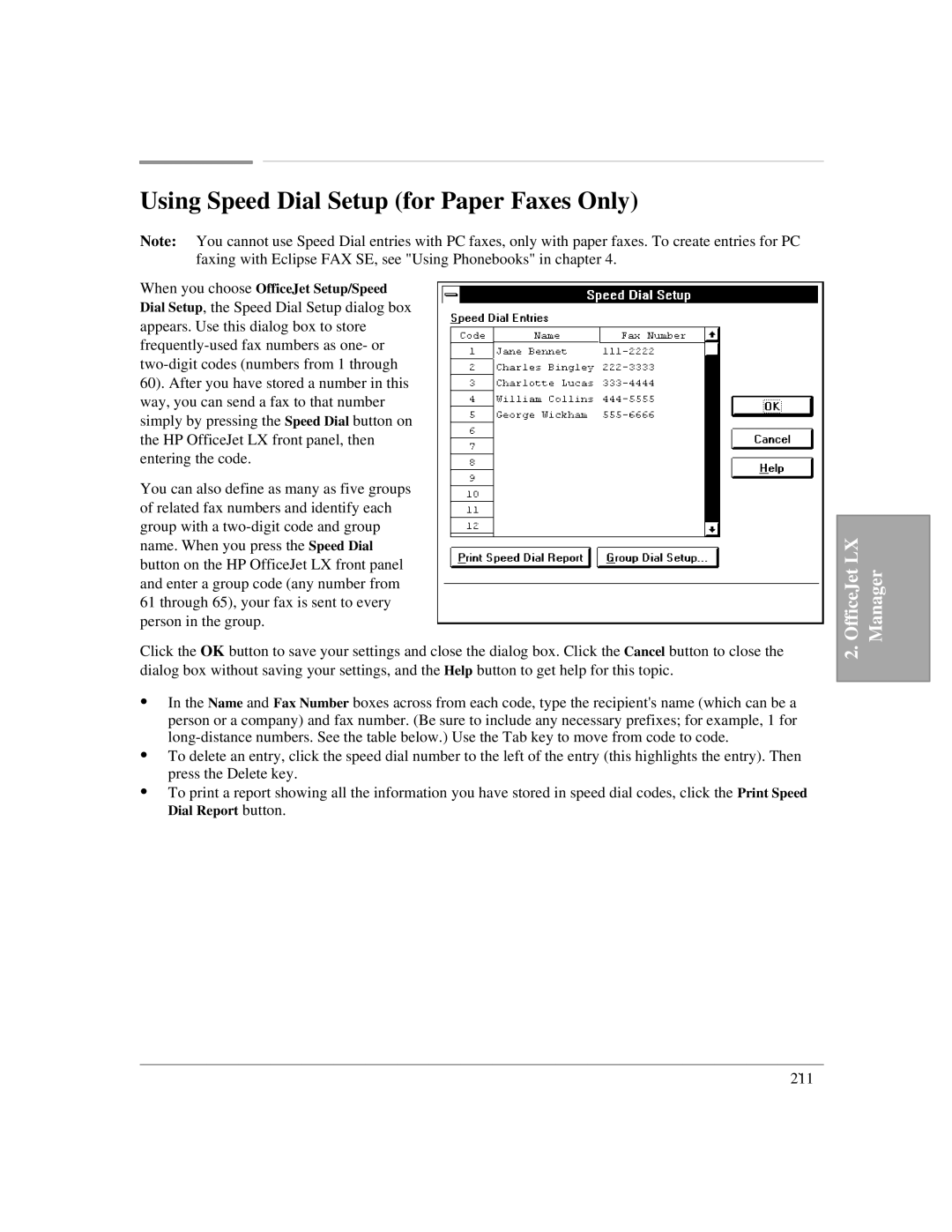Using Speed Dial Setup (for Paper Faxes Only)
Note: You cannot use Speed Dial entries with PC faxes, only with paper faxes. To create entries for PC faxing with Eclipse FAX SE, see "Using Phonebooks" in chapter 4.
When you choose OfficeJet Setup/Speed Dial Setup, the Speed Dial Setup dialog box appears. Use this dialog box to store
You can also define as many as five groups of related fax numbers and identify each group with a
Click the OK button to save your settings and close the dialog box. Click the Cancel button to close the dialog box without saving your settings, and the Help button to get help for this topic.
:In the Name and Fax Number boxes across from each code, type the recipient's name (which can be a person or a company) and fax number. (Be sure to include any necessary prefixes; for example, 1 for
:To delete an entry, click the speed dial number to the left of the entry (this highlights the entry). Then press the Delete key.
:To print a report showing all the information you have stored in speed dial codes, click the Print Speed Dial Report button.
OfficeJet LX | Manager |
2. |
|
|
|