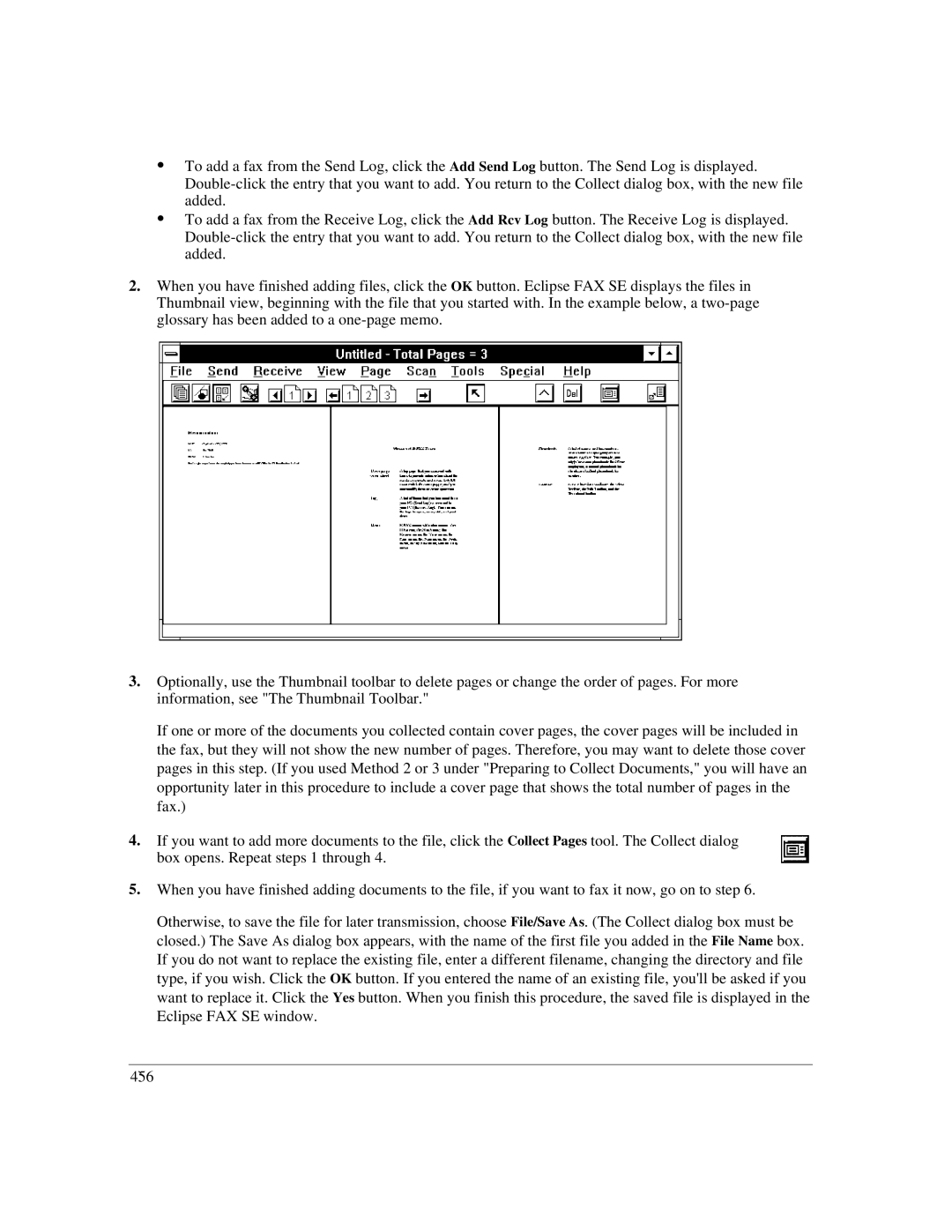:To add a fax from the Send Log, click the Add Send Log button. The Send Log is displayed.
:To add a fax from the Receive Log, click the Add Rcv Log button. The Receive Log is displayed.
2.When you have finished adding files, click the OK button. Eclipse FAX SE displays the files in Thumbnail view, beginning with the file that you started with. In the example below, a
3.Optionally, use the Thumbnail toolbar to delete pages or change the order of pages. For more information, see "The Thumbnail Toolbar."
If one or more of the documents you collected contain cover pages, the cover pages will be included in the fax, but they will not show the new number of pages. Therefore, you may want to delete those cover pages in this step. (If you used Method 2 or 3 under "Preparing to Collect Documents," you will have an opportunity later in this procedure to include a cover page that shows the total number of pages in the fax.)
4.If you want to add more documents to the file, click the Collect Pages tool. The Collect dialog box opens. Repeat steps 1 through 4.
5.When you have finished adding documents to the file, if you want to fax it now, go on to step 6.
Otherwise, to save the file for later transmission, choose File/Save As. (The Collect dialog box must be closed.) The Save As dialog box appears, with the name of the first file you added in the File Name box. If you do not want to replace the existing file, enter a different filename, changing the directory and file type, if you wish. Click the OK button. If you entered the name of an existing file, you'll be asked if you want to replace it. Click the Yes button. When you finish this procedure, the saved file is displayed in the Eclipse FAX SE window.
4`56