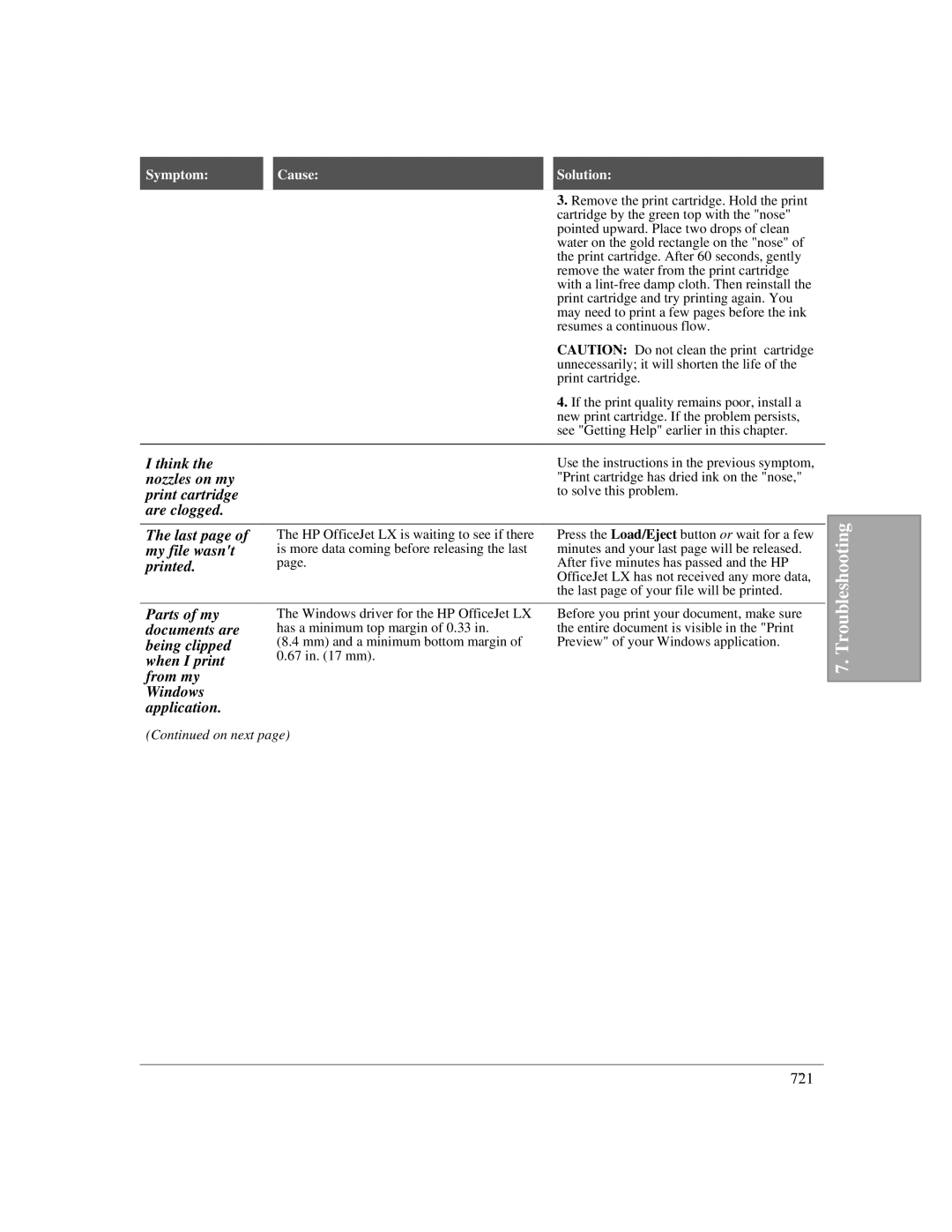I think the nozzles on my print cartridge are clogged.
3.Remove the print cartridge. Hold the print cartridge by the green top with the "nose" pointed upward. Place two drops of clean water on the gold rectangle on the "nose" of the print cartridge. After 60 seconds, gently remove the water from the print cartridge with a
CAUTION: Do not clean the print cartridge unnecessarily; it will shorten the life of the print cartridge.
4.If the print quality remains poor, install a new print cartridge. If the problem persists, see "Getting Help" earlier in this chapter.
Use the instructions in the previous symptom, "Print cartridge has dried ink on the "nose," to solve this problem.
The last page of | The HP OfficeJet LX is waiting to see if there | Press the Load/Eject button or wait for a few |
my file wasn't | is more data coming before releasing the last | minutes and your last page will be released. |
printed. | page. | After five minutes has passed and the HP |
|
| OfficeJet LX has not received any more data, |
|
| the last page of your file will be printed. |
Troubleshooting
Parts of my documents are being clipped when I print from my Windows application.
The Windows driver for the HP OfficeJet LX has a minimum top margin of 0.33 in.
(8.4 mm) and a minimum bottom margin of
0.67 in. (17 mm).
Before you print your document, make sure the entire document is visible in the "Print Preview" of your Windows application.
7.
(Continued on next page)
7`21