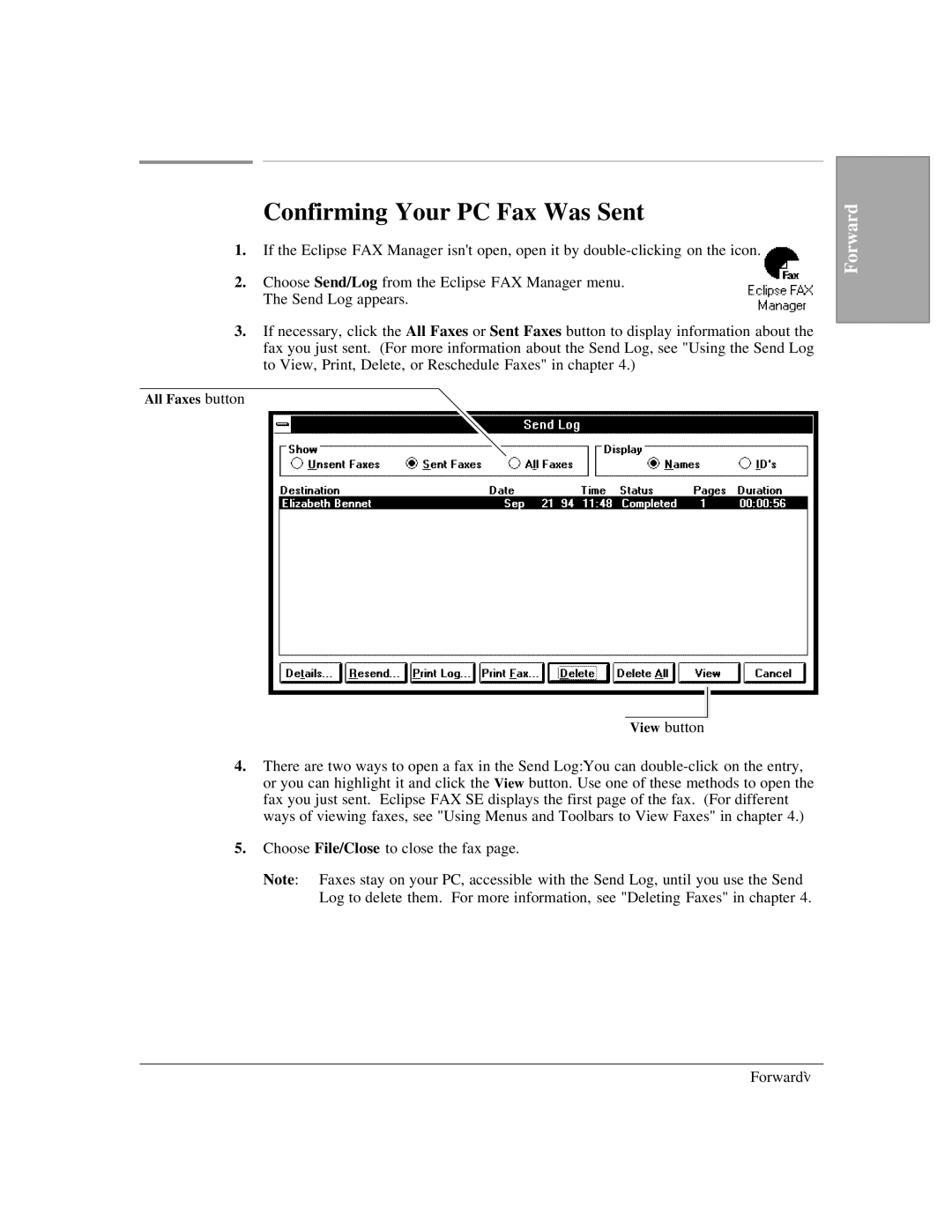Confirming Your PC Fax Was Sent
1.If the Eclipse FAX Manager isn't open, open it by
2.Choose Send/Log from the Eclipse FAX Manager menu. The Send Log appears.
3.If necessary, click the All Faxes or Sent Faxes button to display information about the fax you just sent. (For more information about the Send Log, see "Using the Send Log to View, Print, Delete, or Reschedule Faxes" in chapter 4.)
All Faxes button
View button
4.There are two ways to open a fax in the Send Log:`You can
5.Choose File/Close to close the fax page.
Note: Faxes stay on your PC, accessible with the Send Log, until you use the Send Log to delete them. For more information, see "Deleting Faxes" in chapter 4.
Forward
Forward`v