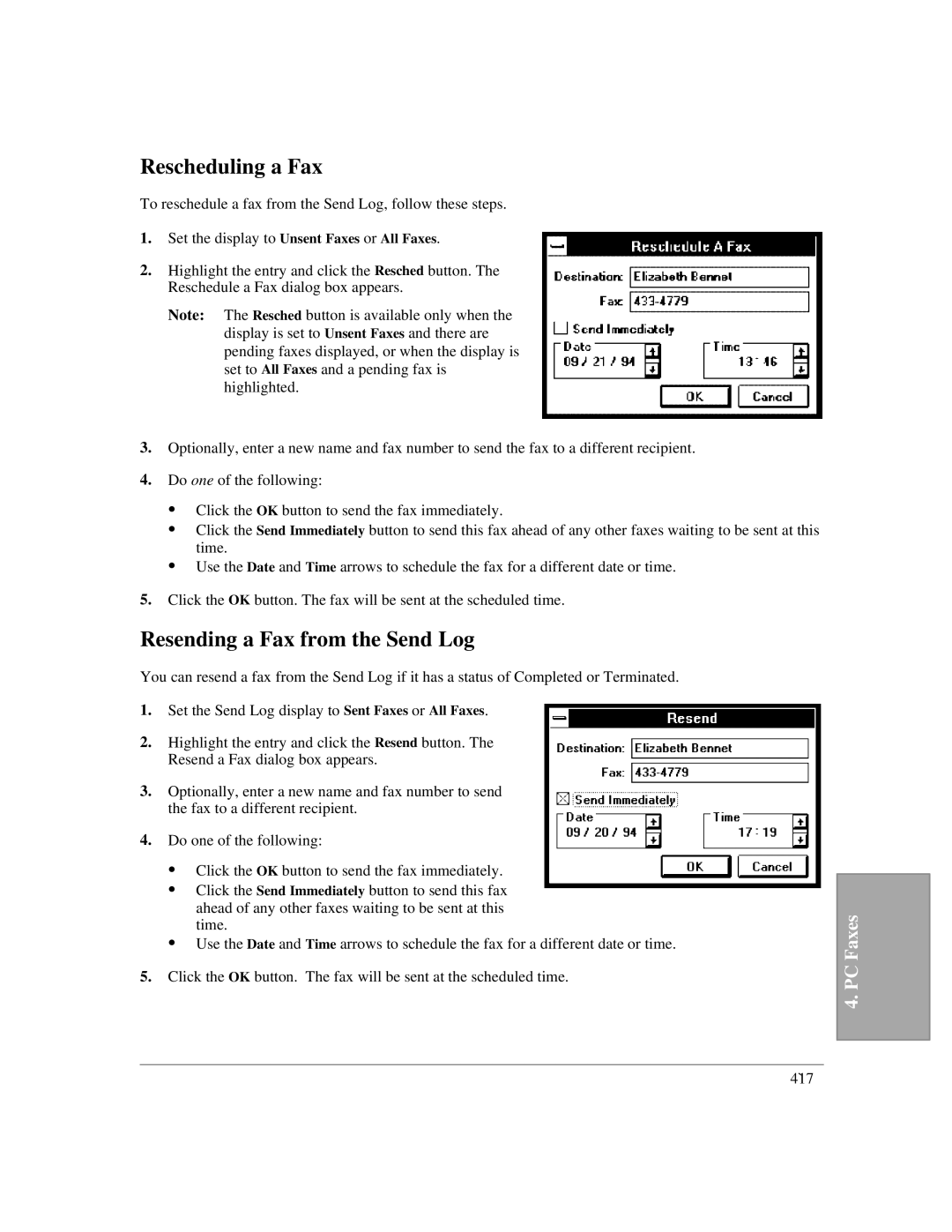Rescheduling a Fax
To reschedule a fax from the Send Log, follow these steps.
1.Set the display to Unsent Faxes or All Faxes.
2.Highlight the entry and click the Resched button. The Reschedule a Fax dialog box appears.
Note: The Resched button is available only when the display is set to Unsent Faxes and there are pending faxes displayed, or when the display is set to All Faxes and a pending fax is highlighted.
3.Optionally, enter a new name and fax number to send the fax to a different recipient.
4.Do one of the following:
:Click the OK button to send the fax immediately.
:Click the Send Immediately button to send this fax ahead of any other faxes waiting to be sent at this time.
:Use the Date and Time arrows to schedule the fax for a different date or time.
5.Click the OK button. The fax will be sent at the scheduled time.
Resending a Fax from the Send Log
You can resend a fax from the Send Log if it has a status of Completed or Terminated.
1.Set the Send Log display to Sent Faxes or All Faxes.
2.Highlight the entry and click the Resend button. The Resend a Fax dialog box appears.
3.Optionally, enter a new name and fax number to send the fax to a different recipient.
4.Do one of the following:
:Click the OK button to send the fax immediately.
:Click the Send Immediately button to send this fax ahead of any other faxes waiting to be sent at this time.
:Use the Date and Time arrows to schedule the fax for a different date or time.
5.Click the OK button. The fax will be sent at the scheduled time.
4. PC Faxes
4`17