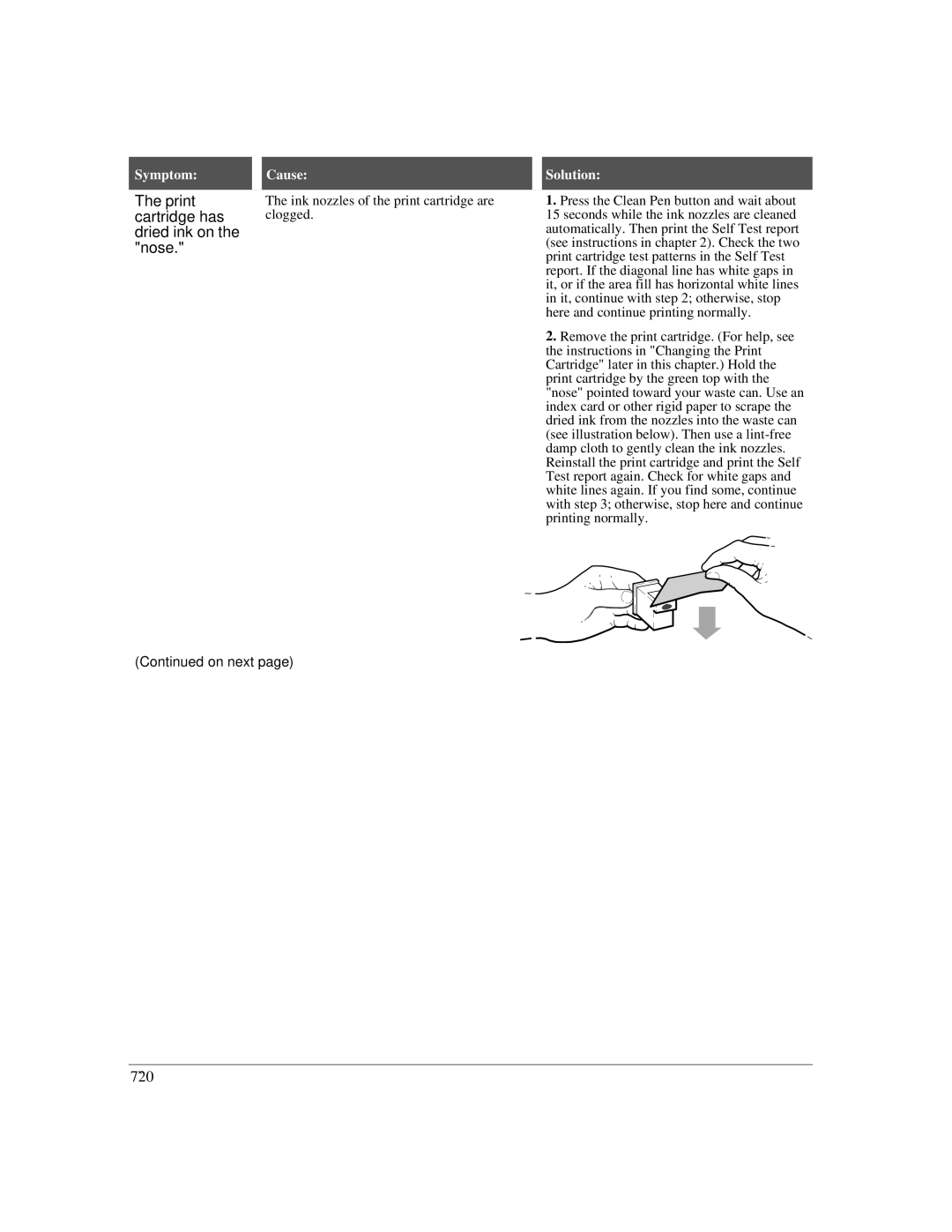The print cartridge has dried ink on the "nose."
The ink nozzles of the print cartridge are clogged.
1.Press the Clean Pen button and wait about
15seconds while the ink nozzles are cleaned automatically. Then print the Self Test report (see instructions in chapter 2). Check the two print cartridge test patterns in the Self Test report. If the diagonal line has white gaps in it, or if the area fill has horizontal white lines in it, continue with step 2; otherwise, stop here and continue printing normally.
2.Remove the print cartridge. (For help, see the instructions in "Changing the Print Cartridge" later in this chapter.) Hold the print cartridge by the green top with the "nose" pointed toward your waste can. Use an index card or other rigid paper to scrape the dried ink from the nozzles into the waste can (see illustration below). Then use a
(Continued on next page)
7`20