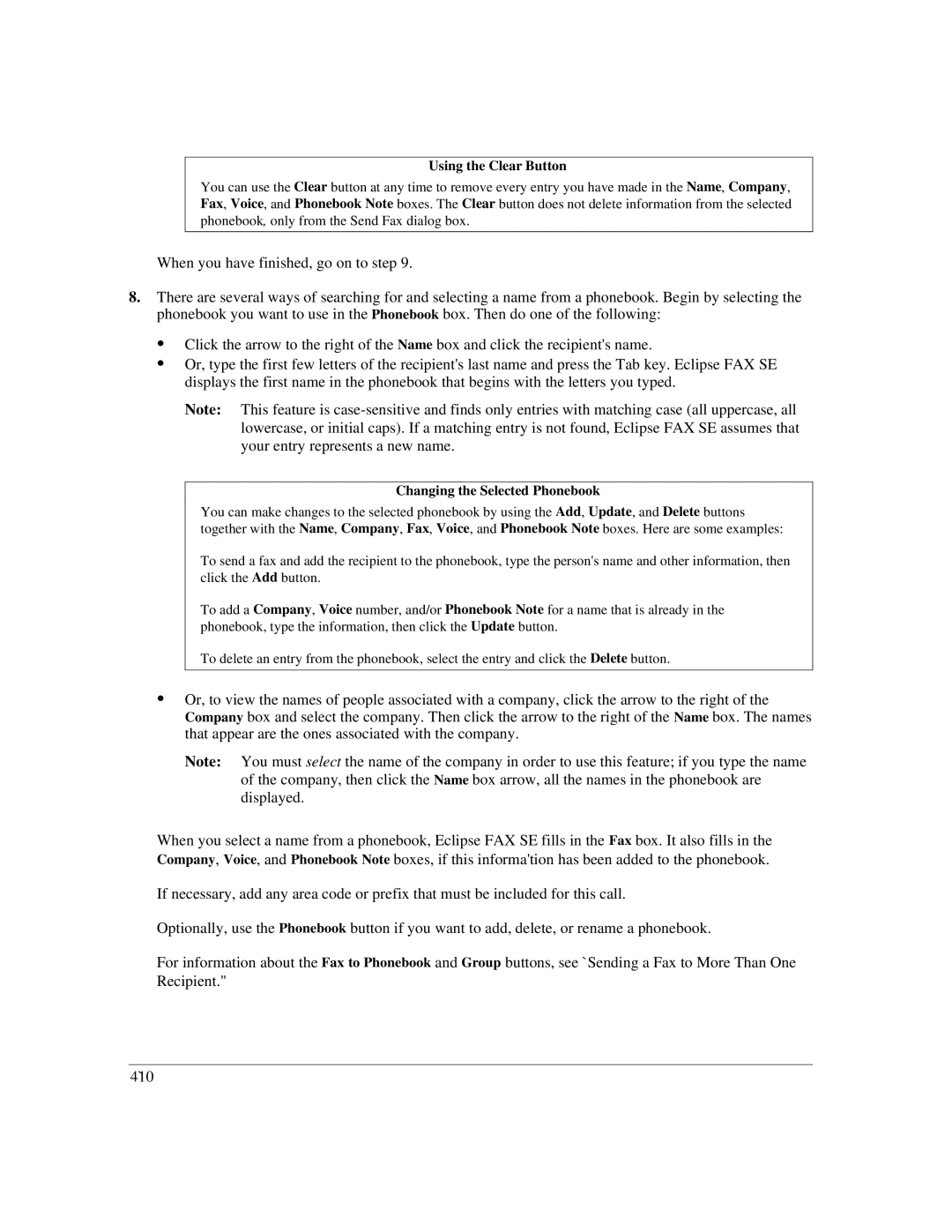Using the Clear Button
You can use the Clear button at any time to remove every entry you have made in the Name, Company, Fax, Voice, and Phonebook Note boxes. The Clear button does not delete information from the selected phonebook, only from the Send Fax dialog box.
When you have finished, go on to step 9.
8.There are several ways of searching for and selecting a name from a phonebook. Begin by selecting the phonebook you want to use in the Phonebook box. Then do one of the following:
:Click the arrow to the right of the Name box and click the recipient's name.
:Or, type the first few letters of the recipient's last name and press the Tab key. Eclipse FAX SE displays the first name in the phonebook that begins with the letters you typed.
Note: This feature is
Changing the Selected Phonebook
You can make changes to the selected phonebook by using the Add, Update, and Delete buttons together with the Name, Company, Fax, Voice, and Phonebook Note boxes. Here are some examples:
To send a fax and add the recipient to the phonebook, type the person's name and other information, then click the Add button.
To add a Company, Voice number, and/or Phonebook Note for a name that is already in the phonebook, type the information, then click the Update button.
To delete an entry from the phonebook, select the entry and click the Delete button.
:Or, to view the names of people associated with a company, click the arrow to the right of the Company box and select the company. Then click the arrow to the right of the Name box. The names that appear are the ones associated with the company.
Note: You must select the name of the company in order to use this feature; if you type the name of the company, then click the Name box arrow, all the names in the phonebook are displayed.
When you select a name from a phonebook, Eclipse FAX SE fills in the Fax box. It also fills in the Company, Voice, and Phonebook Note boxes, if this informa'tion has been added to the phonebook.
If necessary, add any area code or prefix that must be included for this call.
Optionally, use the Phonebook button if you want to add, delete, or rename a phonebook.
For information about the Fax to Phonebook and Group buttons, see `Sending a Fax to More Than One Recipient."
4`10