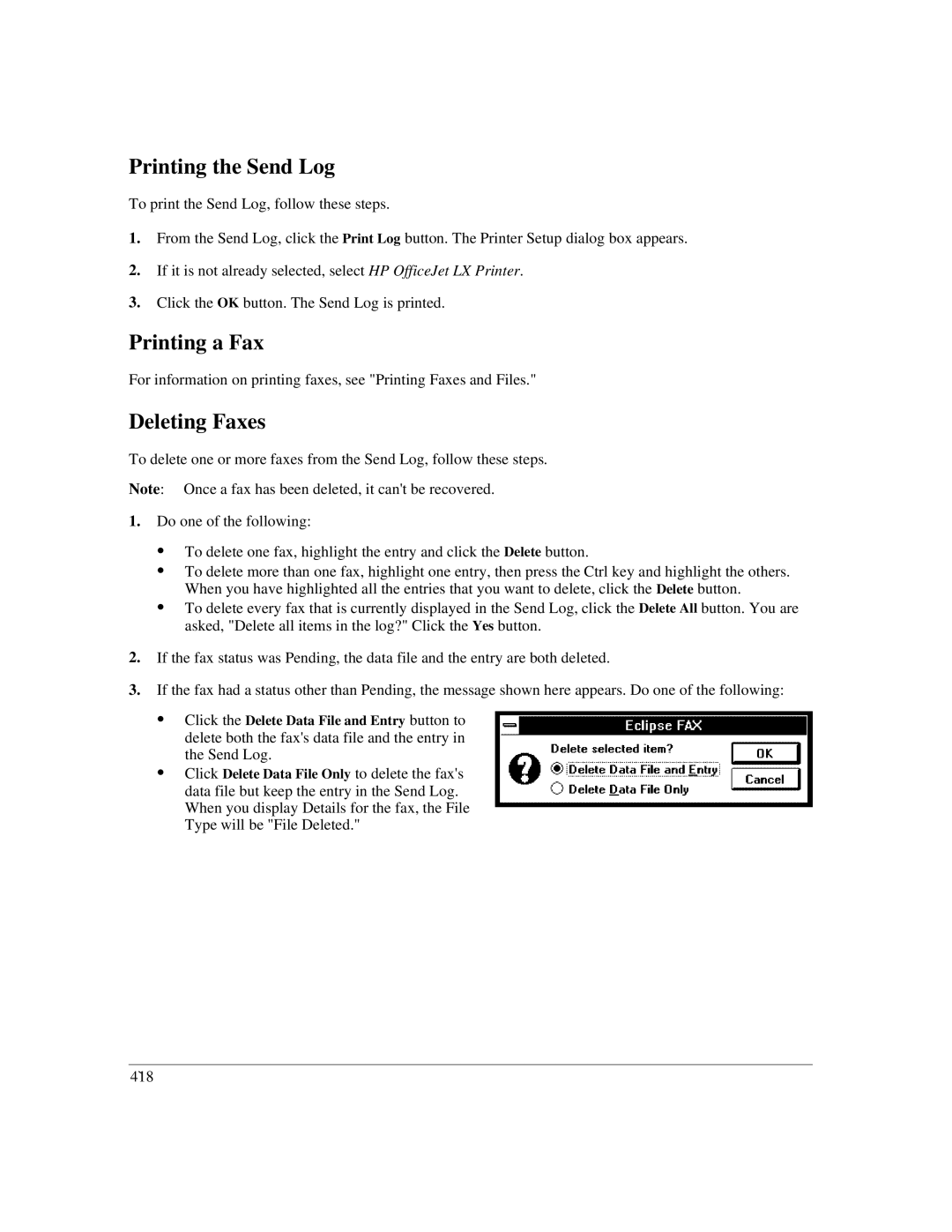Printing the Send Log
To print the Send Log, follow these steps.
1.From the Send Log, click the Print Log button. The Printer Setup dialog box appears.
2.If it is not already selected, select HP OfficeJet LX Printer.
3.Click the OK button. The Send Log is printed.
Printing a Fax
For information on printing faxes, see "Printing Faxes and Files."
Deleting Faxes
To delete one or more faxes from the Send Log, follow these steps.
Note: Once a fax has been deleted, it can't be recovered.
1.Do one of the following:
:To delete one fax, highlight the entry and click the Delete button.
:To delete more than one fax, highlight one entry, then press the Ctrl key and highlight the others. When you have highlighted all the entries that you want to delete, click the Delete button.
:To delete every fax that is currently displayed in the Send Log, click the Delete All button. You are asked, "Delete all items in the log?" Click the Yes button.
2.If the fax status was Pending, the data file and the entry are both deleted.
3.If the fax had a status other than Pending, the message shown here appears. Do one of the following:
:Click the Delete Data File and Entry button to delete both the fax's data file and the entry in the Send Log.
:Click Delete Data File Only to delete the fax's data file but keep the entry in the Send Log. When you display Details for the fax, the File Type will be "File Deleted."
4`18