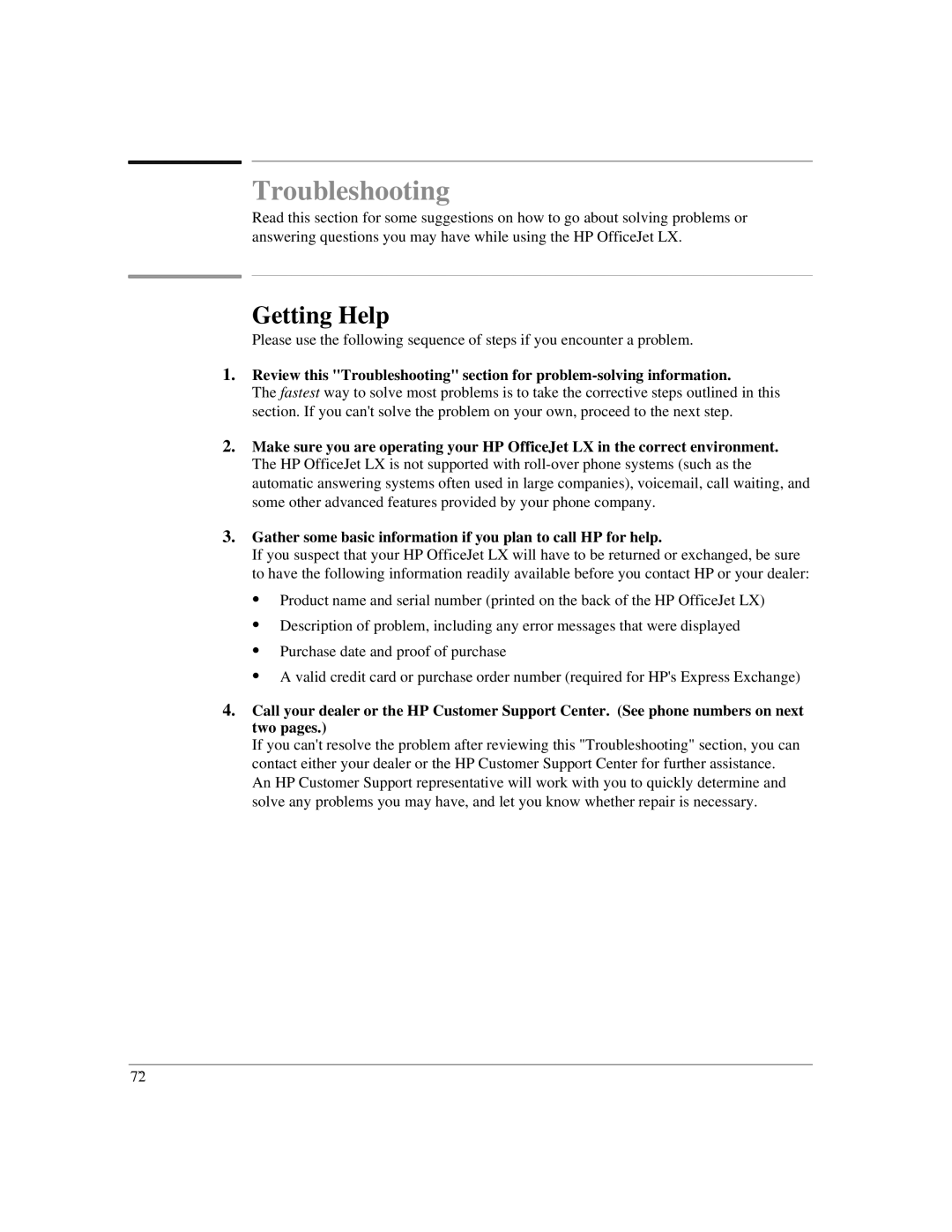Troubleshooting
Read this section for some suggestions on how to go about solving problems or answering questions you may have while using the HP OfficeJet LX.
Getting Help
Please use the following sequence of steps if you encounter a problem.
1.Review this "Troubleshooting" section for
The fastest way to solve most problems is to take the corrective steps outlined in this section. If you can't solve the problem on your own, proceed to the next step.
2.Make sure you are operating your HP OfficeJet LX in the correct environment. The HP OfficeJet LX is not supported with
3.Gather some basic information if you plan to call HP for help.
If you suspect that your HP OfficeJet LX will have to be returned or exchanged, be sure to have the following information readily available before you contact HP or your dealer:
:Product name and serial number (printed on the back of the HP OfficeJet LX)
:Description of problem, including any error messages that were displayed
:Purchase date and proof of purchase
:A valid credit card or purchase order number (required for HP's Express Exchange)
4.Call your dealer or the HP Customer Support Center. (See phone numbers on next two pages.)
If you can't resolve the problem after reviewing this "Troubleshooting" section, you can contact either your dealer or the HP Customer Support Center for further assistance. An HP Customer Support representative will work with you to quickly determine and solve any problems you may have, and let you know whether repair is necessary.
7`2