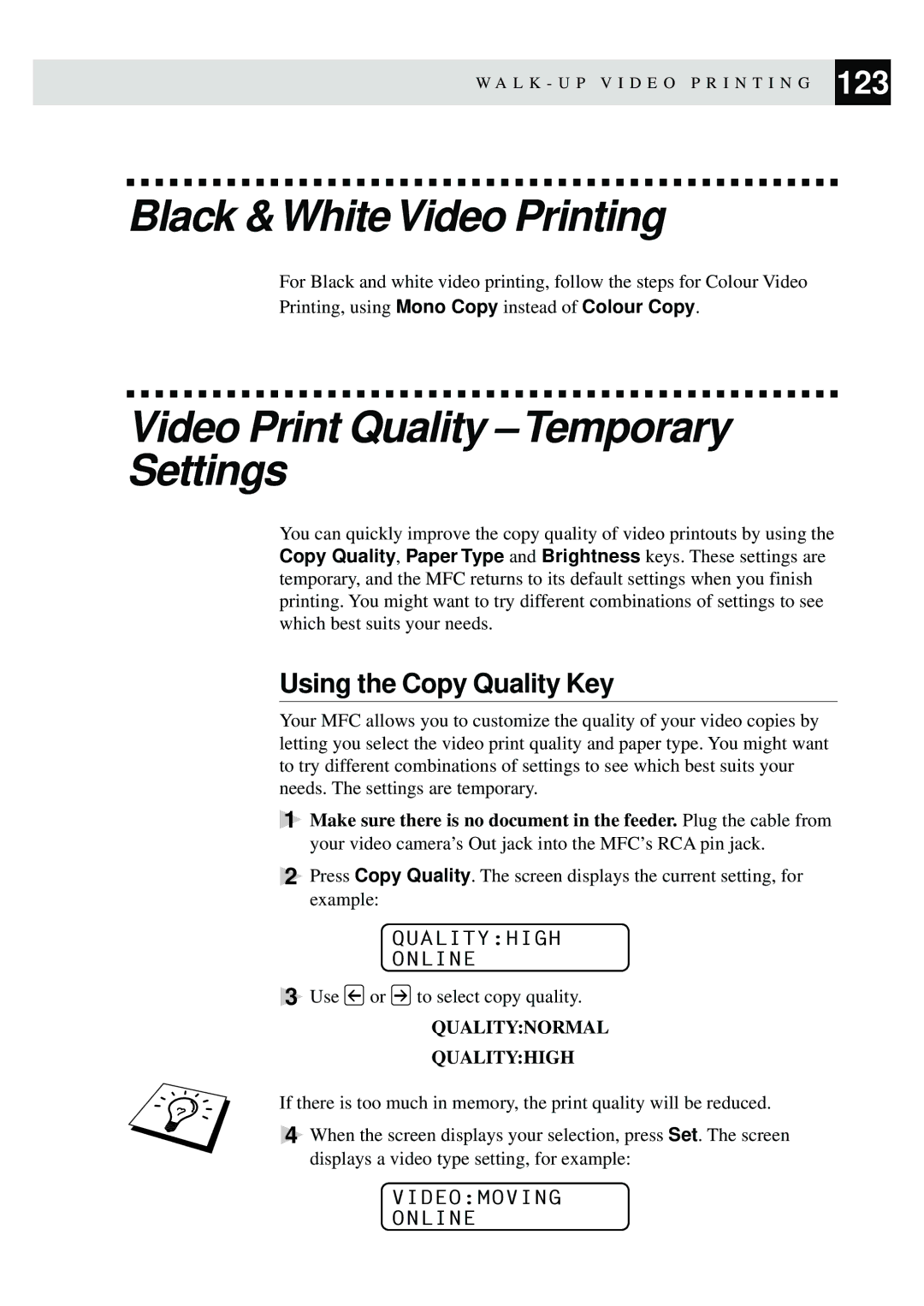W A L K - U P V I D E O P R I N T I N G 123
Black & White Video Printing
For Black and white video printing, follow the steps for Colour Video
Printing, using Mono Copy instead of Colour Copy.
Video Print Quality – Temporary Settings
You can quickly improve the copy quality of video printouts by using the Copy Quality, Paper Type and Brightness keys. These settings are temporary, and the MFC returns to its default settings when you finish printing. You might want to try different combinations of settings to see which best suits your needs.
Using the Copy Quality Key
Your MFC allows you to customize the quality of your video copies by letting you select the video print quality and paper type. You might want to try different combinations of settings to see which best suits your needs. The settings are temporary.
1Make sure there is no document in the feeder. Plug the cable from your video camera’s Out jack into the MFC’s RCA pin jack.
2Press Copy Quality. The screen displays the current setting, for example:
QUALITY:HIGH
ONLINE
3Use ![]() or
or ![]() to select copy quality.
to select copy quality.
QUALITY:NORMAL
QUALITY:HIGH
If there is too much in memory, the print quality will be reduced.
4 When the screen displays your selection, press Set. The screen displays a video type setting, for example: