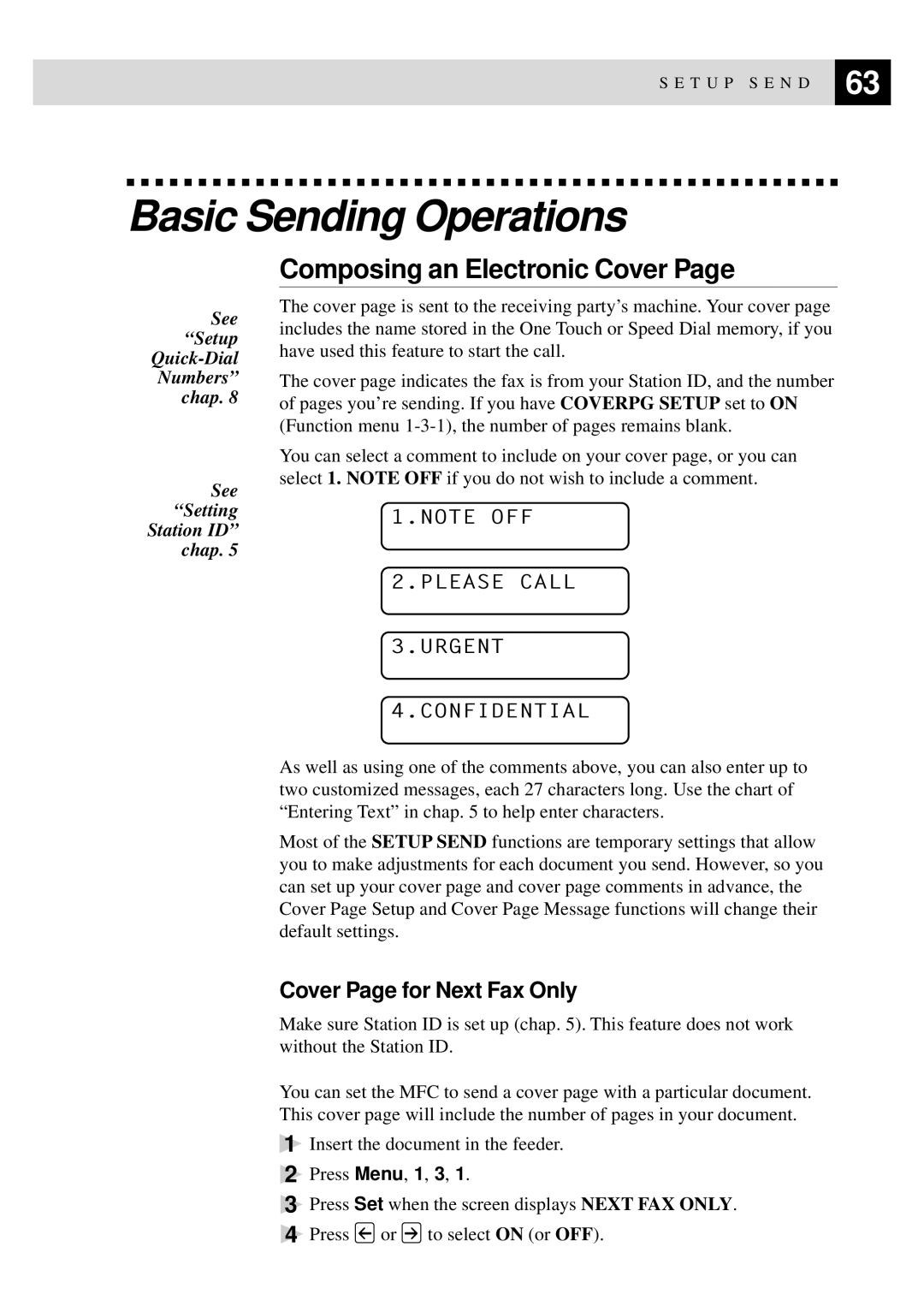S E T U P S E N D | 63 |
| |
|
|
Basic Sending Operations
See “Setup
See “Setting Station ID” chap. 5
Composing an Electronic Cover Page
The cover page is sent to the receiving party’s machine. Your cover page includes the name stored in the One Touch or Speed Dial memory, if you have used this feature to start the call.
The cover page indicates the fax is from your Station ID, and the number of pages you’re sending. If you have COVERPG SETUP set to ON (Function menu
You can select a comment to include on your cover page, or you can select 1. NOTE OFF if you do not wish to include a comment.
1.NOTE OFF
2.PLEASE CALL
3.URGENT
4.CONFIDENTIAL
As well as using one of the comments above, you can also enter up to two customized messages, each 27 characters long. Use the chart of “Entering Text” in chap. 5 to help enter characters.
Most of the SETUP SEND functions are temporary settings that allow you to make adjustments for each document you send. However, so you can set up your cover page and cover page comments in advance, the Cover Page Setup and Cover Page Message functions will change their default settings.
Cover Page for Next Fax Only
Make sure Station ID is set up (chap. 5). This feature does not work without the Station ID.
You can set the MFC to send a cover page with a particular document. This cover page will include the number of pages in your document.
1Insert the document in the feeder.
2Press Menu, 1, 3, 1.
3Press Set when the screen displays NEXT FAX ONLY.
4Press ![]() or
or ![]() to select ON (or OFF).
to select ON (or OFF).