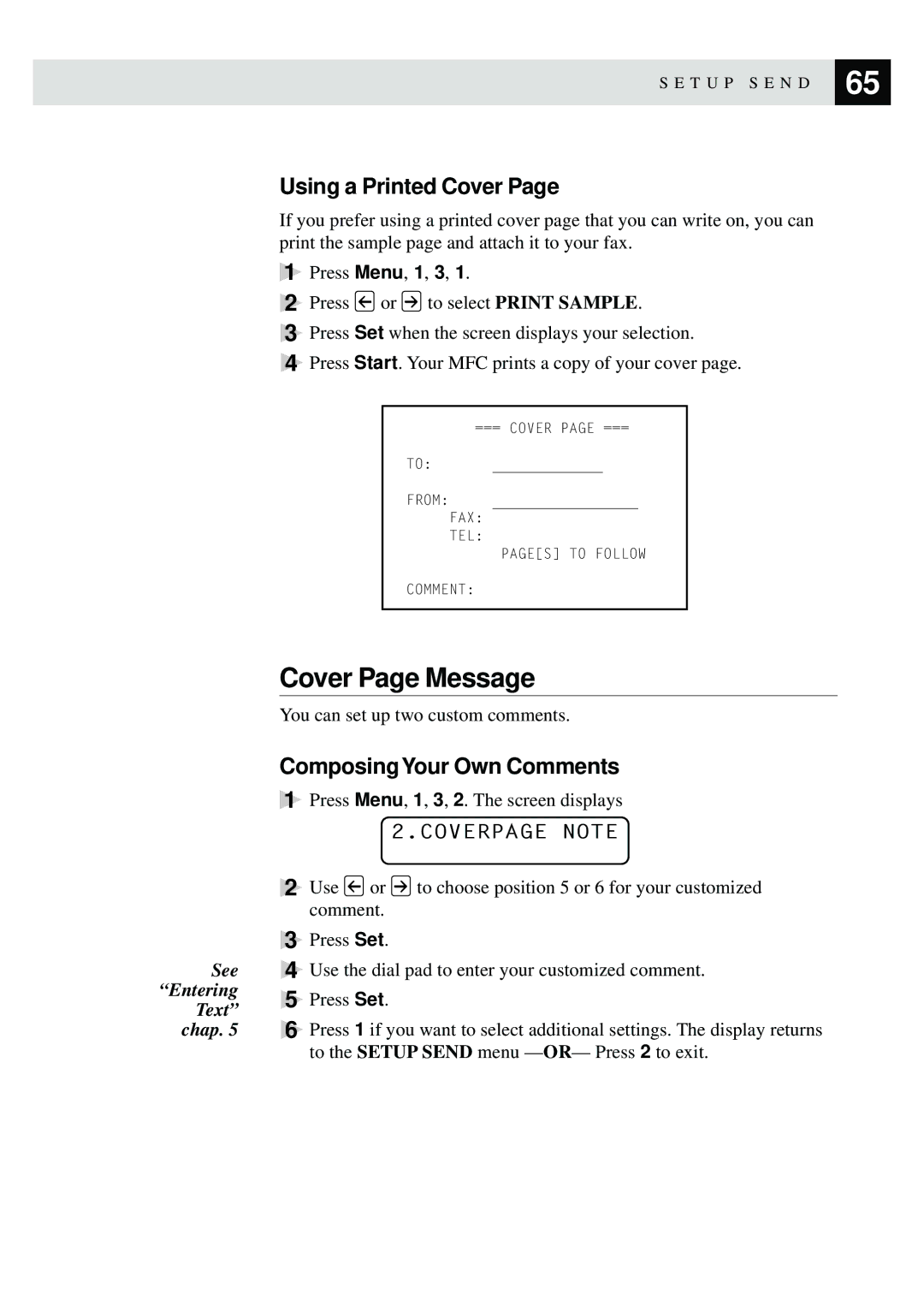S E T U P S E N D | 65 |
| |
|
|
See “Entering Text” chap. 5
Using a Printed Cover Page
If you prefer using a printed cover page that you can write on, you can print the sample page and attach it to your fax.
1Press Menu, 1, 3, 1.
2Press ![]() or
or ![]() to select PRINT SAMPLE.
to select PRINT SAMPLE.
3Press Set when the screen displays your selection.
4Press Start. Your MFC prints a copy of your cover page.
=== COVER PAGE ===
TO:
FROM:
FAX:
TEL:
PAGE[S] TO FOLLOW
COMMENT:
Cover Page Message
You can set up two custom comments.
ComposingYour Own Comments
1Press Menu, 1, 3, 2. The screen displays
2.COVERPAGE NOTE
2Use ![]() or
or ![]() to choose position 5 or 6 for your customized comment.
to choose position 5 or 6 for your customized comment.
3Press Set.
4Use the dial pad to enter your customized comment.
5Press Set.
6Press 1 if you want to select additional settings. The display returns to the SETUP SEND menu