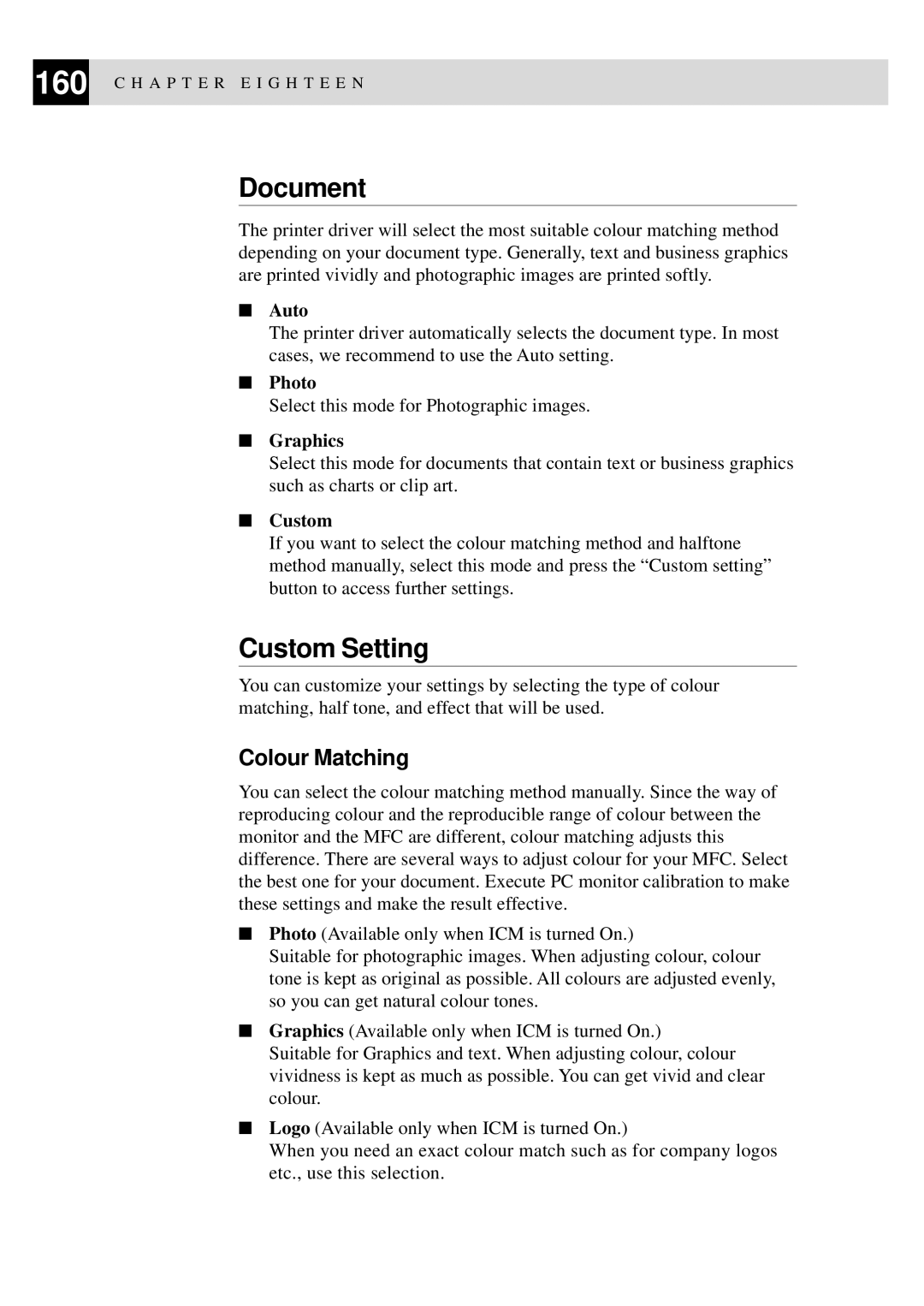160 C H A P T E R E I G H T E E N
Document
The printer driver will select the most suitable colour matching method depending on your document type. Generally, text and business graphics are printed vividly and photographic images are printed softly.
■Auto
The printer driver automatically selects the document type. In most cases, we recommend to use the Auto setting.
■Photo
Select this mode for Photographic images.
■Graphics
Select this mode for documents that contain text or business graphics such as charts or clip art.
■Custom
If you want to select the colour matching method and halftone method manually, select this mode and press the “Custom setting” button to access further settings.
Custom Setting
You can customize your settings by selecting the type of colour matching, half tone, and effect that will be used.
Colour Matching
You can select the colour matching method manually. Since the way of reproducing colour and the reproducible range of colour between the monitor and the MFC are different, colour matching adjusts this difference. There are several ways to adjust colour for your MFC. Select the best one for your document. Execute PC monitor calibration to make these settings and make the result effective.
■Photo (Available only when ICM is turned On.)
Suitable for photographic images. When adjusting colour, colour tone is kept as original as possible. All colours are adjusted evenly, so you can get natural colour tones.
■Graphics (Available only when ICM is turned On.)
Suitable for Graphics and text. When adjusting colour, colour vividness is kept as much as possible. You can get vivid and clear colour.
■Logo (Available only when ICM is turned On.)
When you need an exact colour match such as for company logos etc., use this selection.