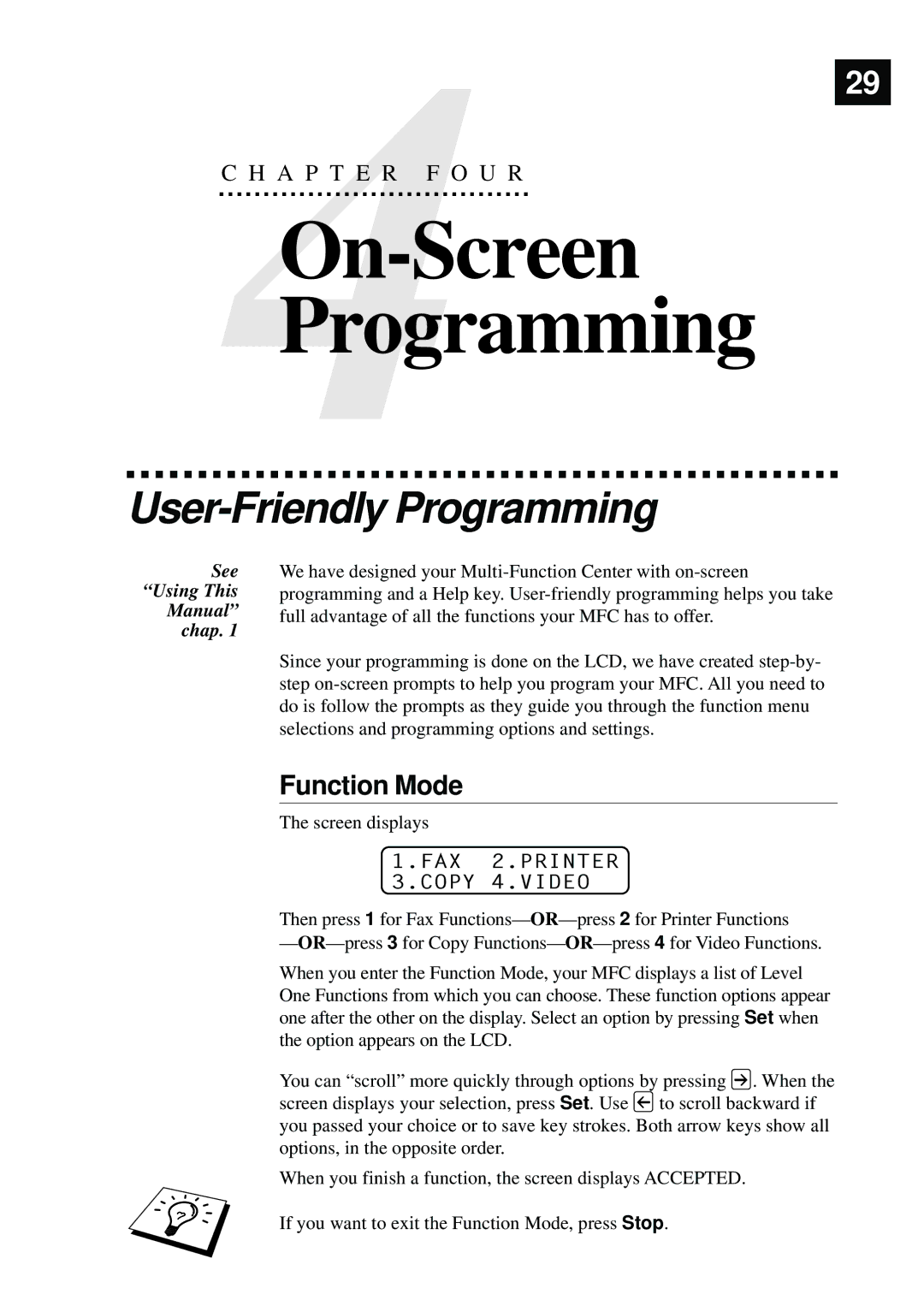4 | 29 |
| |
C H A P T E R F O U R |
|
|
|
Programming |
|
User-Friendly Programming
See
“Using This
Manual”
chap. 1
We have designed your
Since your programming is done on the LCD, we have created
Function Mode
The screen displays
1.FAX 2.PRINTER 3.COPY 4.VIDEO
Then press 1 for Fax Functions—
—
When you enter the Function Mode, your MFC displays a list of Level One Functions from which you can choose. These function options appear one after the other on the display. Select an option by pressing Set when the option appears on the LCD.
You can “scroll” more quickly through options by pressing ![]() . When the
. When the
screen displays your selection, press Set. Use ![]() to scroll backward if you passed your choice or to save key strokes. Both arrow keys show all options, in the opposite order.
to scroll backward if you passed your choice or to save key strokes. Both arrow keys show all options, in the opposite order.
When you finish a function, the screen displays ACCEPTED.
If you want to exit the Function Mode, press Stop.