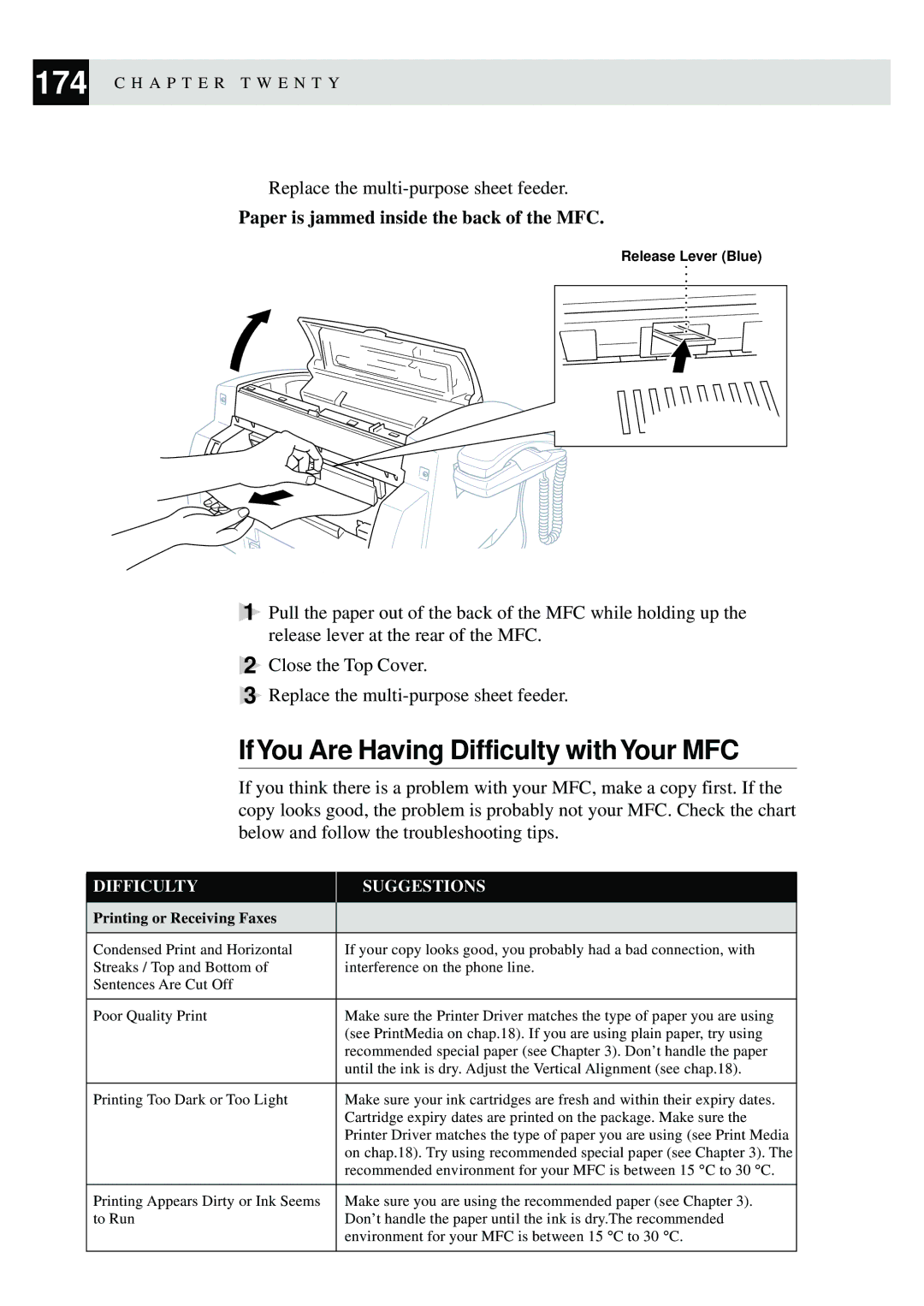174 C H A P T E R T W E N T Y
Replace the
Paper is jammed inside the back of the MFC.
Release Lever (Blue)
1Pull the paper out of the back of the MFC while holding up the release lever at the rear of the MFC.
2Close the Top Cover.
3Replace the
IfYou Are Having Difficulty withYour MFC
If you think there is a problem with your MFC, make a copy first. If the copy looks good, the problem is probably not your MFC. Check the chart below and follow the troubleshooting tips.
DIFFICULTY | SUGGESTIONS |
|
|
Printing or Receiving Faxes |
|
|
|
Condensed Print and Horizontal | If your copy looks good, you probably had a bad connection, with |
Streaks / Top and Bottom of | interference on the phone line. |
Sentences Are Cut Off |
|
|
|
Poor Quality Print | Make sure the Printer Driver matches the type of paper you are using |
| (see PrintMedia on chap.18). If you are using plain paper, try using |
| recommended special paper (see Chapter 3). Don’t handle the paper |
| until the ink is dry. Adjust the Vertical Alignment (see chap.18). |
|
|
Printing Too Dark or Too Light | Make sure your ink cartridges are fresh and within their expiry dates. |
| Cartridge expiry dates are printed on the package. Make sure the |
| Printer Driver matches the type of paper you are using (see Print Media |
| on chap.18). Try using recommended special paper (see Chapter 3). The |
| recommended environment for your MFC is between 15 °C to 30 °C. |
|
|
Printing Appears Dirty or Ink Seems | Make sure you are using the recommended paper (see Chapter 3). |
to Run | Don’t handle the paper until the ink is dry.The recommended |
| environment for your MFC is between 15 °C to 30 °C. |
|
|