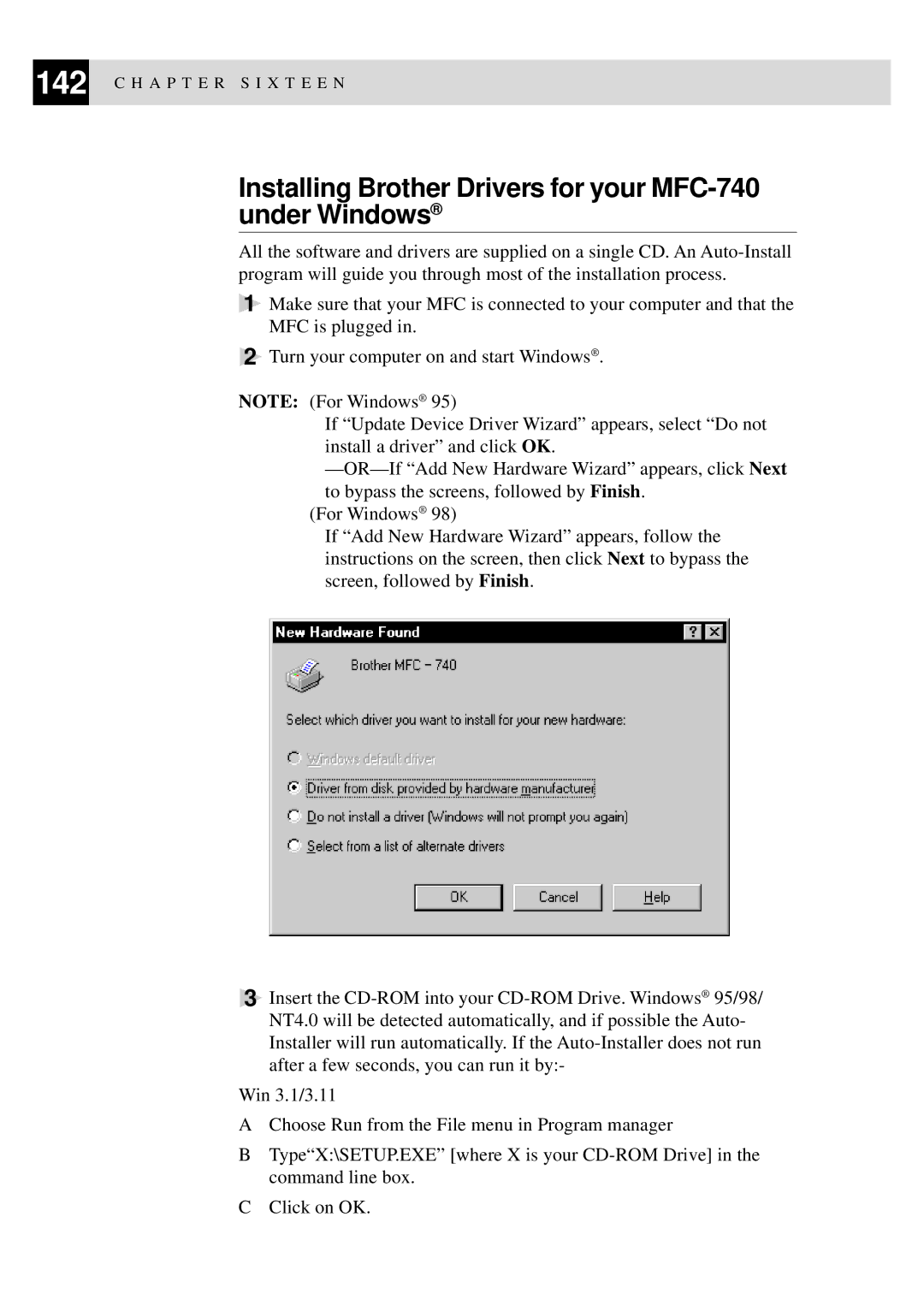142 C H A P T E R S I X T E E N
Installing Brother Drivers for your MFC-740 under Windows®
All the software and drivers are supplied on a single CD. An
1Make sure that your MFC is connected to your computer and that the MFC is plugged in.
2Turn your computer on and start Windows® .
NOTE: (For Windows® 95)
If “Update Device Driver Wizard” appears, select “Do not
install a driver” and click OK. |
|
Next | |
to bypass the screens, followed by Finish. |
|
(For Windows® 98) |
|
If “Add New Hardware Wizard” appears, follow the |
|
instructions on the screen, then click Next to bypass the |
|
screen, followed by Finish. |
|
3Insert the
Win 3.1/3.11
AChoose Run from the File menu in Program manager
BType“X:\SETUP.EXE” [where X is your
CClick on OK.