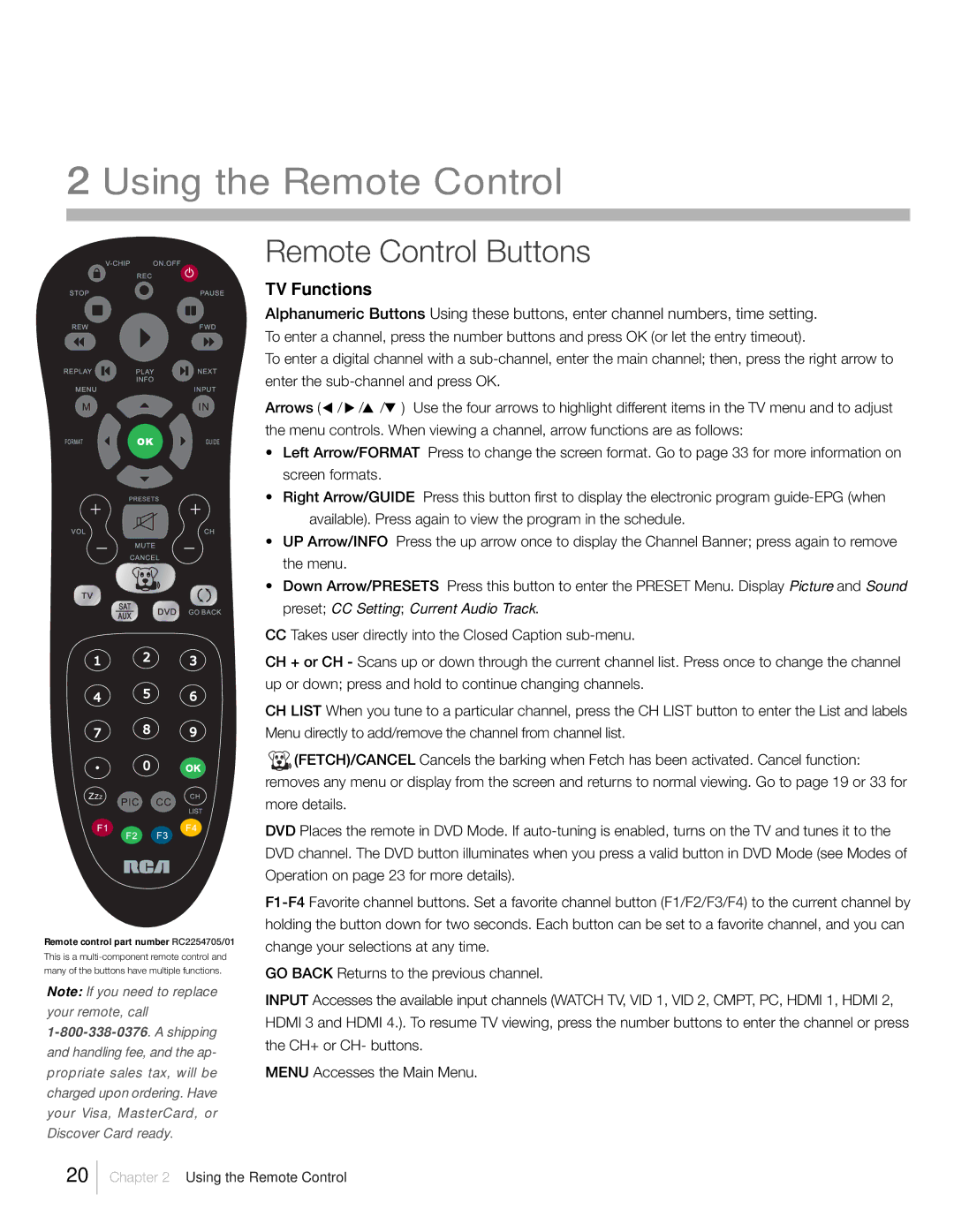2 Using the Remote Control
Remote Control Buttons
Remote control part number RC2254705/01
This is a
many of the buttons have multiple functions.
Note: If you need to replace your remote, call
TV Functions
Alphanumeric Buttons Using these buttons, enter channel numbers, time setting.
To enter a channel, press the number buttons and press OK (or let the entry timeout).
To enter a digital channel with a
Arrows ( / ![]() /
/![]() /
/ ![]() ) Use the four arrows to highlight different items in the TV menu and to adjust the menu controls. When viewing a channel, arrow functions are as follows:
) Use the four arrows to highlight different items in the TV menu and to adjust the menu controls. When viewing a channel, arrow functions are as follows:
•Left Arrow/FORMAT Press to change the screen format. Go to page 33 for more information on screen formats.
•Right Arrow/GUIDE Press this button first to display the electronic program
•UP Arrow/INFO Press the up arrow once to display the Channel Banner; press again to remove the menu.
•Down Arrow/PRESETS Press this button to enter the PRESET Menu. Display Picture and Sound preset; CC Setting; Current Audio Track.
CCTakes user directly into the Closed Caption
CH + or CH - Scans up or down through the current channel list. Press once to change the channel up or down; press and hold to continue changing channels.
CH LIST When you tune to a particular channel, press the CH LIST button to enter the List and labels Menu directly to add/remove the channel from channel list.
![]() (FETCH)/CANCEL Cancels the barking when Fetch has been activated. Cancel function: removes any menu or display from the screen and returns to normal viewing. Go to page 19 or 33 for more details.
(FETCH)/CANCEL Cancels the barking when Fetch has been activated. Cancel function: removes any menu or display from the screen and returns to normal viewing. Go to page 19 or 33 for more details.
DVD Places the remote in DVD Mode. If
GO BACK Returns to the previous channel.
INPUT Accesses the available input channels (WATCH TV, VID 1, VID 2, CMPT, PC, HDMI 1, HDMI 2, HDMI 3 and HDMI 4.). To resume TV viewing, press the number buttons to enter the channel or press the CH+ or CH- buttons.
MENU Accesses the Main Menu.
20
Chapter 2 Using the Remote Control