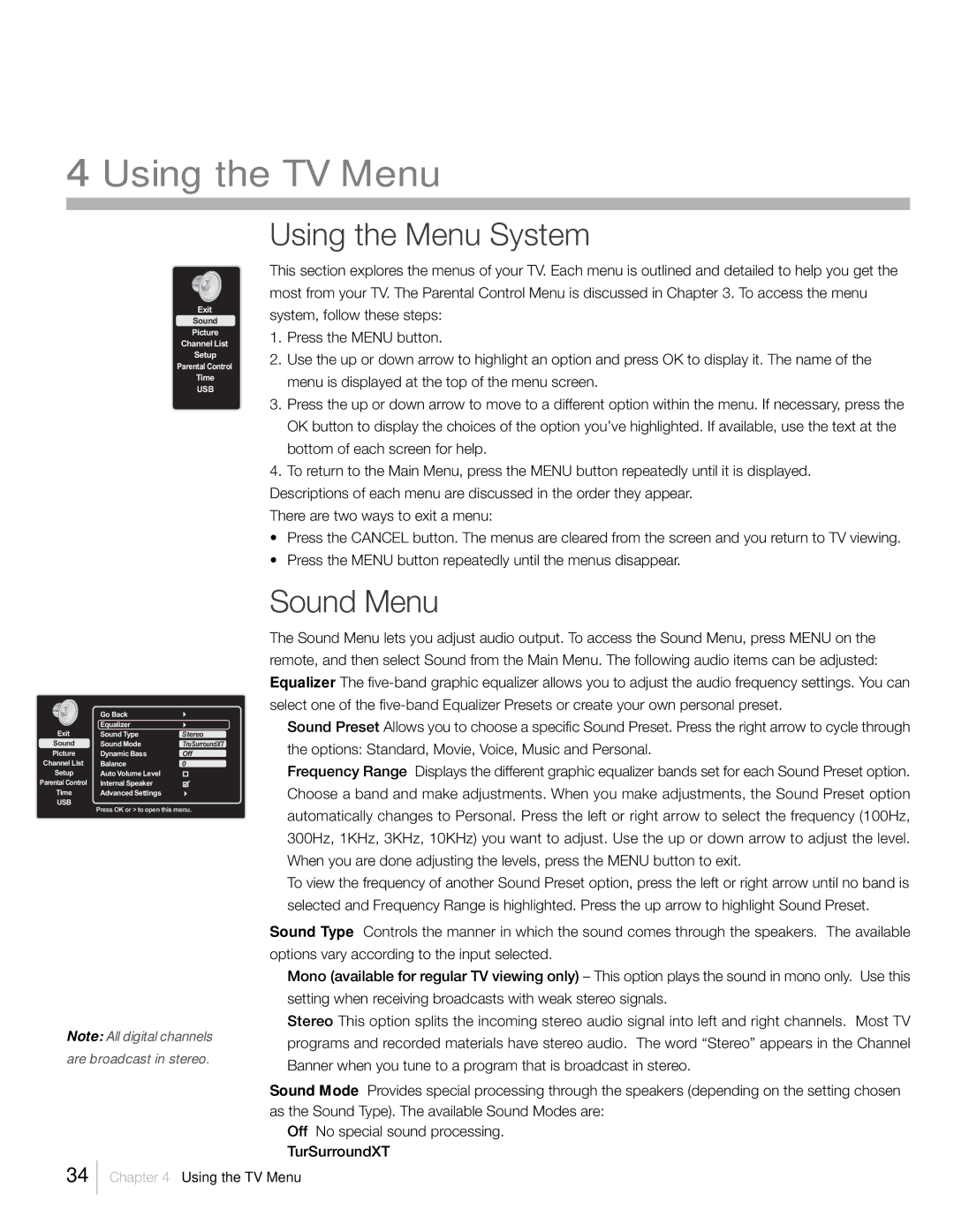4 Using the TV Menu
Exit
Sound
Picture
Channel List
Setup
Parental Control
Time
USB
Using the Menu System
This section explores the menus of your TV. Each menu is outlined and detailed to help you get the most from your TV. The Parental Control Menu is discussed in Chapter 3. To access the menu system, follow these steps:
1.Press the MENU button.
2.Use the up or down arrow to highlight an option and press OK to display it. The name of the menu is displayed at the top of the menu screen.
3.Press the up or down arrow to move to a different option within the menu. If necessary, press the OK button to display the choices of the option you’ve highlighted. If available, use the text at the bottom of each screen for help.
4.To return to the Main Menu, press the MENU button repeatedly until it is displayed.
Descriptions of each menu are discussed in the order they appear.
There are two ways to exit a menu:
•Press the CANCEL button. The menus are cleared from the screen and you return to TV viewing.
•Press the MENU button repeatedly until the menus disappear.
| Go Back |
|
| Equalizer |
|
Exit | Sound Type | Stereo |
Sound | Sound Mode | TruSurroundXT |
Picture | Dynamic Bass | Off |
Channel List | Balance | 0 |
Setup | Auto Volume Level |
|
Parental Control | Internal Speaker |
|
Time | Advanced Settings |
|
USB |
|
|
Press OK or > to open this menu.
Note: All digital channels are broadcast in stereo.
Sound Menu
The Sound Menu lets you adjust audio output. To access the Sound Menu, press MENU on the remote, and then select Sound from the Main Menu. The following audio items can be adjusted: Equalizer The
Sound Preset Allows you to choose a specific Sound Preset. Press the right arrow to cycle through the options: Standard, Movie, Voice, Music and Personal.
Frequency Range Displays the different graphic equalizer bands set for each Sound Preset option. Choose a band and make adjustments. When you make adjustments, the Sound Preset option automatically changes to Personal. Press the left or right arrow to select the frequency (100Hz, 300Hz, 1KHz, 3KHz, 10KHz) you want to adjust. Use the up or down arrow to adjust the level. When you are done adjusting the levels, press the MENU button to exit.
To view the frequency of another Sound Preset option, press the left or right arrow until no band is selected and Frequency Range is highlighted. Press the up arrow to highlight Sound Preset.
Sound Type Controls the manner in which the sound comes through the speakers. The available options vary according to the input selected.
Mono (available for regular TV viewing only) – This option plays the sound in mono only. Use this setting when receiving broadcasts with weak stereo signals.
Stereo This option splits the incoming stereo audio signal into left and right channels. Most TV programs and recorded materials have stereo audio. The word “Stereo” appears in the Channel Banner when you tune to a program that is broadcast in stereo.
Sound Mode Provides special processing through the speakers (depending on the setting chosen as the Sound Type). The available Sound Modes are:
Off No special sound processing. TurSurroundXT
34
Chapter 4 Using the TV Menu