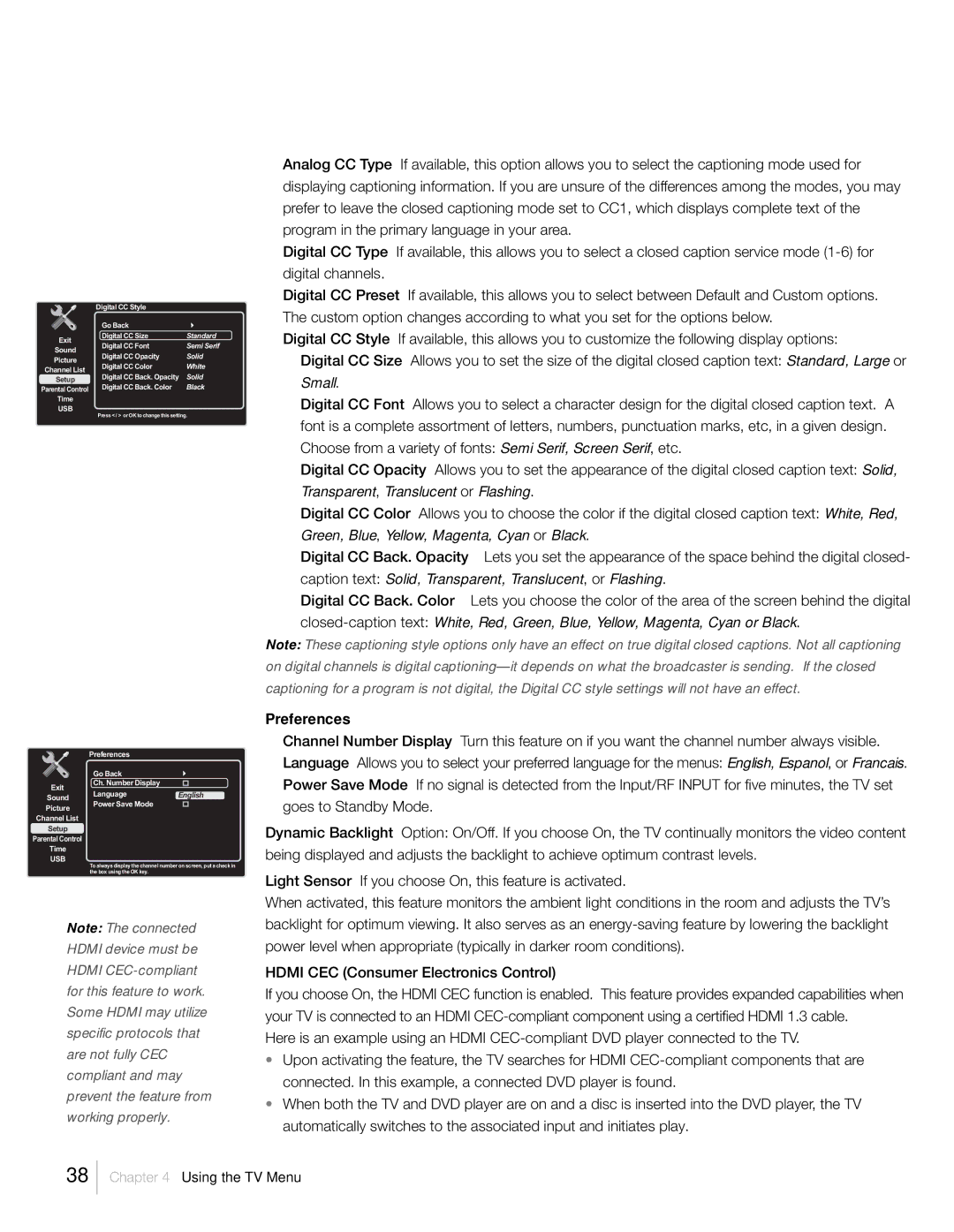| Digital CC Style |
| |
| Go Back |
| |
Exit | Digital CC Size | Standard | |
Digital CC Font | Semi Serif | ||
Sound | |||
Digital CC Opacity | Solid | ||
Picture | |||
Digital CC Color | White | ||
Channel List | |||
Digital CC Back. Opacity | Solid | ||
Setup | |||
Digital CC Back. Color | Black | ||
Parental Control | |||
|
| ||
Time |
|
| |
USB |
|
|
Press < / > or OK to change this setting.
Analog CC Type If available, this option allows you to select the captioning mode used for displaying captioning information. If you are unsure of the differences among the modes, you may prefer to leave the closed captioning mode set to CC1, which displays complete text of the program in the primary language in your area.
Digital CC Type If available, this allows you to select a closed caption service mode
Digital CC Preset If available, this allows you to select between Default and Custom options. The custom option changes according to what you set for the options below.
Digital CC Style If available, this allows you to customize the following display options:
Digital CC Size Allows you to set the size of the digital closed caption text: Standard, Large or Small.
Digital CC Font Allows you to select a character design for the digital closed caption text. A font is a complete assortment of letters, numbers, punctuation marks, etc, in a given design. Choose from a variety of fonts: Semi Serif, Screen Serif, etc.
Digital CC Opacity Allows you to set the appearance of the digital closed caption text: Solid, Transparent, Translucent or Flashing.
Digital CC Color Allows you to choose the color if the digital closed caption text: White, Red, Green, Blue, Yellow, Magenta, Cyan or Black.
Digital CC Back. Opacity Lets you set the appearance of the space behind the digital closed- caption text: Solid, Transparent, Translucent, or Flashing.
Digital CC Back. Color Lets you choose the color of the area of the screen behind the digital
Note: These captioning style options only have an effect on true digital closed captions. Not all captioning on digital channels is digital
Exit
Sound
Picture
Channel List
Setup
Parental Control
Time
USB
Preferences
Go Back
Ch. Number Display
LanguageEnglish Power Save Mode
To always display the channel number on screen, put a check in the box using the OK key.
Preferences
Channel Number Display Turn this feature on if you want the channel number always visible. Language Allows you to select your preferred language for the menus: English, Espanol, or Francais. Power Save Mode If no signal is detected from the Input/RF INPUT for five minutes, the TV set goes to Standby Mode.
Dynamic Backlight Option: On/Off. If you choose On, the TV continually monitors the video content being displayed and adjusts the backlight to achieve optimum contrast levels.
Light Sensor If you choose On, this feature is activated.
Note: The connected HDMI device must be HDMI
When activated, this feature monitors the ambient light conditions in the room and adjusts the TV’s backlight for optimum viewing. It also serves as an
HDMI CEC (Consumer Electronics Control)
If you choose On, the HDMI CEC function is enabled. This feature provides expanded capabilities when your TV is connected to an HDMI
Here is an example using an HDMI
•Upon activating the feature, the TV searches for HDMI
•When both the TV and DVD player are on and a disc is inserted into the DVD player, the TV automatically switches to the associated input and initiates play.
38
Chapter 4 Using the TV Menu