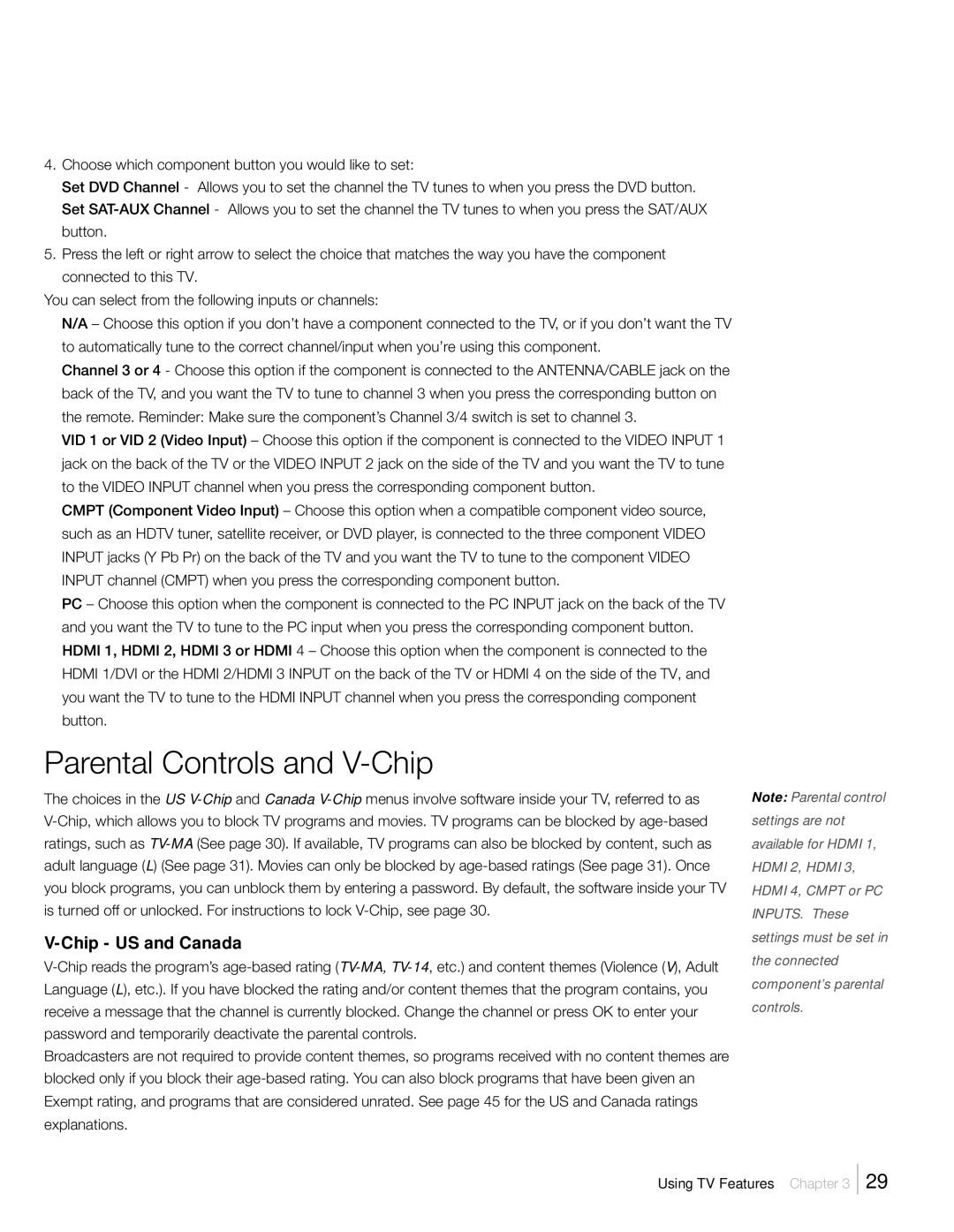4.Choose which component button you would like to set:
Set DVD Channel - Allows you to set the channel the TV tunes to when you press the DVD button. Set
5.Press the left or right arrow to select the choice that matches the way you have the component connected to this TV.
You can select from the following inputs or channels:
N/A – Choose this option if you don’t have a component connected to the TV, or if you don’t want the TV to automatically tune to the correct channel/input when you’re using this component.
Channel 3 or 4 - Choose this option if the component is connected to the ANTENNA/CABLE jack on the back of the TV, and you want the TV to tune to channel 3 when you press the corresponding button on the remote. Reminder: Make sure the component’s Channel 3/4 switch is set to channel 3.
VID 1 or VID 2 (Video Input) – Choose this option if the component is connected to the VIDEO INPUT 1 jack on the back of the TV or the VIDEO INPUT 2 jack on the side of the TV and you want the TV to tune to the VIDEO INPUT channel when you press the corresponding component button.
CMPT (Component Video Input) – Choose this option when a compatible component video source, such as an HDTV tuner, satellite receiver, or DVD player, is connected to the three component VIDEO INPUT jacks (Y Pb Pr) on the back of the TV and you want the TV to tune to the component VIDEO INPUT channel (CMPT) when you press the corresponding component button.
PC – Choose this option when the component is connected to the PC INPUT jack on the back of the TV and you want the TV to tune to the PC input when you press the corresponding component button. HDMI 1, HDMI 2, HDMI 3 or HDMI 4 – Choose this option when the component is connected to the HDMI 1/DVI or the HDMI 2/HDMI 3 INPUT on the back of the TV or HDMI 4 on the side of the TV, and you want the TV to tune to the HDMI INPUT channel when you press the corresponding component button.
Parental Controls and V-Chip
The choices in the US
V-Chip - US and Canada
Broadcasters are not required to provide content themes, so programs received with no content themes are blocked only if you block their
Note: Parental control settings are not available for HDMI 1, HDMI 2, HDMI 3, HDMI 4, CMPT or PC INPUTS. These settings must be set in the connected component’s parental controls.
Using TV Features Chapter 3
29